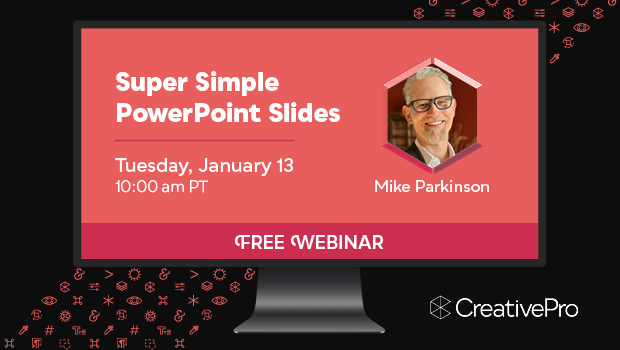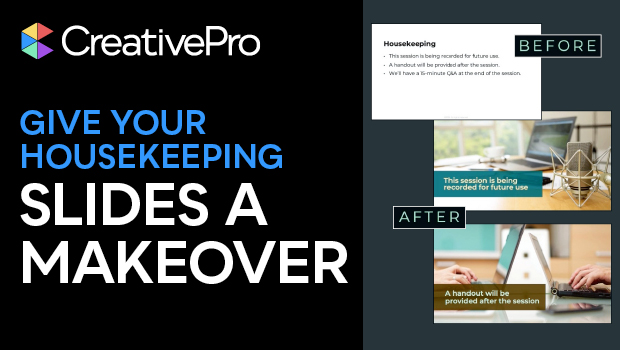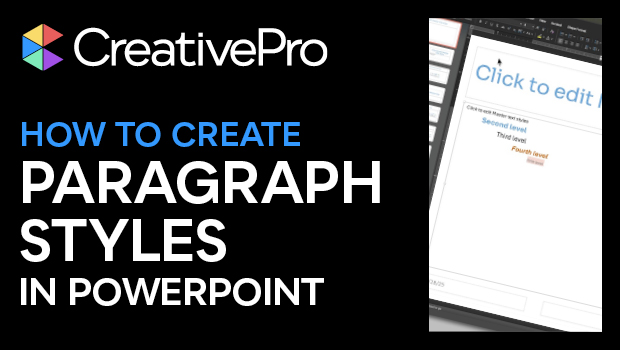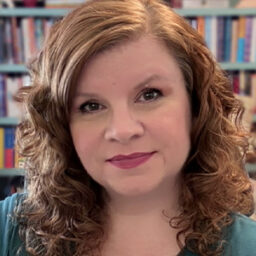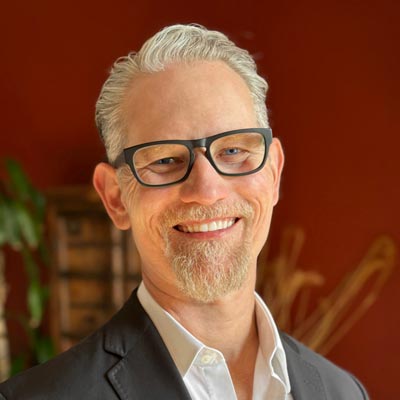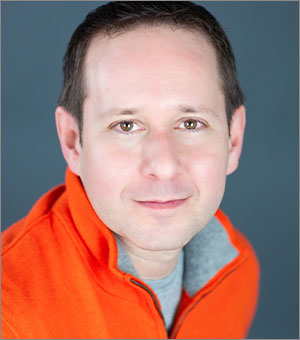Event Overview
Join us online February 17–20 for the 6th annual Presentation Design Conference, the essential how-to event for anyone who creates, designs, or delivers presentations.
Whether you build decks for clients, teams, classrooms, or conferences, this event will help you design slides that inform, inspire, and get results.
Across four days of practical, expert-led sessions, you’ll learn how to turn content and visuals into powerful stories that connect with audiences. From mastering PowerPoint’s most essential tools to refining your design workflow, you’ll gain the skills to simplify complex information and make every presentation look its best.
You’ll also learn professional techniques for building templates, perfecting typography, adding motion, and collaborating through Microsoft Teams and other platforms. From foundational design principles to advanced animation and AI-driven personalization, this is your complete guide to working smarter in PowerPoint and beyond.
If you’ve ever been asked to “make a deck,” this is the training that helps you do it faster, better, and with confidence.
Can’t join us live? Don’t worry, we’ve got you covered. . .
Registration includes on-demand access to session and Q&A recordings for a full year, so you can absorb the knowledge at your own pace.
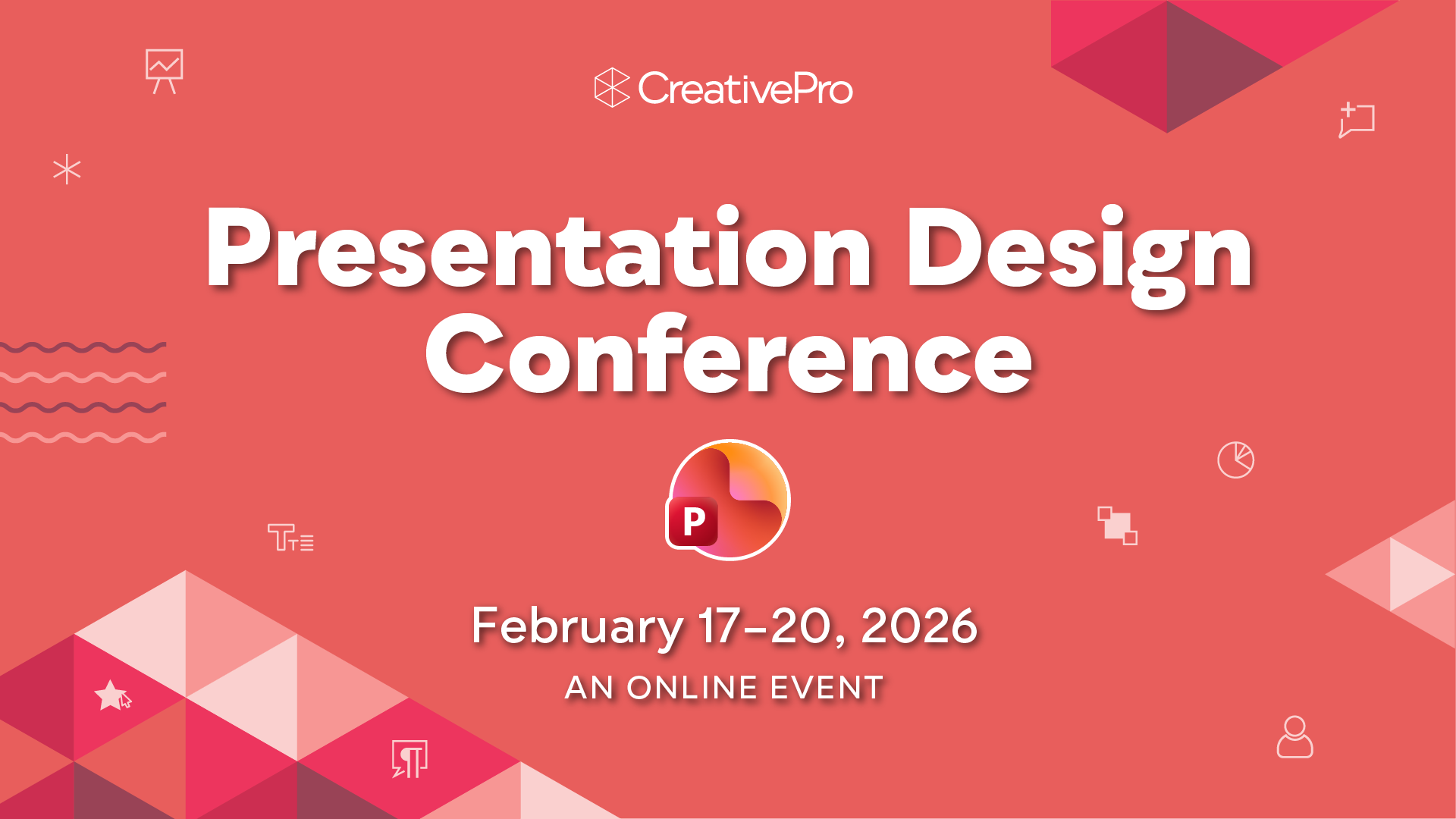
What We'll Cover
- Essential PowerPoint tips and workflow strategies
- Visual storytelling and narrative techniques
- Building strong master slides and templates that work
- Fonts and typography for professional presentations
- AI tools and strategies for faster, smarter, and personalized slide design
- PowerPoint alternatives: Google Slides, Canva, Express, Figma, and Keynote
- Before-and-after slide makeovers
- Creating presentations for the widest audience
- Lesser-known PowerPoint tools, features, and quick tricks
- Designing for ultra-wide events and big screens
- Must-have tools and resources for presentation designers
- Data visualization strategy and chart creation techniques in PowerPoint
- Motion and Morph techniques from basic to advanced animation
- Collaborating through Microsoft Teams, SharePoint, and OneDrive
- Design alternatives for bullet points
- PowerPoint and Adobe workflows that work together
- PowerPoint as a creative tool that goes beyond presentation slides
- Cross-platform techniques for Adobe and Microsoft users
- Presentation design rules for non-designers
Why Attend
See why The Presentation Design Conference needs to be in your 2026 plans now!
Stay Ahead of the Curve
Discover the latest tools, tips, and features for creating presentations that stand out, from AI-powered design aids to new PowerPoint capabilities.
Master the Art of Powerful Presentations
Learn practical, actionable techniques to design slides, tell stories, and engage audiences.
Find Solutions for Real-World Challenges
Get expert strategies for turning complex data into compelling visuals, creating presentations for virtual audiences, and much more.
Year-Round Learning
With a full year of on-demand access to session recordings and speaker handouts, you’ll be ready to tackle any challenge that arises.
Need to convince your boss?
Download our Convince Your Boss kit today—it contains our 2026 PDF brochure, printable agenda, and an email letter template you can personalize.
“The event was highly informative. I gained a lot of creative inspiration, and the resources are endless. It exceeded everything I expected. The community is amazing and friendly! I’m absolutely grateful a network like this exists!”
— Rea Bethel Public Relations Content Designer, Etched Communication“The breadth of topics was outstanding. Presentation design isn’t only designing for aesthetics — it involves storytelling and psychology far deeper than any other area of design I’ve ever experienced.”
— Mimi Heft Presentation & Graphic Designer, Accessible Documents Advisor, Metropolitan Transportation Commission“This is one of the most engaging events I’ve attended. The pace, the length of the sessions, the breaks in between and the intros… Although virtual events are very difficult to capture the energy of live events, this training did an excellent job at getting very close!”
— Erin Krueger Design Manager, The Wellness WayRegistration Details
One year of on-demand access
to all session and Q&A session recordings for the days your pass covers.
Livestream access
to all session and Q&A session recordings for the days your pass covers.
Speaker handouts
and resources from the world’s top experts
Bonus video tutorial
Record and Deliver: PowerPoint’s Built-In Recording Tools
Premium PowerPoint template pack
8 great slide designs to jumpstart your next presentation design project
The CreativePro Presentation Design Resource Guide
A collection of tips and techniques from our top presentation speakers and authors
Alumni discount
on future live and online CreativePro events
Certificate of Participation
Pricing
All prices are in USD. CreativePro Member discount cannot be combined.
| Pass Type | CreativePro Members | Non-Members |
|---|---|---|
| 4-Day Pass | $950 | $1,075 |
| 3-Day Pass | $750 | $875 |
| 2-Day Pass | $550 | $675 |
| 1-Day Pass | $450 | $450 |
Discounts and Group Registrations
- Students, faculty, non-profits, and government agencies can receive a $100 discount off any multi-day pass.
- CreativePro Members can receive a $125 discount off any multi-day pass.
- Alumni of CreativePro events can receive a $150 discount off any multi-day pass.
- Groups of three or more can receive a $50 discount for each attendee they register.
- Discounts cannot be combined (including CreativePro member discount). Discounts cannot be added after you have registered.
- Please contact us here for discount information prior to registering.
Substitutions
- You may transfer your registration to another person by writing Marci on our Contact Us page. Your request must include your name and e-mail address as well as that of the person who will now be attending in your place. Once we receive this information, a confirmation letter will be sent to the new attendee.
- If you need any other information after reviewing this page, please contact us here.
Get a Taste
Free Webinar: Super Simple PowerPoint Slides
Learn how to quickly create simple, professional slides that connect with your audience.
How to Give That “Ugly Sweater” Slide a Makeover
Transform ugly PowerPoint slides into merry masterpieces with Jody Wissing!
Interview with Cass Taylor, Presentation Expert and Brand Strategist
Q&A with Cass Taylor, who is presenting at the 2026 Presentation Design Conference for CreativePro
How to Quickly Duplicate Items and Slides in PowerPoint
Learn how to quickly duplicate individual items and slides in PowerPoint to quickly make iterations…
Going from PowerPoint to Google Slides
What to expect when you’re expecting your PowerPoint deck to survive the jump to Google…
Improving Your Presentation’s Graphs, Tables, and Maps
Learn tips and tricks for improving graphs, tables, and maps in your presentation with this…
Interview with Echo Swinford, PowerPoint Author and Consultant
Q&A with Echo Swinford, who is presenting at the 2025 Presentation Design Conference for CreativePro
How to Create Attention-Grabbing Agenda Slides for Presentations
Do your agenda slides need a makeover? Jody Wissing’s step-by-step approach will help you grab…
Give Your Housekeeping Slides a Makeover
Tired of the dreaded housekeeping slide? Jody Wissing can help you spruce up your need-to-know…
How to Create Paragraph Styles in PowerPoint
There are no Paragraph Styles in PowerPoint… but with a little creativity with the Slide…
Who You'll Learn From
Get real-world answers to your toughest design challenges from our industry-leading experts, including:
All times are listed in Pacific timezone.
Click here to download the printable agenda PDFDay 1:
Tuesday, February 17, 2026
Surprise, You’re a Storyteller! The Art of Making Content That Moves People
Whether you realize it or not, every time you design a presentation, you’re stepping into the role of a storyteller. Too often, clients hand you data points, bullet lists, or the request to “make this look professional.” What they really need is someone who can shape those raw pieces into a story that moves the audience.
This session will change the way you see presentation design. You’ll discover how to move beyond making visually appealing slides to making meaningful ones. Learn how to turn facts into feelings, structure content into a clear narrative, and design with purpose so every slide lands with impact. By the end, you’ll see yourself as someone who crafts experiences that move people.
You'll learn how to:
- Embrace your identity as a storyteller, not just a visual designer
- Turn any content into a compelling narrative
- Spot the difference between data points and actual stories
- Create emotional arcs in your presentation design
- Walk away with immediately applicable strategies to transform your next project
Themes, Layouts, and Master Slides: The Foundation of PowerPoint Slides
Every great presentation starts with a solid foundation. In PowerPoint, that foundation comes from Themes, Layouts, and Master Slides. These tools work together to control colors, fonts, and content placement, helping you create slides that look consistent and professional without extra effort. In this session, you’ll learn what each tool does, how they work together, and simple steps to start using them right away. Whether you’re brand new to PowerPoint or ready to move beyond formatting slides one at a time, this session will give you the confidence to build polished decks faster and easier.
Key takeaways:
- Learn what a Theme is and how to use it to control colors, fonts, and backgrounds
- Discover how Layouts work and when to use them
- Explore the Slide Master and how it keeps slides consistent
- See how choosing a Theme instantly changes the look of all your slides
- Gain confidence knowing you don’t need to format every slide by hand
First Steps with Animation: PowerPoint’s Most Important Tool
Animation gives you the power to guide the eyes of your audience, control the pace of information, and make your message stick. The first step is simply knowing how to get started. In this beginner-friendly session, you’ll learn the core principles of animation in PowerPoint and see exactly how to apply them. We’ll cover the must-know basics, demonstrate how to build animations step by step, and share simple tricks that instantly make your slides more dynamic. Along the way, you’ll pick up practical do’s and don’ts, learn how to avoid common pitfalls, and see how even a little animation can bring your presentation to life. Get ready to unlock PowerPoint’s superpower with its most important tool: animation.
What you will learn:
- Understand the difference between transitions and animations
- Apply simple entrance and exit animations to text and objects
- Control the timing and sequence of animations with the Animation Pane
- Avoid common mistakes that distract instead of enhance
- Use animations to pace information and keep your audience focused
Design in Motion: Next-Level PowerPoint Animation Techniques
Take your PowerPoint animations from simple to stunning. In this advanced session, Jole Simmons shows how to design motion to tell a story and guide your viewers' attention. You’ll learn how subtle timing, layered movement, and advanced sequencing can turn static slides into cinematic experiences. Through real-world examples, Jole will reveal his favorite workflows for combining animations, mastering motion paths, and using Morph to create seamless transitions that flow like film. Whether you design for corporate clients or creative storytelling, this session will show what’s truly possible when you put PowerPoint in motion.
You'll learn how to:
- Build complex, layered animations using timing, delay, and sequencing
- Combine Morph and motion paths for smooth, continuous movement
- Use animation to direct attention and reinforce narrative flow
- Create cinematic transitions between slides and scenes
- Streamline your workflow with reusable animation templates and tricks
Smart Presentation Alternatives for Modern Times
Think PowerPoint is your only option for creating professional-quality presentations? Think again! Google Slides, Keynote, Canva, Express, and even Figma all offer smart features that can make your presentations faster, more flexible, and more collaborative. This session gives you a quick tour of the stand-out strengths of each tool so you can pick the right one for every project. You might even discover a new favorite along the way.
Key takeaways:
- Identify the core strengths of Google Slides, Keynote, Canva, Express, and Figma
- Compare collaboration, design flexibility, and export options across platforms
- Choose the right tool for your next project based on its strengths, not just habit
Presentation Secrets for Sticky Learning
Why do some presentations fade while others stick with us for years? In this session, we’ll explore what research tells us about how people learn and remember—and how design professionals can apply these insights to create presentations with lasting impact. Drawing on principles from learning experience design and cognitive psychology, we’ll uncover practical techniques for crafting presentations that truly connect.
We’ll look at how the brain processes language and imagery, why specific and sensory-rich words are more memorable, and how to reduce cognitive overload for audiences. We’ll also touch on how the use of concrete detail and emotion in storytelling can make your message easier to remember.
You'll learn how to:
- Apply strategies such as chunking, sensory detail, and imagery to make presentation content more memorable.
- Explain how people learn and remember information and why design choices directly impact memory.
- Recognize the role of cognitive load and dual-channel processing in shaping effective presentations.
Day 2:
Wednesday, February 18, 2026
Implementing the Rules of Great Presentation Design
Whether you’re a graphic designer stepping into presentation work or even a non-designer suddenly asked to make a deck, this session is for you. Presentation design plays by its own rules, where clarity, pacing, and audience connection matter more than design perfection. You’ll learn how to translate classic design principles into slides that work in motion and on a screen. Discover how to guide the eye with hierarchy and contrast, choose readable fonts and smart font sizes, line things up with grids, and give every idea room to breathe. You’ll learn when to follow traditional design rules and when to bend them to keep attention focused on your message.
You'll learn how to:
- Apply simple layout rules that improve clarity and flow
- Use grids, alignment, and spacing to create clean, balanced slides
- Choose font styles and sizes that are readable in any room
- Simplify visuals and text to keep your audience focused
PowerPoint Essentials Every Pro Should Know
Get ready for a fast-paced, idea-packed session full of PowerPoint tricks, techniques, and tools every user should know. From add-ons and productivity boosters to smart organization and design tools, you’ll discover hidden gems that can completely change how you work in PowerPoint. Learn how to streamline workflows, polish visuals, and unlock tools you didn’t even know existed. If you want to work smarter, this session will leave you with practical shortcuts, resources, and inspiration to take your PowerPoint skills to the next level.
Key takeaways:
- Discover must-have tools and add-ins that supercharge PowerPoint
- Simplify your workflow with time-saving organizational tools
- Make use of little-known PowerPoint tools to work faster and smarter
- Uncover hidden tricks, tips, and settings every presenter should know
Space Shuttle Slide Makeover: From NASA Tragedy to Teaching Moment
Some slides do more than confuse—they carry real-world consequences. After the Columbia disaster, NASA produced a “better” slide meant to explain the risks. The problem? Dense bullets, buried insights, and a design that obscured the very message it was supposed to clarify.
In this session, we’ll dissect that infamous slide and build it back up step by step. You’ll see how cluttered text and obscure messages can be transformed into a clear, visual story that commands attention and communicates critical information. Along the way, you’ll pick up practical strategies to design slides that don’t just look good—they make people understand, care, and act.
You'll learn how to:
- Spot the warning signs of ineffective slides
- Understand how clutter hides critical meaning
- Transform complex content into clear visuals
- Apply practical techniques for visual storytelling
- Design slides that inform, persuade, and drive decisions
Personalized Presentations with AI
One of AI's most powerful uses is its ability to personalize—and that includes presentations! In this session, you'll learn how to add some AI spice to your slides, transforming static decks into dynamic, audience-aware experiences. From creating AI-powered personas to weaving your audience’s own language and imagery into your story, you’ll discover practical ways to make every presentation feel more fresh, personal, and engaging. Whether you’re a beginner or experienced with AI, you’ll leave inspired to try AI in new ways to engage your audience.
Key takeaways:
- Get inspired by ways AI can enable new levels of personalization and visual storytelling
- Learn how to use AI to tailor presentations for different audiences and contexts
- Explore ways to bring AI-powered personas and voices into your slides
- Discover practical AI tools to add some personalized AI spice to your workflow
From Illustrator to PowerPoint: Secrets to Bridge the Adobe/Microsoft Gap
Turning Adobe Illustrator files into 100%-native, editable PowerPoint graphics should be simple but it’s not. Too often, designers hit frustrating snags that break files and kill productivity. In this session, you’ll learn proven techniques to bring vector artwork into PowerPoint cleanly and consistently, without the hidden hiccups that derail projects.
Walk away with practical tips, techniques, and tools to save time, reduce frustration, and easily bridge the Adobe/Microsoft gap.
You'll discover how to:
- Avoid common traps that trip up even experienced pros
- Unlock little-known PowerPoint functions that echo Illustrator’s higher-end features
- Build a repeatable workflow that keeps your graphics sharp, editable, and presentation-ready
Beyond the Deck: PowerPoint Side Quests
PowerPoint isn’t just for slide decks—it’s a surprisingly versatile design tool for all kinds of deliverables. In this session, you’ll discover how to go beyond traditional presentations and harness PowerPoint for documents, media templates, mockups, and even logo variations. From setting up professional letterhead and branded templates to creating social graphics and quick motion tests, you’ll see how to unlock PowerPoint’s hidden potential for design work that extends far beyond the meeting room.
You'll learn how to:
- Build polished documents in PowerPoint with styles, layouts, and templates
- Create media templates for graphics, mockups, and video exports
- Customize and repurpose logo files
- Expand your design toolkit with unexpected, time-saving PowerPoint workflows
Day 3:
Thursday, February 19, 2026
Fix Your PowerPoint Font Headaches
Font selection is one of the most important decisions you make when designing in PowerPoint. The choices you make can influence the tone of a presentation, impact readability, and affect the quality of your designs. Choosing the wrong font can create an unintended experience for your audience. This session delivers the clear, practical guidance you need to make font decisions that won’t come back to bite you.
You'll learn how to:
- Choose fonts with legible and readable characteristics
- Avoid font substitution when sharing files beyond your system
- Identify font sources for PowerPoint and the pros and cons of each
- Identify which fonts can be embedded and caveats to embedding fonts in PowerPoint
How to Survive a PowerPoint Nightmare
You open a deck and instantly know you’re in trouble. Mysterious formatting, missing elements, and slides that seem to defy logic. In this session, you’ll learn smart, practical ways to clean up the chaos and rebuild order from even the most unpredictable files.
Discover fast, creative fixes for slides gone wrong, and learn how to restore clarity, consistency, and control—no matter where the deck came from or what it’s been through.
You'll learn how to:
- Identify what can be salvaged and what needs a rebuild
- Apply smart repair techniques to untangle complex slides
- Replace time-wasting fixes with efficient cleanup workflows
- Reclaim design control when working with unpredictable content
Chart Smart: How to Match Your Data to the Right Design
As a presentation designer, it's your job to turn numbers into impactful stories. And the charts you choose will shape how your audience understands patterns, comparisons, and relationships in your data. In this session, you’ll learn how to match different data sets with the most effective visual formats—whether you’re showing trends, parts of a whole, distributions, or something else entirely. Through a rich collection of real-world examples, you’ll see how the right chart choice transforms raw numbers into visuals that spark clarity and connection. You’ll leave with a clear process for making confident, effective chart decisions that bring your data to life.
You'll learn how to:
- Identify the best chart types for comparisons, trends, distributions, and more
- Match your data set with the chart style that communicates it most clearly
- Apply design tweaks that enhance, not distract from, the data
- See how small shifts in chart choice can completely change audience impact
- Build confidence in choosing visuals that tell the right story every time
Charts and Graphs Deep Dive: Editing and Formatting Like a Pro
Learn the ins and outs of formatting charts directly in PowerPoint. This session focuses on the technical “how-to” skills every presentation designer needs to work confidently with data. Explore the Chart Design and Format tools, understand how embedding and linking work, and see how to customize colors, labels, and layouts with precision. You’ll discover shortcuts and time-saving features that streamline your workflow, plus tips for managing Excel data connections and making quick chart adjustments without leaving PowerPoint.
Key takeaways:
- Understand the pros and cons of embedding vs. linking
- Navigate PowerPoint’s chart formatting tools and interface
- Customize colors, labels, and chart elements with ease
- Make the most of chart templates
Partnering with AI for Slide Design
AI tools can dramatically speed up your presentation creation process, but knowing which tool to use—and when—makes all the difference. In this interactive session, Camille Holden takes you behind the scenes to demo several top AI platforms, showing how they compare, where they shine, and how they can work together in a smart, streamlined workflow. You’ll discover practical strategies for blending AI assistance with your own creative expertise, and walk away with a framework for collaborating with AI to design, write, and possibly even build better presentations faster.
What you’ll learn:
- Explore how top AI tools, like ChatGPT, Gemini, Canva, Gamma, and others, compare for presentation design and content creation
- See how to combine multiple AI platforms in a smart, start-to-finish workflow for planning, writing, and designing slides
- Understand the formatting limitations of AI-generated decks and learn best practices for importing and refining them in PowerPoint
From Bullets to Brilliance: Slides That are Easy to Follow and Hard to Forget
Most presentation advice focuses on what not to do—avoid bullet points, don't overload with text, skip the clip art. But what should you put on your slides instead? This session flips the script, showing you exactly how to transform wordy, text-heavy slides into clear, compelling visual communications.
But great slides are only half the battle—you’ll also learn how to interact with your visuals to create an unforgettable experience.
What you’ll learn:
- Simplify and organize content for clarity
- Turn dense text into compelling visuals
- Communicate ideas faster and more memorably
- Design slides efficiently without extra effort
- Present with visuals that captivate and inspire
Day 4:
Friday, February 20, 2026
12 Awesome PowerPoint Techniques for Better Presentations
PowerPoint is such an essential tool for all types of communication, but it’s often badly used. Revolutionize your content with amazing visuals, engage your audience with compelling animations, and impress them with beautiful, professional design—all using only PowerPoint. You’ll see a host of visual storytelling techniques that you can use immediately to create amazing presentations or interactive content. You’ll see how to apply these to marketing content, sales conversations, and executive keynotes, plus get free sources for graphics and productivity boosting tools.
Key takeaways:
- Craft persuasive audience-focused messages that cater to diverse needs and requirements
- Incorporate visual storytelling to engage audiences and ensure they understand and follow through
- Use PowerPoint as a tool to meaningfully enhance your communication and make it successful
Ultra-Wide Presentations for the Big Screen
When your presentation design stretches across a massive screen, every pixel matters. Ultra-wide presentation design for live events challenges you to think beyond the traditional slide. It requires an understanding of space, scale, and audience experience.
In this session, you’ll explore how ultra-wide presentation design works—from understanding screen setups and stage environments to avoiding common design pitfalls. Learn what makes ultra-wide formats successful, what to watch out for, and how to plan visuals that captivate audiences on a grand scale.
What you’ll learn:
- What ultra-wide presentations are and how they transform live events
- How to plan visuals with presenter movement, staging, and projection in mind
- Key visual principles for layout, hierarchy, and motion on large canvases
- Mistakes to avoid when going big
The Microsoft Ecosystem for PowerPoint Workflows: Teams, Sharepoint, and OneDrive
If you’re creating presentations in PowerPoint, chances are your files are part of the Microsoft Ecosystem. Navigating Microsoft's options can be confusing. This session will demystify PowerPoint workflows, focusing on how to seamlessly manage, access, and share files within Teams, SharePoint, and OneDrive environments. Whether you work on Windows or Mac, you’ll gain practical insights into leveraging these platforms for efficient presentation development and collaboration.
You’ll see exactly where your files live and how you can access them—from OneDrive and Teams to your PowerPoint desktop application and the M365 Copilot app. We’ll also explore essential features like version history, commenting for collaboration, safe link sharing, and how to consolidate posts, apps, and files in Teams channels for external partnerships. Empower yourself with the knowledge to reduce friction and streamline your workflow in Microsoft 365.
Key takeaways:
- Gain a clear understanding of where your PowerPoint files are stored and accessed within Microsoft 365
- Learn how to use version history and comments to improve collaboration and track changes
- Discover best practices for safely sharing files and links with colleagues and external partners
- Find out how Teams channels can help consolidate communication, files, and apps when working with external collaborators
- Enhance your workflow efficiency across Windows and Mac environments using the M365 Copilot app
Typography by Design: From Readability to Visual Impact
Typography shapes how your audience reads, understands, and responds to your presentation. The right choices improve clarity and keep attention focused on your message. Poor choices weaken your design and can make it more difficult for your audience to read text at a glance. In this session, you’ll discover how to use type for maximum readability, set the right tone, and strengthen the impact of every slide.
You'll learn how to:
- Apply typography principles to improve readability on slides
- Use size, weight, and spacing to create clear hierarchy
- Adjust alignment and positioning for balanced, professional layouts
- Tweak type formatting with PowerPoint’s native tools and time-saving add-ins
Create a Foolproof PowerPoint Template for Your Brand
A solid PowerPoint template does more than look good. It keeps your brand consistent, helps users work faster, and prevents formatting chaos. In this session, you’ll learn how to combine themes, layouts, and master slides into a complete template that’s practical, polished, and easy for your team to use. From setting up fonts and colors to building functional layouts and placeholders, you’ll see how to create a branded template that works in the real world.
Key takeaways:
- Use content placeholders effectively so users don’t rely on random text boxes
- Set up a clear structure for slide masters and layouts so users know where to start
- Build in guardrails that keep formatting consistent while still allowing flexibility
- Organize layouts logically and label them in ways users can understand
- Choose fonts, colors, and file settings to avoid technical headaches down the road
Presentation Design with Everyone in Mind
Every member of your audience is unique. From culture and language to age and ability, each viewer sees what's on screen through their own lens. When slides are clear, respectful, and culturally aware, your message connects across boundaries.
In this session, you’ll learn simple, high-impact ways to make your presentations more welcoming and effective. Small design choices can transform how your message is seen, heard, and remembered. Discover how to design for a wide range of people while avoiding stereotypes.
You’ll learn:
- Practical ways to design slides that work for every audience
- Quick checks for color, contrast, and type readability
- How to select imagery that reflects diversity respectfully
- Techniques for simplifying language and avoiding cultural missteps
- Simple steps to improve accessibility and comprehension
Discounts and Group Registrations
- Students, faculty, non-profits, and government agencies can receive a $100 discount off any multi-day pass.
- CreativePro Members can receive a $125 discount off any multi-day pass.
- Alumni of CreativePro events can receive a $150 discount off any multi-day pass.
- Groups of three or more can receive a $50 discount for each attendee they register.
- Discounts cannot be combined (including CreativePro member discount). Discounts cannot be added after you have registered.
- Please contact us here for discount information prior to registering.
Substitutions
- You may transfer your registration to another person by writing Marci on our Contact Us page. Your request must include your name and e-mail address as well as that of the person who will now be attending in your place. Once we receive this information, a confirmation letter will be sent to the new attendee.
- If you need any other information after reviewing this page, please contact us here.