WordsFlow Offers a Revolution in Word-InDesign Workflows
When it comes to the editorial component of InDesign workflows, there’s no shortage of options. You can fill your layouts with content from plain text files, RTF files, spreadsheets, InCopy stories, even GoogleDocs. And of course, there’s Microsoft Word. Everyone has it. Everyone uses it. And yet, there are several persistent pain points in a Word-InDesign workflow, not the least of which was the problem of updating content. InDesign does give users the option of linking layouts to text and spreadsheet files, but the linking mechanism doesn’t allow for any edits made in InDesign to be preserved when the link is updated. In other words, if you make edits to linked text in both InDesign and Word, the Word edits will wipe out the InDesign edits when you update the link.
Now, Em Software has released a plug-in for InDesign CS5 and later called WordsFlow which resolves the problem of conflicting edits. The plug-in has been around for a while in pre-release versions, but it is now officially released as version 1.0, and is available for $200 per license.
WordsFlow automatically merges changes in placed text or spreadsheet files into edited InDesign stories, saving users from having to manually re-create the text edits or the formatting. With WordsFlow installed, you are presented with a choice whether to create a link to a placed text or spreadsheet file. If you choose to create a link, it will appear in the Links panel just like an image link. Then when edits are made to the text in Word, the link appears modified in InDesign and you can merge-update it and keep any modifications you made in InDesign. If there are conflicting text edits, those made in InDesign are preserved.
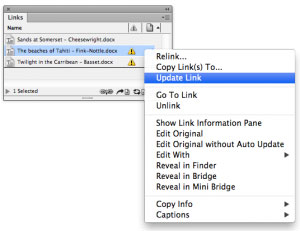
For more details on WordsFlow, check out the online user guide and an article from InDesign Secrets.

