Creating Generative AI Images with Freepik Pikaso
Generative AI tool allows you to create amazing images by drawing or using prompts

This article appears in Issue 28 of CreativePro Magazine.
It’s almost an understatement to say that Generative AI has made huge leaps forward since ChatGPT launched in November 2022. Since then, we’ve been able to create fantastical images from scratch with tools such as Midjourney, and lately, we’ve been able to generate new elements in Photoshop images with a simple text description, thanks to Adobe Firefly. But getting any of these tools to create exactly what you want is a tricky business, involving a lot of trial and error, iterating multiple versions until you get the result you’re after. That’s largely because it’s hard to describe image composition using text description alone. Now Freepik, which bills itself as “the world’s largest platform of audio-visual resources,” has debuted its Generative AI engine, Pikaso. And it’s a real game-changer.
Create as You Draw
Pikaso’s unique approach is that it uses two windows: you sketch in one, the generated image appears dynamically in the other. Below, the simple drawing of flowers and an orange on the left is automatically turned into the more polished drawing on the right. The result updates in real time, as you draw each stroke. If you don’t like the result, just keep drawing or click the Re-imagine button. 
A Step-by-Step Guide to Using Pikaso
In this example, I tried drawing a Frenchman with a beret holding a baguette. With no text prompts, Pikaso produced a rather curious result. 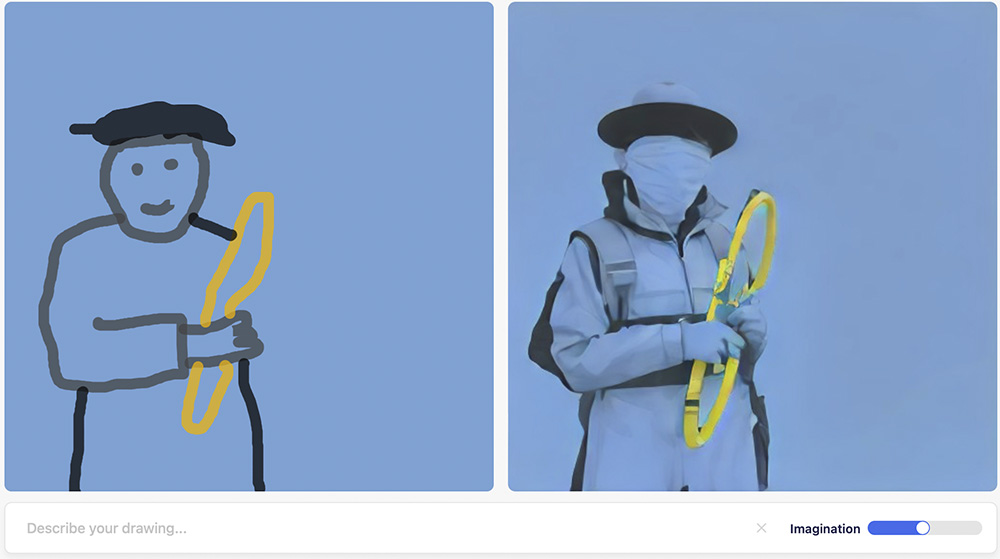
Add a Bit More Detail
Adding an Eiffel Tower didn’t help much, although the baguette has now turned into a parrot. 
Give it a Prompt
As well as sketching, you can add text prompts to help Pikaso
achieve your goal. Adding the prompt “Frenchman in Paris with stick of bread and beret” came a lot closer to what I’d intended, although it still couldn’t parse what I intended to be the Eiffel Tower in my drawing. 
Add Some Imagination
At the bottom right of the Pikaso window is the Imagination slider. The further you increase this value, the more realistic the generated image becomes. But there is a tradeoff: the higher the value, the more it can vary from your original drawing. 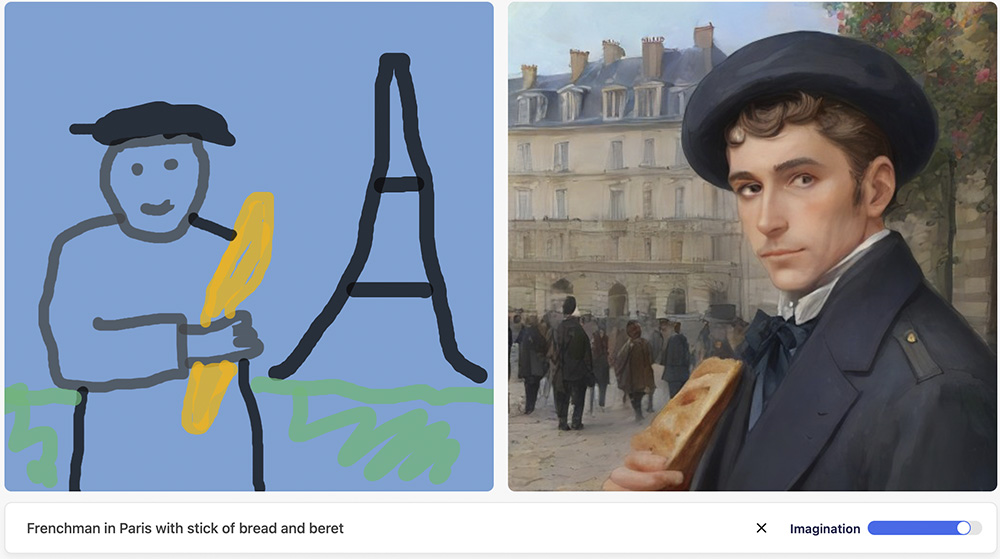
Simple Isn’t Always Enough
My crude drawing, below left, wasn’t enough for Pikaso to generate the image I wanted, even with the text prompt “Space shuttle flying over earth.” 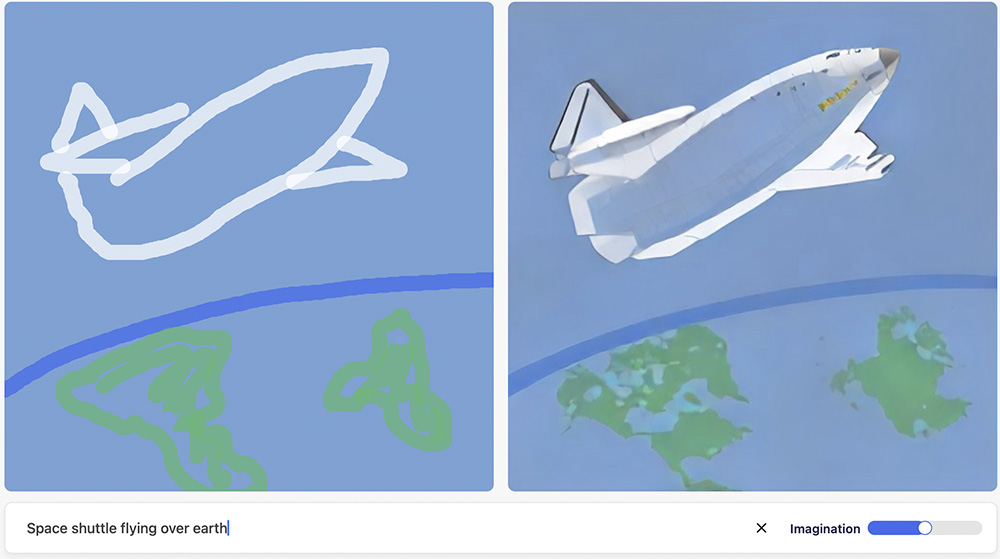
Add More Detail
When I filled in the continent and sea, and added some black around the shuttle—and increased the Imagination level—the result was far more convincing. 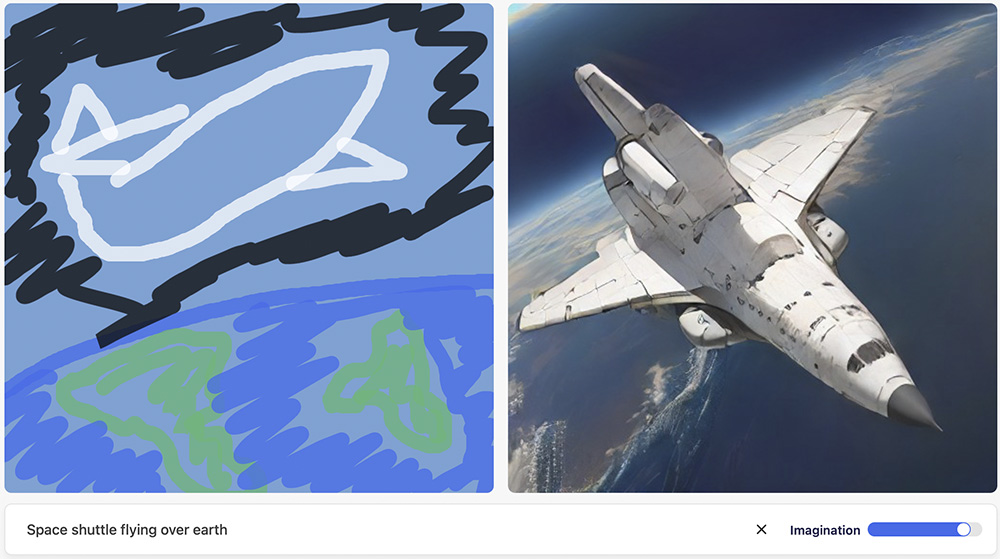
Fantastic for Fantasy
Giving Pikaso a text prompt tells it what to draw; the sketch gives it your desired composition. Here, the prompt “Turtle with wings” produced an effective image that exactly matched my crude drawing. 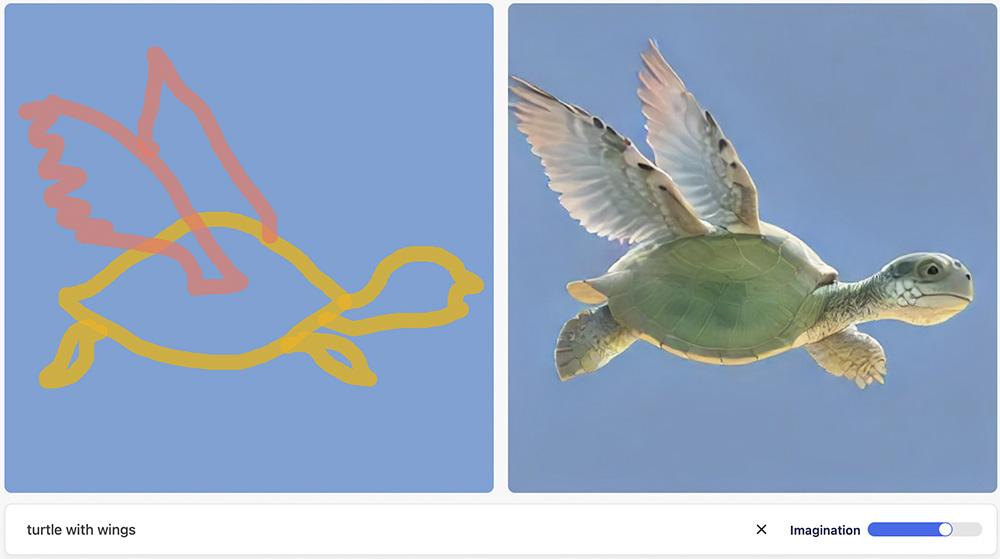
Let it Imagine
If you’re not too concerned about the composition, increasing the Imagination level will produce a more photorealistic image, at the expense of it not precisely matching your drawing. 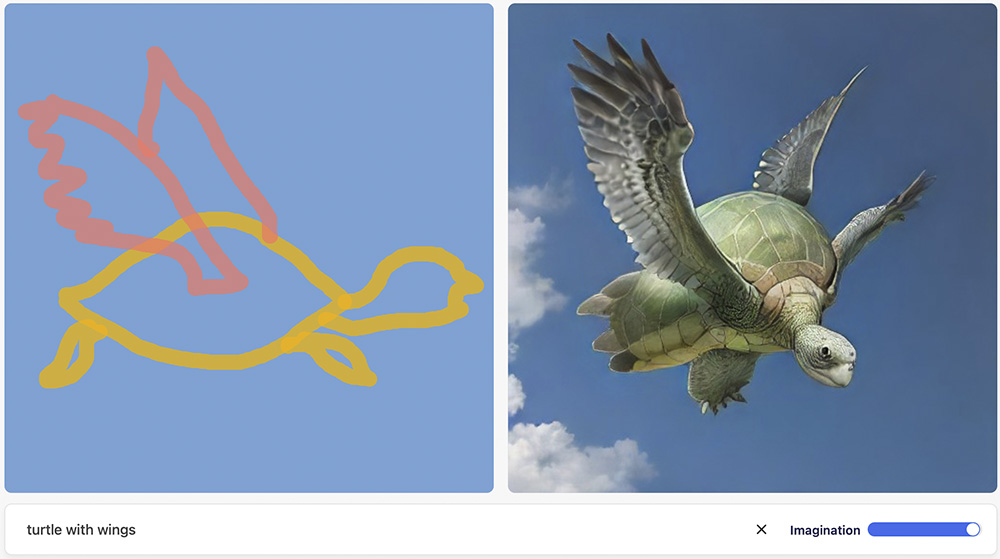
Can’t Draw? Use an Icon
You don’t need great drawing skills to get a good result with Pikaso. It offers a wide range of emoji-like icons that you can drag and drop onto your sketch, resizing them as you wish. The words Hamburger, Soda and Fries appear in the list of prompts; adding “On marble table with ornate legs” allowed Pikaso to make sense of my sketch. 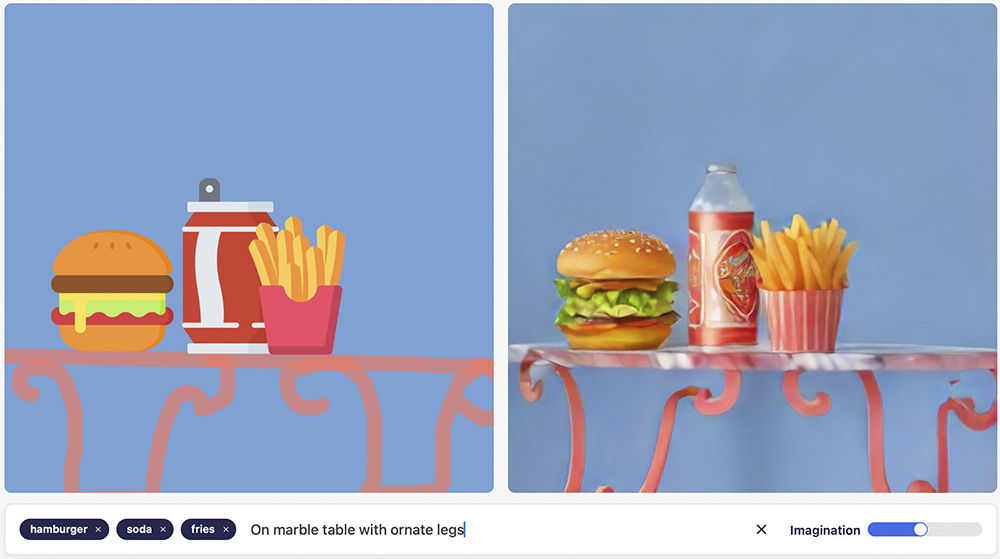
Too Much Imagination?
As we’ve already seen, increasing the Imagination value allows Pikaso to create more photorealistic images. But, like all Generative AI, Pikaso can produce “hallucinations”—unless it thinks we really want our fries in our drink. 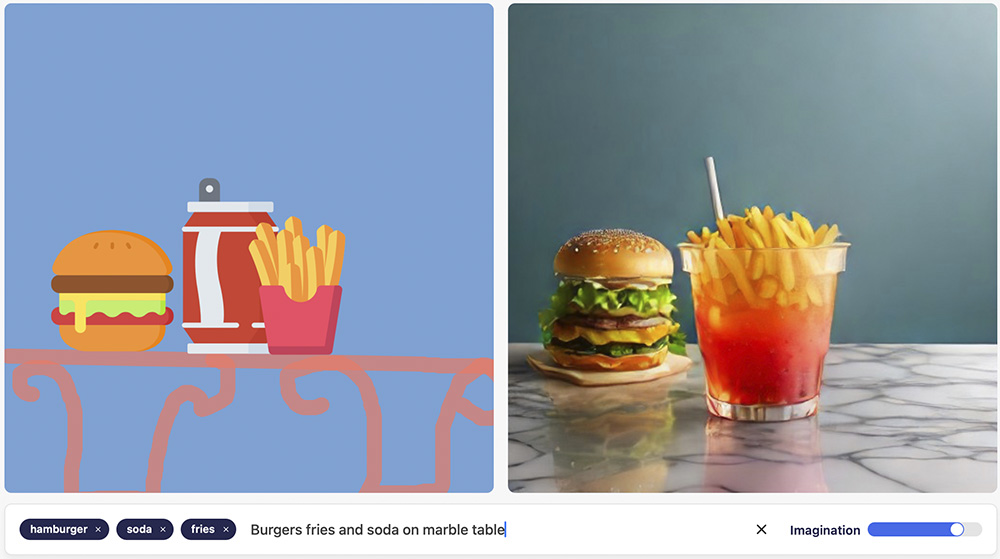
Can’t Draw? Use Your Webcam
In a truly extraordinary development, Pikaso can use your computer’s camera as the basis for its creation. Here, the perspective of my room has been more or less correctly reimagined, even recognizing that I hang my coats on the back of my door. But for some reason… it’s turned me into a woman. Because the generated image changes constantly as you move, it’s almost impossible to grab the version you want. The solution seems to be to turn the camera off, which will freeze your pose; you can then continue to adjust the Imagination settings. 
Less Imaginative
One solution here is to lower the Imagination amount from its default value of 50. Now the background has been only slightly recreated, and I’m glad to see it’s hung my clothes on a hanger. But does it really think I look that old? 
Add Some Text
As with sketches, adding a text prompt (in this case, “old woman”) gives Pikaso a clue as to the image I want. Notice how it is correctly reading my body pose: It has even aged the hand to match the prompt. And, clearly, this woman would never dream of hanging her clothes on the back of a door. If you’re gesturing with both hands, though, you won’t have one spare to turn the camera off to freeze the pose. 
Just the Pose, Please
With the right prompt, Pikaso can ignore your features altogether, instead it just uses your body pose. Here, the text prompt “sailor” has produced a fantasy image (turning me into a girl again, for some reason) complete with sailing ship in the background. Of course, additional prompts could make me male again. 
Start with a Photo
Pikaso can also work with photographs you upload. This is, in fact, one of its major strengths. Midjourney, Photoshop, and the rest will have no difficulty generating a wizard house with a text prompt. But with the image as its starting point, Pikaso can determine exactly the view we want to create, and that is uniquely powerful. 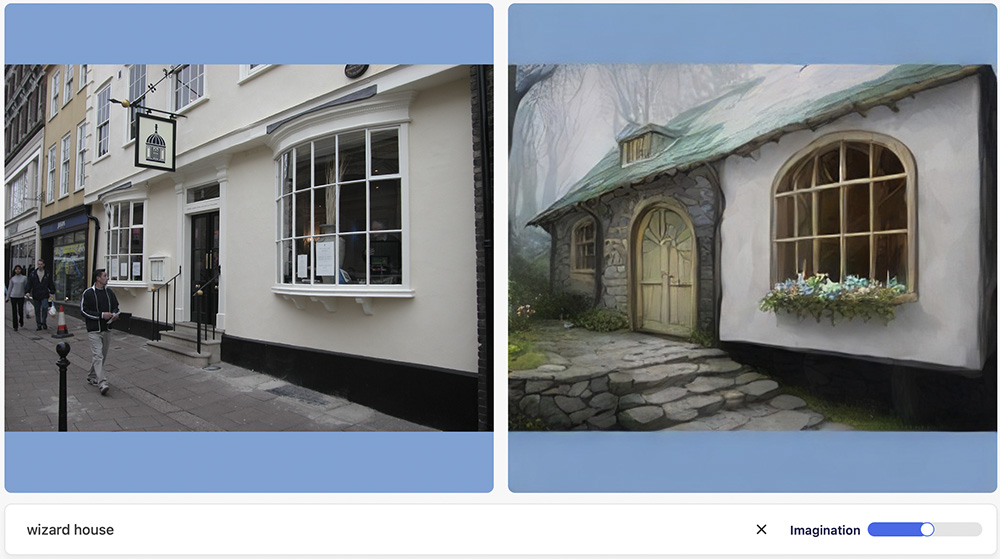
Photo Adaptation
Pikaso is great at making less dramatic modifications to photographic images. In this example, I gave this old police car the prompt “damaged car.” By dragging the Imagination slider, I was able to control the amount of damage. It’s also worth noting that this image originally had a background. Pikaso includes a Remove Background feature that does a good job of silhouetting the subject. It would be easy to comp the original police signage back in place in Photoshop. 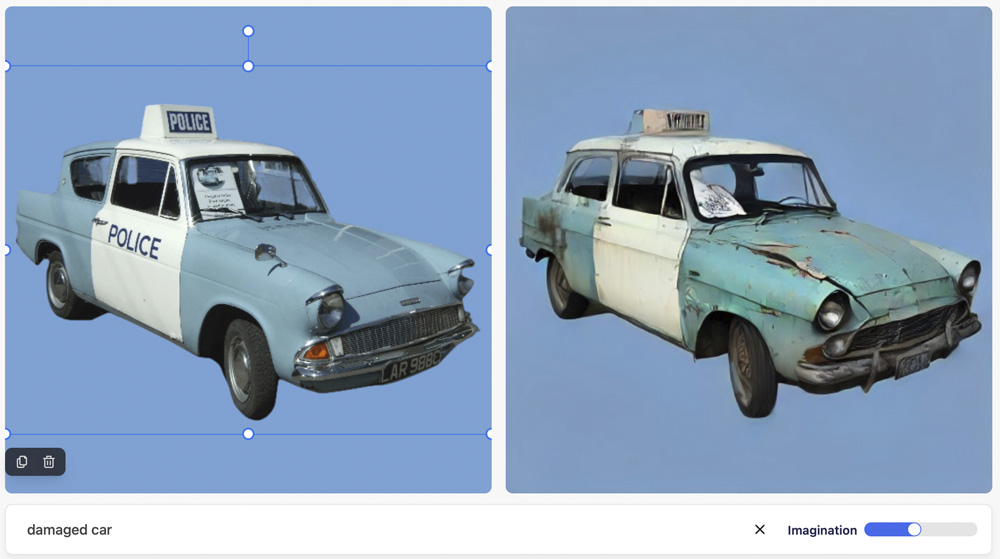
Life to Hyper-life
This cutout photograph of a fish, with no text prompts, produced a version of the fish that’s in every way more exciting than the original. It has turned a routine image into a thing of beauty. 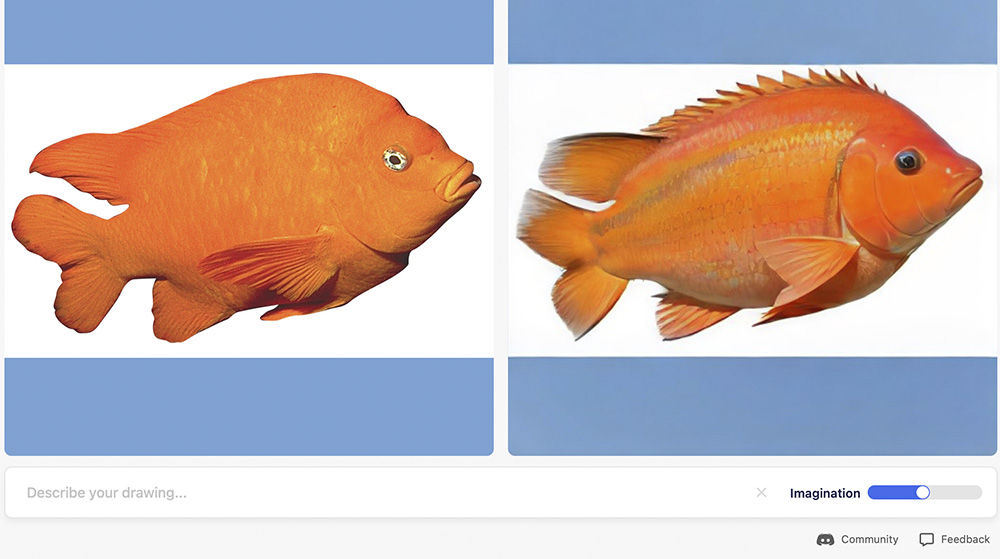
Evolve the Image
Adding the text prompt “dinosaur” has produced this fearsome beast. It’s no longer a fish, but the viewpoint and coloring match the original image. 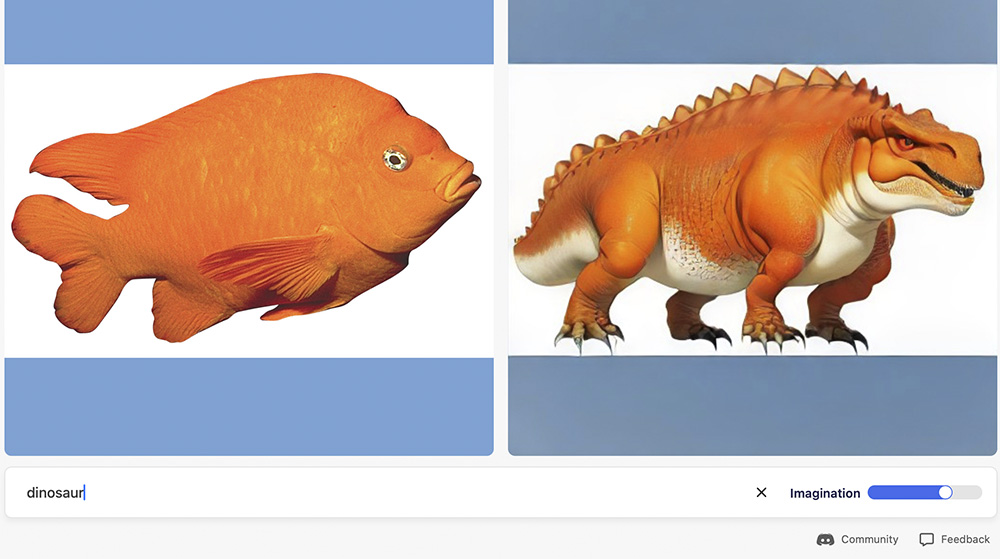
Further Evolution
Increasing the Imagination value allows Pikaso more free rein, turning that original dinosaur into something altogether more compelling. And note how the coloring and pose remain true to the original photo. 
Scale It Up
Although it works with screen-resolution images, when you’re happy with the result you can scale it up using its built-in resampling tool. Here, note the difference between the low-resolution scales on the left and the enhanced version (up to 4K) on the right. 
Try It for Free
There’s no doubt that Pikaso represents a huge leap forward in Generative AI. No longer limited to using text prompts, we can finally employ all the tools at our disposal: sketches, photos, and live camera feeds to help us produce the perfect image. I hope my test images gave you a taste you what you can accomplish, but you really have to try Pikaso for yourself to see just how powerful it is. You can do so for free on their website, limited to around 10 minutes of image tinkering a day. Premium subscribers can have up to 4000 enhanced images each day. Current pricing for a premium subscription to Pikaso is $144/year.
Commenting is easier and faster when you're logged in!
Recommended for you

How to Make an Object Style That Resizes Objects from the Center (or Any Other Reference Point) in InDesign
Learn the sneaky trick for choosing how an object resizes when you apply an obje...

InQuestion: Formatting Lists & Threading Text Frames
We answer the CreativePro InDesign community’s questions about multilevel bullet...

How to Get Text Drop Shadows to Update in InDesign
A couple simple workarounds to use when text shadows glitch in InDesign



