Work Week Projects: Customizing PowerPoint
Five quick exercises to do while you're at work to make working in PowerPoint more efficient and enjoyable

This article appears in Issue 47 of CreativePro Magazine.
Each of these activities should take no more than 5 to 10 minutes and can potentially save you much more time than that in the long run!
Monday
- Open PowerPoint Options, adjust settings, and turn off the stuff you don’t need.
Resource: How to Turn Off Features You Don’t Want to Use in PowerPoint
Tuesday
- Customize the Ribbon, hide tabs you don’t use, organize tabs in the order of how much you use them.
Resource: How to Customize the Ribbon in PowerPoint
Wednesday
- Turn up your efficiency to 11 today by turning on Quick Access Toolbar (QAT) and customizing it
Resource: How to Customize the Quick Access Toolbar in PowerPoint
Thursday
- Have a favorite custom theme? Set it as your default theme.
Resource: How to Set a Default Theme in PowerPoint
Friday
- Set default shapes, lines, and text box styles.
Resource: How to Set Default Shapes, Lines, and Text Box Styles in PowerPoint
Commenting is easier and faster when you're logged in!
Recommended for you

Tasty Tips and Tricks
A smorgasbord of tips to make your work go faster and get better results
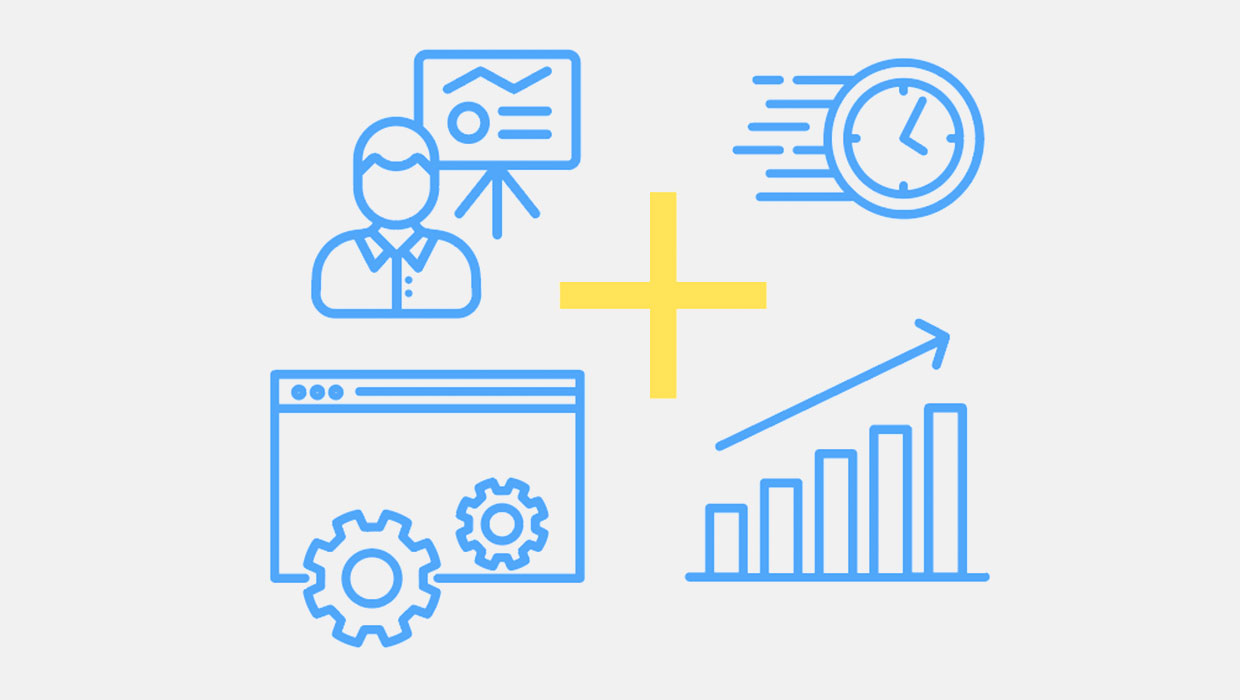
PowerPoint Add-Ins
By leveraging third-party add-ins, you can dramatically improve your workflow an...

PowerPoint for Print Documents
Using PowerPoint to make documents for print output is not as crazy as you might...




