Understanding InDesign’s Text Frame Options
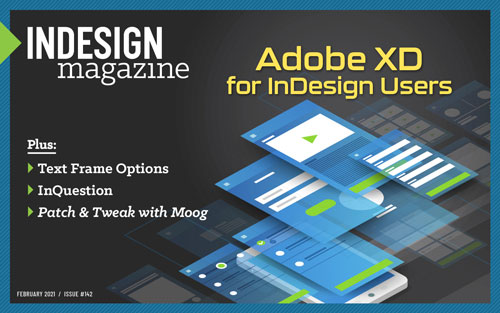 This article appeared in Issue 142 of InDesign Magazine.
This article appeared in Issue 142 of InDesign Magazine.From columns and spacing to baselines and grids, learn how to take full control over your text frames.
InDesign has dozens of “default settings”—options that you can change that control how the app sets type, displays images, and so on. If I could change any of InDesign’s default settings, it would be one that few InDesign users even know about, much less have ever used: something called First Baseline Offset. This obscure feature, which turns out to be really important, is hiding deep inside one of the most important dialog boxes in InDesign: Text Frame Options.
In this article I will take you on a guided journey through the Text Frame Options dialog box. Along the way, I’ll also explain what’s so important about First Baseline Offset, how it affects your text in a text frame, and why changing the default setting will make your job easier.
. . . .This article is for members only. To continue reading, please sign in, or sign up for a membership today. Thanks for supporting CreativePro!
BECOME A MEMBER
CreativePro membership keeps you up-to-date with the technology, solutions, and resources to strengthen your professional development.
For just $6.50/month (billed annually), you’ll get access to valuable benefits, including:
- 12 monthly issues of CreativePro Magazine, filled with practical, real-world tutorials written by experts
- Downloadable resources including templates, fonts, scripts, design assets, cheat sheets, and more
- Hundreds of members-only tutorial and tip articles
- Top Tips for InDesign, Photoshop, and Illustrator ebook collection
- Discounts on events and books
- and more...




I want to thank you for this article. The bit about setting the First Baseline Offset to leading is a huge help to me. I was assigned a new magazine last year and for months I’ve fought with the body copy baseline alignment. Previous users had no established a baseline. (My previous magazine used a set baseline grid so I was spoiled). This new information on the Leading option will save me so much headache.
Thanks for your feedback Holly! I’m glad that you found the information useful and that it will save you time and/or headaches. Good luck on your magazine!
I love using 1st Baseline as Cap Height. I know the top of my text boxes will align at the top across spreads. Before this option, my clients would comment that text didn’t align across spreads or from spread to spread. Cap Height has made my work so much easier.
I’m with you, Brenda. The clients I work with often care more about the top of the columns aligning, and the base font I often have to use doesn’t line up with the top of the text box with the default Ascent setting. And when the text needs to align across pages, as one other commenter touched on, I set the baseline grid to the leading of the body text and set that to snap to it.