Understanding the First Baseline Position of Text
Ever mystified about why a particular piece of text begins so low (or so high) in its text frame? There are several settings that can affect the vertical placement of text. You can find them in the Text Frame Options dialog box, which you can open by selecting a text frame, and pressing Command+B (Mac) or Ctrl+B (Windows).
There are three tabs in the dialog box. In General options, both Inset Spacing and Vertical Justification can affect the first baseline placement.
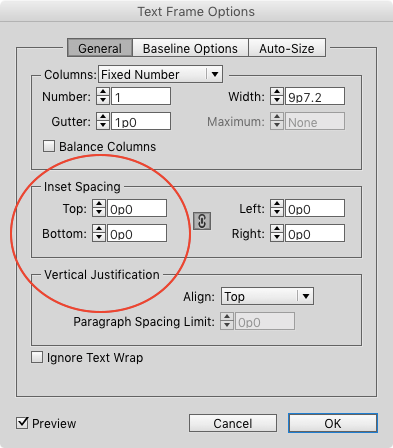
So can the option to Ignore Text Wrap, if you were expecting text to be pushed lower in the frame by text wrap from another object on the page.
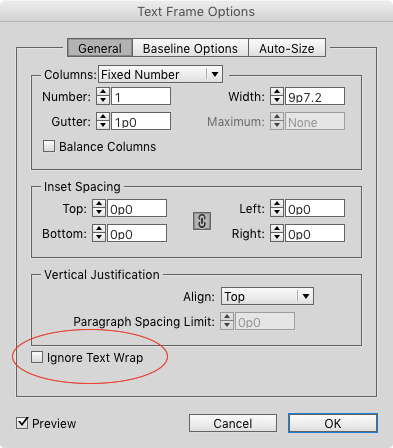
In the Baseline options, you’ll find the First Baseline settings, which include five Offset choices, plus a Minimum value.

Four of the Offset choices use the text formatting (font, point size) to determine the first baseline:
Ascent. This one ensures that the top of a lowercase d fits inside the frame. Exactly how far below the top of the frame varies, depending on the font you’re using.
Some will be dead on.
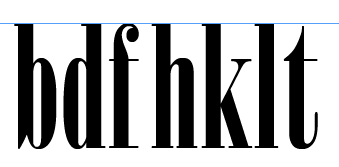
Others, not so much.

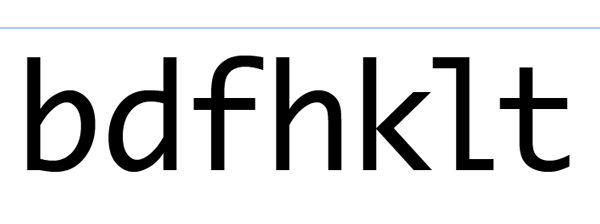
Cap Height. This one sets the flat tops of uppercase letters at the top inset of the frame. Characters that are rounded or pointed at the top will often poke out of the frame.
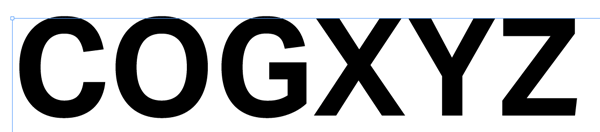

Leading. The leading value of the first line of text is the space between the top inset and the first baseline.
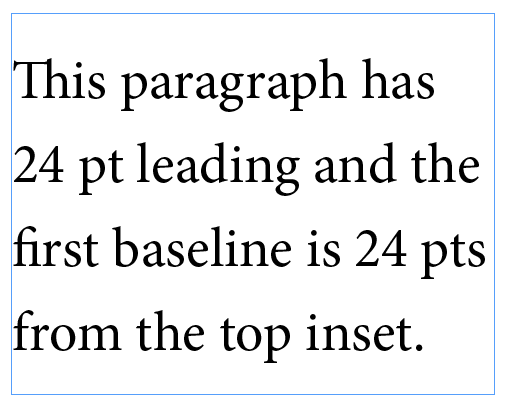
If you set the leading to zero, the first baseline sits at the top inset of the frame.
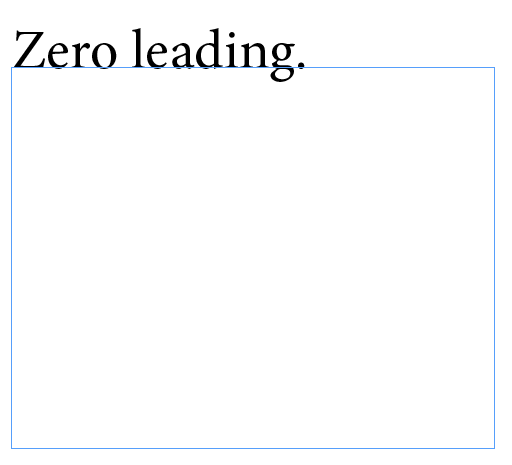
x-height. The top of a lowercase x fits inside the frame. Though once in a while you may encounter a font where the x pokes out a little bit.
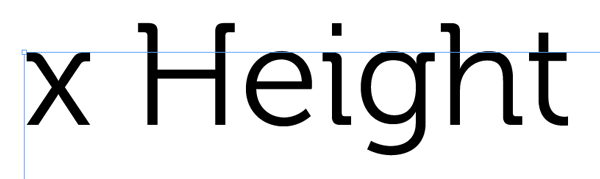
There’s also a Fixed option that allows you to set a specific offset that will not be affected by the formatting of the text. When you leave the Minimum set to zero, Fixed offset will give you text that sits exactly on top of the text frame.

And last but not least, text baselines can align to baseline grids as part of the paragraph formatting, and they can align to either a document-wide baseline grid,

or a custom grid specific to the text frame.
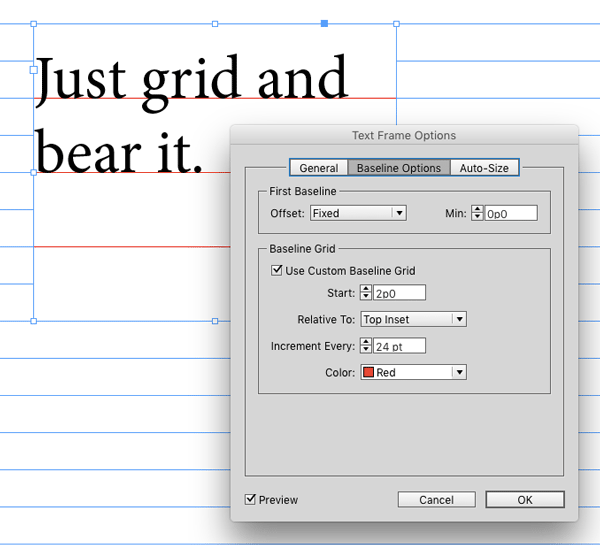




Can anyone point me to an explanation of the practical use of these settings?
Hi Antony-
They’re used to control the vertical position of text on the page, by determining the baseline of the first line of text in a frame. So they’re useful for designing a predictable, consistent layout, keeping text aligned with other page elements, making good templates, etc.
Which one you choose depends on your needs. If you need to be sure that text always starts at the exact same position regardless of any formatting, you’d probably choose Fixed. If it was more important that the text stayed inside the frame (like when the frame has a background color), you’d choose one of the other options like Ascent or x Height. If you needed to keep text set in different fonts aligned you could use Leading.
On the other hand, you could just leave it at the defaults and never worry about it. But you’ll understand the behavior of text, have finer control, and make it easier to get polished results if you do pay attention to these settings. Hope that helps.
Thanks Mike. Useful info. I was aware of the setting and have previously adjusted them to suit specific needs just never been able to establish why one would be preferred over another. Can see that the answers a bit more complex and that I’ll need to do a bit more investigation on the setting in my projects to draw a conclusion. Appreciate the explanation though.
Theoretically a good option and works just fine in InDesign, but when I export the epub, there’s no space above the first line. The formating just vanishes. Don’t know what I’m doing wrong, but I just can’t get the spacing to work.
P2000: Yeah, EPUB is a VERY different animal. You can never assume that formatting in InDesign will follow through to a reflowable epub, especially when it comes to page positioning.
Not sure but it could be related to setting up a layout with baselines that align throughout a document.
Is it possible to set the default for text frames to “cap height”? Seems like I always have to change to cap height for it to look right when using Helvetica Neue in Indesign CC.
You can change it when no objects are selected. See: https://creativepro.com/changing-the-default-stroke-to-inside-or-outside-instead-of-centered.php
Hi, is there a way to permanently set the offset first baseline option to ‘Cap Height’ or other? Thanks
Oh, this has been answer above!