A Shortcut to View Pages Horizontally
This post was inspired by InDesign Secrets editor Mike Rankin’s comments about what happens when he selects Digital Publishing as the intent for a new document.
From Mike:
This has been bugging me for a long time: every time I create a new document with digital publishing intent, the pages panel switches to display pages by alternate layout for all documents. There’s no way to get the panel to stick to displaying pages horizontally unless you never create a doc with digital publishing intent. The only way to get it back to displaying pages horizontally is to reset it manually. … It certainly is annoying since I rarely create docs with print intent and I always want pages displayed horizontally.
Mike wanted to know if others saw the same behavior. I have! And it irritates me no end.

The Pages panel set to display the pages horizontally. This makes it easy to see a number of pages in a small area.
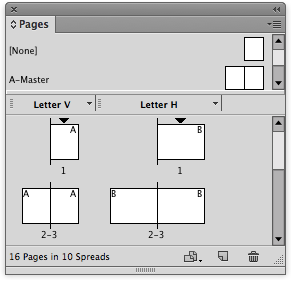
The Pages panel set to view with alternate layouts set side by side.
At first I thought I could fix the problem by just adding a keystroke to the Pages panel menu command for View Pages > Horizontally. That way when the Digital Publishing intent changed the orientation of the Pages panel, I could easily switch back to horizontal.
I was stunned to discover that the command is missing from the Edit Keystrokes controls. (If anyone knows where it is, please let me know.)
But that doesn’t mean I can’t reset the Pages panel to the horizontal arrangement.
I start by creating a workspace with the Pages panel set to View Pages > Horizontally. I name it something like “AAA Horizontal Pages”. The reason for the “AAA” is that I want to force this workspace to the top of the user workspace area.
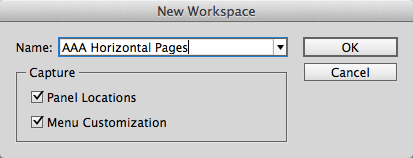
Adding AAA to the front of the workspace name, forces it to the top of the user defined workspaces.
Now that I’ve got the workspace defined, I go back to Edit > Keyboard Shortcuts and look under the Window Menu product area. There’s a command for Workspace: Load 1st User Workspace. Since I know the workspace is at the top of the list, I apply a shortcut to it. I like a command that included the hyphen (-) or equal sign (=) since they are both horizontal.

Find the Window Menu > Workspace: Load 1st User Workspace and apply a new keyboard shortcut. This lets you change the workspace with a keyboard command.
Once I’ve created the workspace and applied the keyboard shortcut, I can easily switch from the alternate layout orientation to the horizontal pages view.




I wuv you, Sandee!