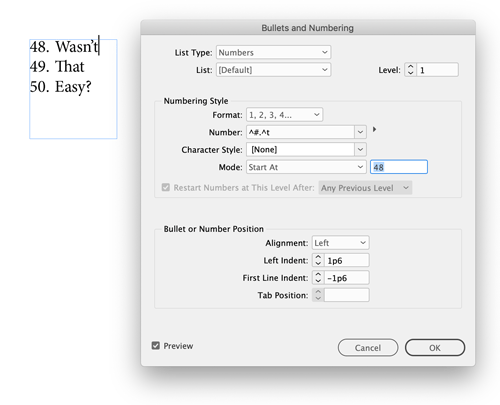Tip of the Week: Re-numbering Lists
This InDesign tip was sent to Tip of the Week email subscribers on May 9, 2019.

Sign up now and every week you’ll get a new tip, keyboard shortcut, and roundups of new articles, plus exclusive deals sent right to your Inbox!
Just scroll down to the bottom of this page, enter your email address, and click Go! We’ll take care of the rest. Now, on with the tip!
The fastest way to force an auto-numbered paragraph to restart at a custom number is to place your cursor in the paragraph you want to renumber and then Option/Alt-click the Numbered List icon in the Control panel. That opens the dialog box where you can enter any number you want in the Mode: Start At field. Enter your number, click the OK button, and the numbered list fixes itself.