Brand Management with Adobe Express
- Brand Management with Adobe Express
- Choosing Colors
- Parallax Effects in PowerPoint
- Placing Objects on a Path in Illustrator
- Resource of the Month: Accessibility Checklist for Designers
January 2025

Letter from the Editor
This month’s feature article on brand management with Adobe Express is the happy result of a conversation I had with Nicte Cuevas in between sessions at CreativePro Week. Before that chat, I wasn’t particularly interested in putting content about Express in CreativePro Magazine. Like its rival Canva, Express seemed like a product aimed at non-designers such as small business owners, nonprofits, social media creators, and students.
In short, it was something to use instead of hiring a designer. And while that is true, Nicte convinced me that there is also a great use case for professional designers: brand management. Express isn’t positioned as a standalone product; it’s deeply connected to the professional-level tools in Creative Cloud. So you can craft a layout in InDesign and export it to Express as easily as exporting a PDF. Likewise, it’s easy to get Illustrator and Photoshop content into Express. So you can design an entire brand with a cohesive visual identity and deploy assets within Express for the client to use as needed.
This kind of collaboration allows you as the designer to rest easy, knowing your work will look its best in any format. And the client can respond instantly to any marketing need. Everybody wins. If you haven’t spent much time exploring Adobe Express, I think you’ll find Nicte’s ideas as eye-opening as I did.
Next, Nigel French takes a look at the fundamentally important task of choosing colors for design projects. He shows how to use the essential color-mixing tools in Photoshop, Illustrator, and InDesign to create attractive palettes for print or digital work that are based on color theory and accessible for any audience.
Then, we have another piece of content inspired by CreativePro Week: Mike Parkinson’s tutorial on how to create timelines with slick parallax effects in PowerPoint. Mike showed this during the Three Minutes Max competition, and it was a showstopper. And the fact that it was demoed in less than three minutes shows you how simple the technique is. You can also download Mike’s file to explore how it works and adapt it to your own needs.
Steve Caplin shows how to make use of Illustrator’s new features for putting objects on a path. For the most part it’s a welcome step forward, but as Steve notes, there are a couple of shortcomings that might frustrate you.
Our Resource of the Month is an accessibility checklist for designers by Nikki Kuhn. We’re presenting it in two formats: an article where each item is explained and linked to the corresponding WCAG guideline, and a simplified downloadable PDF checklist that you can print out and keep handy as a quick reference. Enjoy!
Recommended for you

Canva vs. Adobe Express
Canva vs. Adobe Express Accessibility Tips for Presentation Design Preflighting...
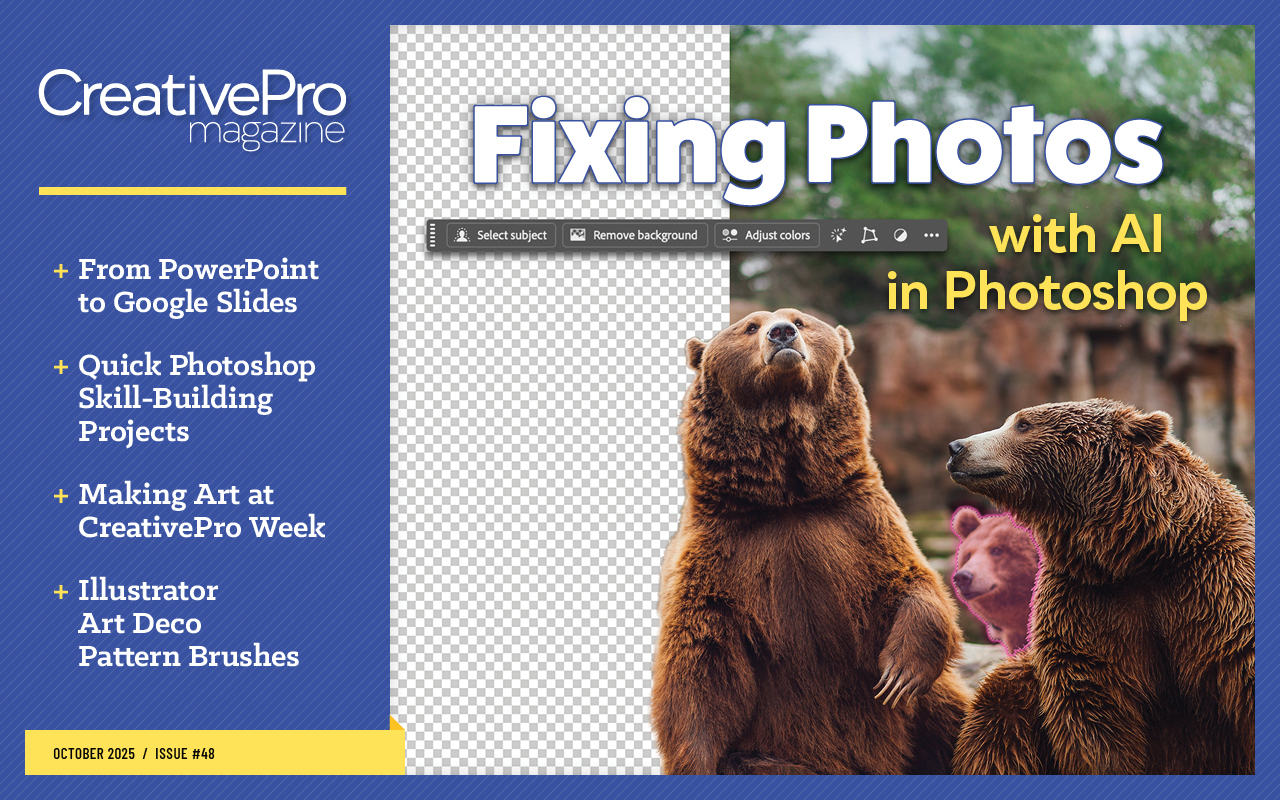
Fixing Photos with AI in Photoshop
Fixing Photos with AI in Photoshop Converting from PowerPoint to Google Slides M...
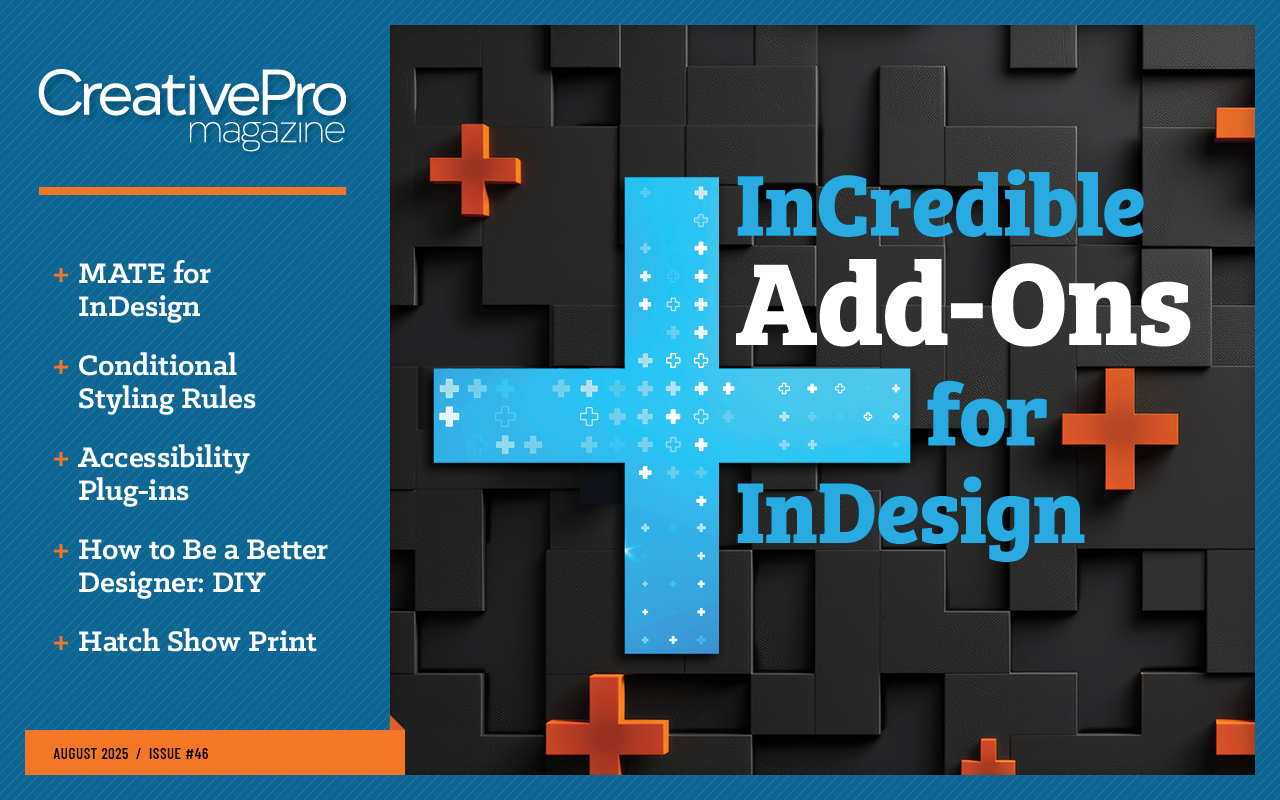
InCredible Add-Ons for InDesign
MATE for InDesign and Illustrator Conditional Styling Rules Accessibility Plug-i...



