Placing Objects on a Path in Illustrator
Get to know the Objects on Path Tool in Illustrator

This article appears in Issue 39 of CreativePro Magazine.
Illustrator has long had the ability to bend patterns around paths, but it has taken a long time for it to gain the power to place individual objects on a path. It’s an innovative and interesting feature, although its few shortcomings quickly become evident. Here’s a quick tutorial on how to place objects on a path in Illustrator.
Prepare Your Objects
![]() Illustrator will treat each component as a separate piece of artwork, so group items as necessary to keep their components together. Here, each shape is grouped with its number. Select all the objects and click the Objects on Path Tool, which will then prompt you to click your chosen path.
Illustrator will treat each component as a separate piece of artwork, so group items as necessary to keep their components together. Here, each shape is grouped with its number. Select all the objects and click the Objects on Path Tool, which will then prompt you to click your chosen path. 
Even Spacing
As soon as you click the path, all the objects will be arranged along it, with each one rotated to follow the path’s shape. The first object is placed at the beginning of the path, the last at the end, with even spacing between their centers. You can change the shape of the path, if you wish, and the objects will instantly realign themselves to the new shape. 
Change the Rotation
The small button below the path allows you to rotate all the placed objects in a single operation. Helpful pop-up text shows the precise angle to which you’re rotating; hold Shift to constrain this to 15° increments. 
Change the Spacing
Drag on the small button above the path to change the spacing between the elements. You can even drag them so that they overlap each other. The spacing between centers is shown in the pop-up text. 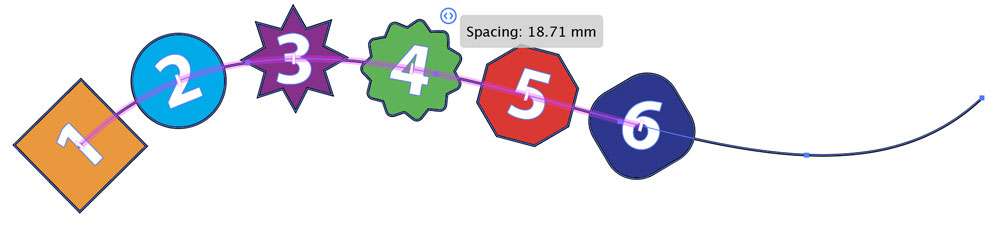
alt=”” width=”1000″ height=”232″ />
Change the Starting Point
Grab the handle on the left, and you can move all the placed elements along the path. Note that you can do this only if you’ve already changed the spacing, as described in the previous step. 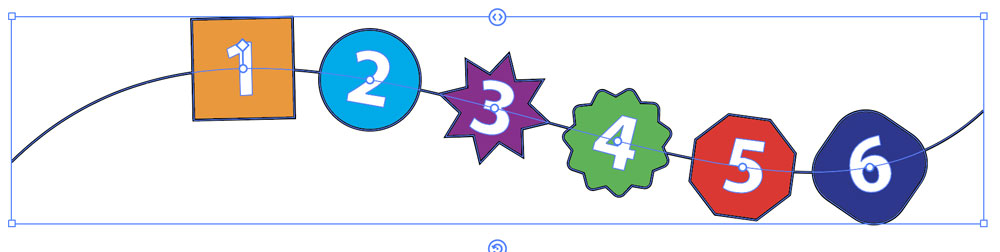
Change the Order
You can grab the handle for any of the placed elements to move it to a different location. As you do so the other objects will shuffle out of the way, and when you release the object they will all retain even spacing along the path. 
Change the Pivot Point
 When a path with placed objects is selected, the Properties Panel will display an Object on Path Options section. This allows you to rotate all the objects, but more importantly, it allows you to set the pivot point, which is the point at which the object is anchored to the path.
When a path with placed objects is selected, the Properties Panel will display an Object on Path Options section. This allows you to rotate all the objects, but more importantly, it allows you to set the pivot point, which is the point at which the object is anchored to the path. 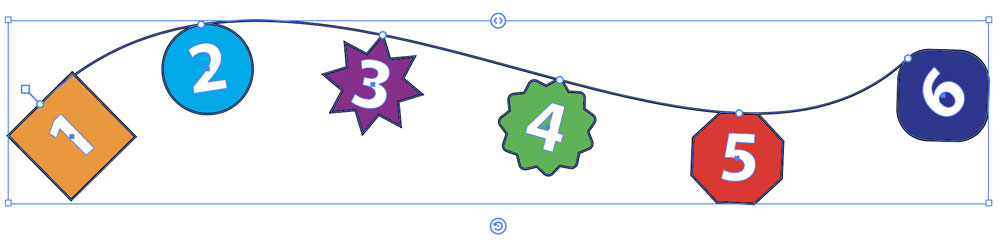 Changing the pivot point allows for a lot of flexibility, in which the same placed artwork can be manipulated to produce a variety of results. Adjusting both the pivot point and the angle of rotation allows for the creation of many different designs from the same starting artwork.
Changing the pivot point allows for a lot of flexibility, in which the same placed artwork can be manipulated to produce a variety of results. Adjusting both the pivot point and the angle of rotation allows for the creation of many different designs from the same starting artwork. 
Real-World Uses
The tool is most effectively used for placing objects around a circle, where otherwise the process of rotating and positioning each one individually would be too laborious. Here, for example, it takes only a few minutes to turn the array of triangles into this colorful compass design. (Note that to do this I copied the original circle and then pasted a copy for each set of objects.) 
Tool Shortcomings
Although you can rotate all the objects together, you can’t tell Illustrator not to rotate them around the path. So where you might think this tool would be useful for a task such as placing numbers around a clock face, each number comes out rotated along the path. It is possible to rotate each one manually, but this is more fiddly than placing them individually around a circle the old way. 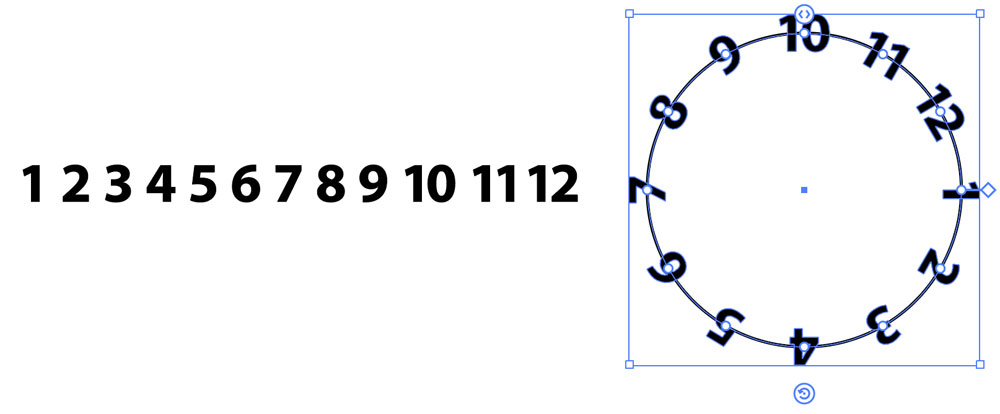 Also lacking is the ability to scale all the placed objects, which would be as useful (if not more so) than being able to rotate them all. It would be helpful to be able to slide the objects up and down across the path, rather than only being able to set the pivot point at one of its nine positions.
Also lacking is the ability to scale all the placed objects, which would be as useful (if not more so) than being able to rotate them all. It would be helpful to be able to slide the objects up and down across the path, rather than only being able to set the pivot point at one of its nine positions.
Commenting is easier and faster when you're logged in!
Recommended for you

Secrets of Lightroom for Mobile
Learn about the many hidden but powerful features in the phone and tablet versio...





