Change the UI Language in InDesign CS6 and CC
Changing the language of InDesign’s menus, dialog boxes, and panels has been important for thousands of users around the world for years — after all, if you need to use the English version of InDesign but you’re Swedish, you’re probably going to use it more efficiently if it’s in your native language!
Unfortunately, Adobe has not made it easy to change the UI language. There have been some script-based hacks around this UI language problem, but they stopped working in CS6.
But there is a way, it appears to work in both the CS6 and CC versions of InDesign, and it doesn’t even require a script.
To change the UI language, you need to first find the Presets folder, inside the application folder. In other words, on the Mac, open Applications > Adobe InDesign > Presets. Inside this folder is another folder called InDesign Shortcut Sets. Open that, and you’ll find a folder with a cryptic name. Because I use an American version of InDesign, the folder in there is called en_US.
Okay, ready for the trick? Change the name of that folder, then restart InDesign. You’ll immediately see the language change. (You’ll also see some other problems, but I’ll tell you how to fix that in a moment.)
But what name should you give that folder? Here’s a list of a few I’ve tried (see note at end of blog post for the ones with an * ):
- Arabic, use ar_AE*
- Chinese, use zh_CN
- Czech, use cs_CZ
- Danish, use da_DK
- Dutch, use nl_NL
- German, use de_DE
- Greek, use el_GR*
- Finnish, use fi_FI
- French, use fr_FR
- Hebrew, use he_IL*
- Italian, use it_IT
- Japanese, use ja_JP
- Korean, use ko_KR
- Norwegian, use nb_NO
- Polish, use pl_PL
- Portuguese, use pt_BR
- Russian, use ru_RU
- Spanish, use es_ES
- Swedish, use sv_SE
Minor Menu Problems
You’ll see two problems when changing the UI language. First, some menu items aren’t translated at all. For example, here’s my Window menu, after changing to Chinese:
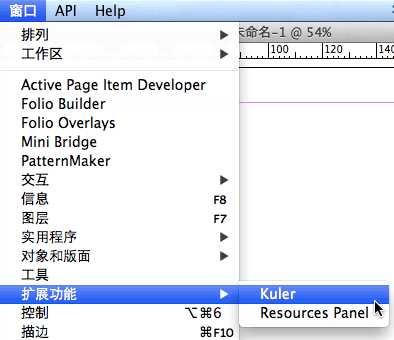
Almost all the menu items are translated, but some aren’t. There’s really nothing you can do about that. (By the way, the Resources Panel feature you see here is a project I’m working on with some brilliant friends. More on that at InDesignSecrets before too long, I hope!)
Major Workspace Problems (and an easy fix)
The bigger problem you’ll notice is that your workspace pretty much disappears… no panels, no dock… it’s a very clean “zen-like” workspace, but it’s not very helpful to work in!
Fortunately, there’s a relatively easy solution: Change the name of another folder! Back in the application folder, look inside that Presets folder for another folder called InDesign Workspaces. Inside that, you’ll find another folder. Change it to the same language code, and re-launch InDesign:
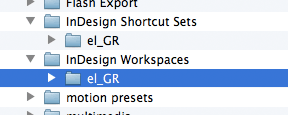
Now you’ll be able to choose a workspace from the little Workspace pop-up menu in the tiny Control panel:

Notice that the workspace names are all in English on my system, and they are not translated above. But when I choose one, I get to see all the panels and features I’m used to!
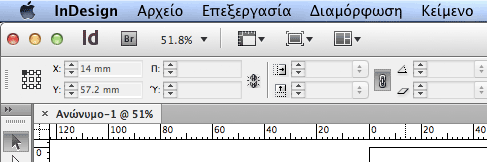
Changing the UI for InDesign is incredibly useful for many people. I’m glad that it’s not too difficult to do now!
Note, however, that changing the UI does not necessarily give you any additional features. For example, if you change it to Japanese, you don’t get the additional CJK features (for typesetting vertically, etc.); if you change it to Hebrew or Arabic, you don’t get the right-to-left (RTL) features. Check out the World Tools plug-ins for that.
*One More Note
A little birdy at Adobe told me that I really should emphasize: This is not a supported or documented feature by Adobe! It’s a hack, and while it appears to work pretty well, Adobe (and me!) does not guarantee that it will work the way you want/expect. The Arabic, Greek, and Hebrew languages, in particular, were noted to be “unsupported” (they appear to work for me, but I don’t speak those languages, so I don’t know if it really is working or not). See the comments below for other methods for changing UI language.




Hey, there’s another way since CC – and with less hacking attitude: Just open the CC app, change your language to whatever you want. You’ll notice that your app then changes from “installed” to “Test”. Click on test (e.g. right of InDesign). It will start downloading something. Don’t fear! It won’t reinstall ID … even though it may take a while. But afterwards you’ll find your new language free to choose in your ID prefs. :)
@Malik: Yes, you are right. But I think that means you have multiple versions of InDesign on your system, right (one for each language)?
Nope! Thought so at first but as I have written before: the only thing that happened on my HD is ID having a 2nd language option in the prefs. Try it!
@Malik: Changing the language preferences in the CC application to something like Spanish of French did not change the status to “Test” for me, it just displays an “Install” button, and clicking that seems to install another copy for each language version, not just a language pack. I’m on CC Individual License.
Right now I am using the US English versions on a German OS X (which comes with its own set of problems like some default shortcuts being impossible because of the keyboard layout, but it is much easier to google error messages and troubleshoot weird problems with an English version). Ideally, I’d like to use the CJK version with an English UI because the non-CJK versions lack the UI for typesetting Asian languages. It still boggles my mind that in this day and age, we have to buy a plugin or install a second version of InDesign just to be able to typeset the occasional paragraph of Japanese. It may have been acceptable in the days before Unicode and when Quark XPress Passport came out, but at version 9 of InDesign, there simply shouldn’t be any more disciplines left where TextEdit is ahead of the most advanced DTP software on the planet. Anyway, I guess I’m preaching to the choir here …
I was hoping that I could go this route, but for some reason I don’t have that App option in my CC.
@Malik or @David, can you fill out these steps for the language switch in CC? Not clear, to me at least.For example, you say ” Just open your CC app and change language”…where? What menu? etc… Thanks
If I’m not mistaken, this will also depend on the version of your Creative Cloud license. Individual vs Team License. I have changed the Photoshop UI language before using Creative Cloud but not InDesign.
Or simply use the Creative Cloud possibility: https://tv.adobe.com/watch/cs6-creative-cloud-feature-tour-for-web/installing-multiple-languages-of-a-desktop-application/
The language switch automatically based on your OS language.
So I have 2 sessions on my system: one in French and one in English, so that when I need to record in English I switch to my English Session…
When i tried to change the language to dutch using this method, my InDesign CS6 changed to a trial version! When I tried english it even wanted to change to Indesign CC. Both times I had to log in to my adobe account again. Could it be that this only works with subscriptions?
Personally I never had any issue with this method in CC.
No issue also before with CS6 (firstly available in Creative Cloud).
But I think that’s because I unsinstalled first my previous Perpetual CS6 installs.
And reinstalled CS6 from my Creative Cloud account.
I’ve expected that the Perpetual CS6 install doesn’t support this multi-language mechanism, so I did that after a cleanup.
Same here. I wanted to change my language from Dutch to English. My Indesign CS6 changed to trial version as well and doesn’t accept the serial number after logging into adobe account. Help Anyone?
There must be two versions installed. Why? Because I had to update the second language after installing. This means that we have two versions of InDesign. Until now I couldn’t find the second one…
I wrote a step by step manual for this changing thing in German:
https://blogs.ulrich-media.ch/2013/09/indesigns-sprache-umstellen.html
Best regards
Haeme
Sorry for the delay!
Effectively, the process is an re-installation but at the end of the installation process it just adds the new language resources to the actual version.
So, in the computer you only have one version install.
Hi, I have the same problem, I cannot find the English version which I installed after the version of my native language. I would really prefer using English, but it seems dissapeared or more exactly never appeared. Your link above says it’s a 404 Not Found error. Could you tell me how the second one could be found, please?
Thanks,
Kriszta
Addition: I’m using the “Individual License” of CC and I’m able to switch the language.
Regardless of how you accomplish the new language, there’s a big benefit for those creating indexes.
A request just came in on the InDesign User Forums for a way to have the phrases such as “see also” appear in French for a book that was being laid out in InDesign English. Nope! Those phrases are hardwired into the application based on the preset language.
There is a way to create custom phrases, but it’s a little cumbersome.
However, with this trick, the index picks up the French phrases. (voir aussi). But what’s better is that when you switch back to English, the French phrases remain; they aren’t translated.
I’ll post a note in the user forum to come over here for the technique.
Merci Madame Cohen :)
Renaming the pref folder does not work for me (windows 7).
I renamed the AppData\Local\Adobe\InDesign\Version 7.5\fr_FR
into en_US
On startup ID just created a new fr-FR folder.
@Phillippe: Can you try changing the folder names in the application folder (not the user preferences folder).
As David says, you need to do this in the application folder. If you’re on Win 7 x64 you’ll find it under Program Files (x86)/Adobe/Adobe InDesign CS6. If you’re on a 32 bit version it’s just Program Files.
Hi David,
Nice article,
How you are handling US and UK English?.
Is Possible to implement the same for the language HINDI?.
Thank you,
Thanks David. I replaced fr_FR by en_US in Presets\StartPage as well as in DesignShortcut Sets but it didn’t change anything in my interface.
I have not been able to switch to Hindi, sorry. The code should be hi_IN, but it did not work for me. I think the UK version of English is en_GB (versus en_US)
Thanks for the article, David :) I followed your instructions and went from a Norwegian UI to the english version.
One problem though, I am not able to backspace?? If I write a text, I can’t backspace. Any ideas what the might be?
Ah, I found another tutorial of yours :)
https://creativepro.com/delete-key-stopped-working-indesign.php
Hello Janiche,
Are you Mac or WIndows?
Philippe
Merci pour votre aide ! ça fonctionne !!!!! Thanks you so much !!!!
Hi, I did this hack to change my indesign CC from finnish (also my osx language) to english.
It did translate almost everything, BUT now i dont have any shortcut buttons for tools anymore, and i also cant copy paste using cmd + c, cmd + v.
cheers
@Richard: Interesting! I would have expected that if you changed your Shortcut Sets setting, that the shortcuts would continue to work. When I change my US version to fi_FI, my shortcuts do keep working.
you are genius my friend :)thank YOU, you saved my life!!!!!!!!!
Using CS6 german, switched to french.
I received an update his month, since this update it doesn’t work anymore. Does anyone have the same problem?
I would first recommend other people not to update almost I’m not 100% sure it came from that. I had also a french test version installed on my computer, maybe it is because of that.
I tried to switch the german ID to English US, but after I renamed the workspace folder, it still showed no menus and panel and – most annoyingly – asked me to enter the serial again. I switched back to German and ID started as usual, not asking for serial anymore (already registered since long).
So for me, the hack didn’t work.
Exactly the same happened to me when switching from german to French.
But I would like to specify also the hack worked from august to september, and all of a sudden … crack ! :-)
But I’m sure it will work again, somebody will find a solution. My company is anyway not ready for switching to CC, this monthly redevance concept is hardly aceptable for german people! ;-) And I agree also!
In the mean time I perform my german using InDesign, Danke schönn Adobe sehr net….
Almost correct. “schön” with one “n” and “nett” with double “t”. :o)
YOU ARE GREAT!!! thank you so much
Excellent, ty very much it worked!
Thanks! Glad there are people like u, Helped me out a lot!
hey.. This trick work perfectly with Arabic language.
Thanks a lot David.
WOW, works like a charm!!!! thanks so much . I just subscribed to adobe, but the CC f*d up and all online help there did not work, and ” our service is so busy, please try the online help” didn’t get me anywhere. So My husband downloaded a chinese version, which i could install and register with my account, without CC, but the chinese had to go …. so I found your post. so helpful, 1000 thanks!
It works in italian. Thank you!
Thank you! It worked perfectly in CS5.
Thanks for your posting, it’s wonderful and helped me a lot switching from IT to EN languages, and I have tried successfully switching language for main apps like Photoshop, Illustrator and Indesign, and here’s how:
Inside each of these locations change folder name to en_US
C:\Program Files\Adobe\Adobe Illustrator CS6 (64 Bit)\Support Files\Contents\Windows
C:\Program Files (x86)\Adobe\Adobe InDesign CS6\Presets\InDesign Workspaces
C:\Program Files\Adobe\Adobe Illustrator CS6 (64 Bit)\Presets
C:\Program Files\Adobe\Adobe Photoshop CS6 (64 Bit)\Locales\xx_XX\Support Files
here change the file name from tw10428.dat to tw10428.bak
Thanks again for sharing with us
If changed both folder names into en_US but now ALL of my short keys stopped working? How can i fix this?
ma e possibile anche per illustrator c6?
thanks a lot man!
it works great on CS6.
the only problem i still have is on the interactive PDF menu. it’s still in the language i don’t know about
anyway it works like a charm, thanks again!
Hey guys,
here is how i tried to archive German shortcuts and English menus. It´s quite time consuming.
Through the CC client i first installed the German version then the US in the same folder. I don´t know why but it took a while, maybe the client first downloads everything and then compares whats needed to change the language settings…
Copying only the .kys file didn´t work. Also, just renaming didn´t help.
So here are the steps:
– first comes first :) make a copy of all folders in ‘Locales’
– rename ‘de_DE’ to ‘en_US’
– copy from the original ‘en_US’ folder the files ‘pack.inf’ and ‘tw10428’ to the new renamed ‘en_US’ folder.
The shortcuts should be German and the menus should be in English. I hadn´t much time to test and will give an update if something´s missing or not working in the menus.
Oh my God. Finally. Exactly what I was looking for, thanks a lot :)
All over the web I could not find a way to change the language in this software. It ‘almost impossible to guess for yourself!
Thanks a lot, you have solved many problems!
Appreciate the tip, but when I try to do this I revoke my license and am told that the license I have is only valid for German versions of the software :(. I’m forced to revert to German to leave the trial mode and get back to the full version.
Seriously Adobe? Language specific licenses?!
Did you find a fix for this? Have the same problem :(
same here… did anyone find out what to do to stop the trial mode from starting? :(
I have not seen this problem, but I only have the US version of CC. I wonder if it is only in the non-US versions?
However, please read the first 5 or 6 comments at the top of this list (after the article) for another method of installing a new version of the software with a different language!
Hey David,
thanks for replying so quickly! Unfortunately the other method won’t work for me as I use the CS6 version instead of the cloud version. Was worth a try though.
Thanks!
That´s kinda hard. I still downloading CC 2014 due to my somewhat slow connection.
First i had “North American” and it told me it is installed, actually it was “German”. Switching back and forth between the two didn´t show any changes in the list of installed apps.
Only when i switched to “Int. English” the list were updated to not installed and i started downloading.
AE and PREM worked so far to switch and use in english, no license issues or messages(No shortcuts tweaks tested yet).
Thanks for the tip, it’s impressive ! fonctionne parfaitement en français à présent !
It really works! I have an english version, but I speak spanish. I found a lot of alternatives on the internet, but no one works. This was simple and fast. You help me a lot. Thank you!!!!
I just gave it a try and turned my InDesign CS6 from English (due to my OS) into German by renaming all folders to de_DE instead of en_US. I am not sure if everything is alright, but it seems to have done what I wanted it to!
Thank you..
Wonderfulllll!!!!! it works! thanks
Thanks a lot mate!!!!
@David,
my Indesign CS6, Inside the Presets folder, there is 13 folders, which one I have to parameter it from English to Japenese ? and how to do ? thanks a lot!
the 13 folders:
Autocorrect
Button Libray
default
Find-Change Queries
Flash Export
Indesign Shortcut sets
Indesign Workspaces
Motion presets
multimedia
Page Transitions
Swatch Libraries
themeXMLs
UI Color themes
Hi Robert: The answer is in the article above. Thanks!
I didn’t need this hack. Just uninstalled the software, changed CC language in the preferences (click on the cogwheel to reach that, then on the Apps tab find App language), and install again. Voilá, my Indesign is in English instead of Hungarian. :)
Works perfectly! Thanks!
شكراً جزيلاً
Thank you very much
Merci beaucoup
Dankon
Tankewol
Vielmohls mersi
wiliwni
Тхьауегъэпсэу
Hohóu
ধন্যবাদ
謝謝
Did the steps and got the right language! Yey!
But, all my shortcuts disappeared.. :-(
Hi Sarah, where u able to restore shortcuts? I haven’e been able! Help please :)
worked like magic!!!! thankssss!
oh no! hold on! I just figured, I no longer have short keys :S what can I do??? help please :) cmd+z pleaseee!
hello, David,
After I changing the name of the documents from zh_CN to en_US, i opened indesign and some of the keyboard doesn’t work, such as delete. Do you know how to fix it?
PS:Thank you
There is an easier way to do this (but I’m not saying the trick detailed in this article isn’t easy or safe).
If you follow Annamari’s instructions (posted in the comments in April 2015) , you should be okay.
— Uninstall InDesign CC (you may have to check the box asking if you want to delete the preferences)
— Change the App language in the Creative Cloud application panel
— Reinstall InDesign from the Creative Cloud panel.
Voilà!
Thank you so much! Worked like a charm
Hi,
Well it worked except for one glitch – any menu (eg document setup) that is opened, would not appear with close or minimise buttons, and also could not be put in the background (let alone be closed).
?
Hi thanks for the info! But all my shortcuts are gone after doing this. Disappeared from the menu and keyboard shortcut doesn’t work at all. Do you know how to fix this? Cheers
This is great and very Useful.
merci beaucoup, très utile et très simple
attention everyone, changing the language this way does deactivate all menus, all presets, all shortcuts! (not even undo is available that way)
-cs6, macbook
Just read the all tutorial before doing it. It all comes back if you do it as instructed.
Hi, Dave. Thanks a lot. Very useful tips.
For those of you who have lost the original shortcuts after changing the Indesign language, try this:
1. Edit->Keyboard Shortcuts->Set: choose [Default] (or your preferred set)
Love you. Also you, Dave.
Hi Dave,
Thanks for the tips, and those in the comments. I was able to get my Chinese Indesign to switch to English UI but still keep CJK functions.
This is how I did it, and I know it’s a bit redundant but I was just testing around to get the best way to do this without ‘broken’ UI problems.
For those who need special Indesign typesetting functions and don’t want to get World Tools:
1. Change Creative Cloud ‘Preferences’ to your desired UI language, English in my case, and download Indesign.
2. Go to ‘Application/Indesign CC/Presents’, and grab the ‘en_US’ folders in these two folders: ‘InDesign Shortcut Sets’ and ‘Indesign_Workspaces’. Keep a copy somewhere, you’ll need it soon.
3. Change Creative Cloud ‘Preferences’ to that of your desired Indesign version, here it’s Chinese (Simplified) with CJK function.
4. Exit ‘Preferences’ and download Indesign again (the button should say ‘Try’).
5. Go to the ‘Presents’ folder, check if the folders in step 2 each have only a ‘zh_CN’ folder (in my case).
6. Make a back up of the 2 ‘zh_CN’ folders (just in case) and then delete them.
7. Drop the language folder of your desired UI in, here it’s en_US.
8. Open Indesign and it should be running with Chinese functions such as composite fonts, Mojikumi settings, functioning workspace, shortcuts and all with English UI!
***As you do this, it would be good to open Indesign after each download to see if the language has switched over. Do quit the app fully after each change in the ‘Presents’ folder
Let me know if anything needs clarification :)
Hope this helps those who want to use CJK with English UI!
Will it work for CS4?
Hi Dave,
Thanks for the tips, and those in the comments. I was able to get my Chinese Indesign to switch to English UI but still keep CJK functions.
This is how I did it, and I know it’s a bit redundant but I was just testing around to get the best way to do this without ‘broken’ UI problems.
For those who need special Indesign typesetting functions and don’t want to get World Tools:
1. Change Creative Cloud ‘Preferences’ to your desired UI language, English in my case, and download Indesign.
2. Go to ‘Application/Indesign CC/Presents’, and grab the ‘en_US’ folders in these two folders: ‘InDesign Shortcut Sets’ and ‘Indesign_Workspaces’. Keep a copy somewhere, you’ll need it soon.
3. Change Creative Cloud ‘Preferences’ to that of your desired Indesign version, here it’s Chinese (Simplified) with CJK function.
4. Exit ‘Preferences’ and download Indesign again (the button should say ‘Try’).
5. Go to the ‘Presents’ folder, check if the folders in step 2 each have only a ‘zh_CN’ folder (in my case).
6. Make a back up of the 2 ‘zh_CN’ folders (just in case) and then delete them.
7. Drop the language folder of your desired UI in, here it’s en_US.
8. Open Indesign and it should be running with Chinese functions such as composite fonts, Mojikumi settings, functioning workspace, shortcuts and all with English UI!
***As you do this, it would be good to open Indesign after each download to see if the language has switched over. Do quit the app fully after each change in the ‘Presents’ folder
Let me know if anything needs clarification :)
Hope this helps those who want to use CJK with English UI!
You save my day! Thanks so much
Hi Dave,
I was able to get my English Indesign CS6 to switch to German. But there is one Problem. The moment I startet Indesign there is the error message that my trial version ends soon altough I bougt a regular Version with correct serial number by an adobe seller. Can anybody help me?
Thanks a lot
Thank you sooooo much!!! This has been very helpful!
Bonjour, j’ai essayé sur Illustrator CC mais je ne sais plus ouvrir mon programme, j’ai un message d’erreur qui me dit de réinstaller ou réparer le programme et réessayer à nouveau… avez-vous une solution ?
Merci d’avance,
mathilde
I used the cs6 Adobe software to change the User Interface language in InDesign CS6 and CC.
There’s a native Adobe solution for this. You download the Adobe Creative Cloud App, in that app you change language preference to your local language, you then uninstall and reinstall your Applications, and the language UI will be changed.
Hi I did it aswell. It worked that the language has changed but after it, I’ll only have a 30 day trial.
Once I change back to original language I have my full version back.
Do you know the reason for that?
The Indesign CS6 hack don’t work any more on MacOS 10.12 and 10.13 (both clean installed) with Security Updates! I tried to change the language from de_DE to en_US / en_GB.
THANK YOU THANK YOU THANK YOU
Thank you :) Everything works fine
Hi!
Should I change the “Find-Change Queries”
in the same way – replacing “en_US” by – for example “de_DE”.
Thanks for an answer.
Martin
Just used this tip to solve a problem on the Adobe Forums – had to see what a Swedish user saw on their screen, so used this tip to change my UI to Swedish to confirm their bug.
Thank you, I love you
Thank you, it was very helpful. I needed to change the language from my native language to English. Worked well!
Thanks Dave, your tip was very handful. I solve the problem with workspace names, changed the file name of each workspace.