Tip of the Week: Dynamic Spelling

This tip was sent to Tip of the Week email subscribers on June 18, 2015.

Sign up now and every week you’ll get a new InDesign Tip of the Week and Keyboard Shortcut of the Week, along with roundups of new articles at InDesignSecrets and CreativePro, plus exclusive deals sent right to your Inbox!
Just scroll all the way down to the bottom of this page, enter your email address, and click Go! We’ll take care of the rest. Now, on with the tip!
If you want to make the process of spell checking a document faster and easier, try enabling Dynamic Spelling in InDesign’s preferences.
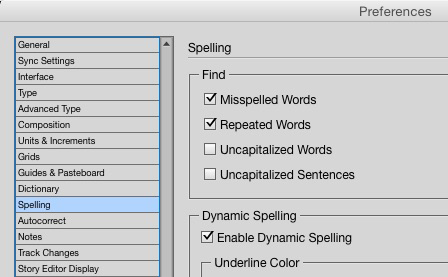
With Dynamic Spelling enabled, you can use a contextual menu at your cursor to fix spelling mistakes. Using the dictionary associated with the language of the text, InDesign flags potential misspellings with colored underlines.
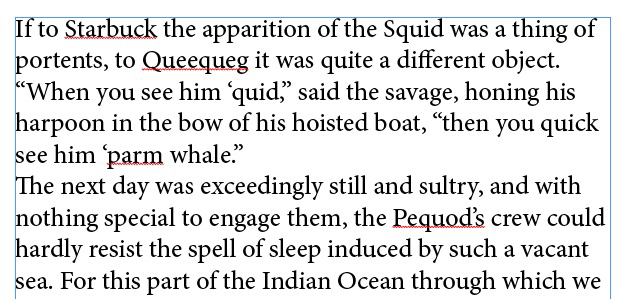
You can right-click on a flagged word to see and select suggested corrections (including options to delete repeated words and capitalize words).
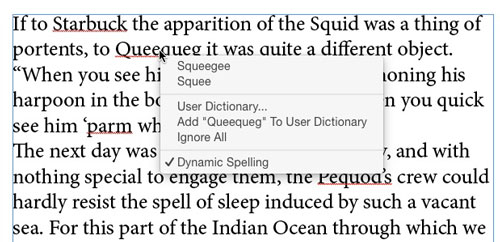
You can also choose to add the word to a User Dictionary so it won’t be flagged as an error again.
Or you can select Ignore All to ignore the word in all documents until you restart InDesign.
This article was last modified on July 25, 2019
This article was first published on June 23, 2015




