Tip of the Week: Convert Corner Effects to Paths
With this tip to convert corner effects to paths, you can combine corner effects to make shapes and effects that are otherwise impossible to do in InDesign.

This InDesign tip on how to convert corner effects to paths was sent to Tip of the Week email subscribers on July 28, 2016.

Sign up now and every week you’ll get a new tip, keyboard shortcut, and roundups of new articles, plus exclusive deals sent right to your Inbox!
Just scroll down to the bottom of this page, enter your email address, and click Go! We’ll take care of the rest. Now, on with the tip!
You can convert any object that has Corner Effects applied to it to actual Bezier lines and points by choosing Object > Paths > Closed Path for a closed object, or Object > Paths > Open Path for an open path.
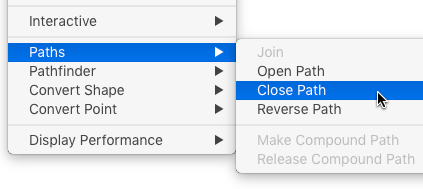
This way, you can combine different corner effects to create new shapes that would otherwise be impossible to make in InDesign.
For example, start with a starburst.

Apply a corner effect like Bevel.
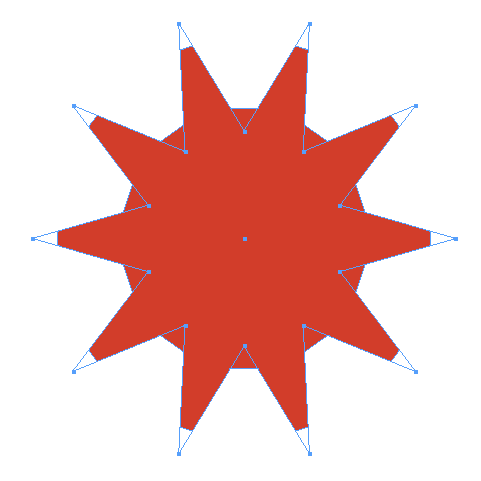
Convert the corner effects to paths by choosing Object > Paths > Closed Path. Then you’re free to apply another corner effect, like Inverse Rounded, to create a cool flower shape.
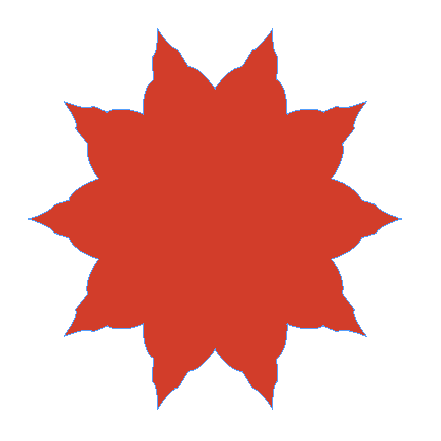
This article was last modified on July 25, 2019
This article was first published on August 2, 2016



