Saving Thumbnails of InDesign Pages
Bruce wrote and asked:
I wonder if you can answer a problem I have with Bridge (CS3). I can view the thumbnails of some InDesign pages I have created, and only the icon of others. In others again all I can see is a white square…
Adobe Bridge cannot “build” thumbnails for InDesign documents. The thumbnails for InDesign documents are built by InDesign itself…depending on a preference setting in InDesign.
In InDesign, choose Preferences > File Handling. In the Preferences dialog, check the “Always Save Preview Images with Documents” option. You’ll also have a choice of how many pages to save thumbnails of (CS5 only), and how large to make the thumbnails.
This preference setting will affect all InDesign documents that you save in the future. There is no way to have thumbnails magically appear for old documents that haven’t been saved with these new preference settings.
When you choose File > Save As, you will see the “Always Save Preview Images with Documents” option. This gives you the ability to turn off the preview image generation right in the Save dialog (to make a file as small as possible, for example). But be careful, if you turn it off here, it also turns off the preference setting. You will need to turn it back on the next time you save a file.
Each thumbnail image takes up space in the file. I saved the same 11 page InDesign file four times. My preferences were set to include thumbnails for the first five pages. I changed the thumbnail size each time, from “small” to “extra large”. As you can see, 5 extra large thumbnails took 1.3 mb more space than 5 small thumbnails.
When you view the files in Bridge, and increase the icon size to the maximum, this is what you see:
If you have Bridge CS5, and have saved multi-page thumbnails in InDesign CS5, you can use the Bridge Preview panel to view additional pages of the InDesign file.




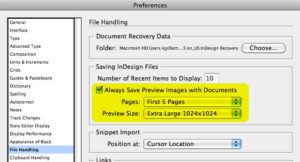
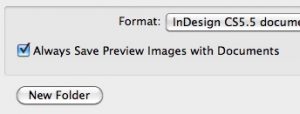
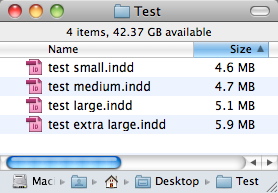
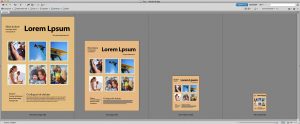

Is there a way to see these thumbnails outside of Bridge? I’d like to see them in a folder without having to use bridge, Photoshop docs have thumbnails but InDesign still just shows the pink ID icon (working in CS5.5) even after checking the “Always Save Preview Images with Documents” option.
Katie, see https://www.code-line.com/software/artview/
Hello,
is it possible to increase the preview size or the resolution?
The preview max size is 1024×1024, but the quality is very poor.
Thanks for help!
Michael
Hi This doesn’t seem to work for me – any other suggestions?
It’s awesome to visit this website and reading the views of all mates regarding this article, while I am also
eager of getting experience.
Well, despite I am saving preview images for 5 pages at 1024×1024 Adobe Bridge CC 2017 just shows tiny previews with unreadable greek text blocks, of just two pages.
There is any hope this ID preview images generation will be of use somehow, sometime?
If I remember it, Bridge CS5 could show the reasonably sized and detailed, no?
Is any ID files viewer utility available for Windows 10?
This saved my life today! Thank you!!
Nice post. I used to be checking continuously this blog and I
am inspired! Extremely helpful information specially
the final part :) I handle such information a lot.
I was looking for this certain info for a long time.
Thank you and good luck.
I was looking for this. Found this little app in the appstore for about $3 and does about the same. Only preview of indesign and only the image. It uses quick look. So in icon view you also see the preview