Switching Between Composers with Keyboard Shortcuts in InDesign and Illustrator
Illustrator has a built-in shortcut to switch between composition methods, an idea worth copying in InDesign.

When it comes to typographic tools, InDesign users don’t have much to envy in Illustrator. Sure, there are a few things, like the Touch Type tool, and the ability to apply rotation to a single character. Snap to Glyph is pretty nifty, too.
But I recently discovered another cool-but-obscure type feature that I wish InDesign had: the ability to toggle between composers (Every-Line Composer vs. Single-Line Composer) with a keyboard shortcut. These are the methods that Illustrator uses to compose paragraph text by determining where to break lines. Like InDesign’s Paragraph Composer, Illustrator’s Every-Line Composer takes every line in the paragraph into account to try and make the most pleasing appearance.

The Single-Line composer only looks at one line at a time.
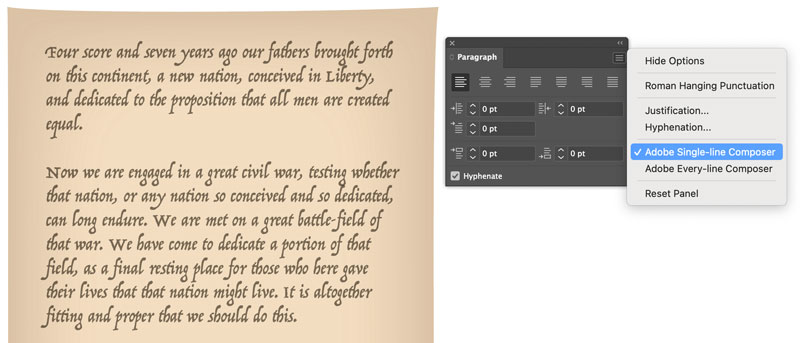
While the Every-Line/Paragraph Composer generally works quite well, there are cases when the quickest solution to fix a bad rag/break is to switch to the Single-Line Composer.
In Illustrator, this is a breeze. All you have to do is use the built-in keyboard shortcut, Ctrl+Shift+Alt+C (Windows) Command+Shift+Option+C (macOS). No similar shortcut exists in InDesign, but there’s nothing stopping you from making something similar. The only twist is that you’ll have to create two shortcuts, one for the Paragraph Composer and one for the Single-Line Composer, since InDesign has no command to toggle between them.
Choose Edit > Keyboard Shortcuts. Then, in the dialog box choose or create a new custom shortcut set. In the Product Area menu choose Panel Menus. Scroll down until you see the Paragraph Panel commands, which include the composers. Select each one, type in the shortcut you want to use, and click Assign.
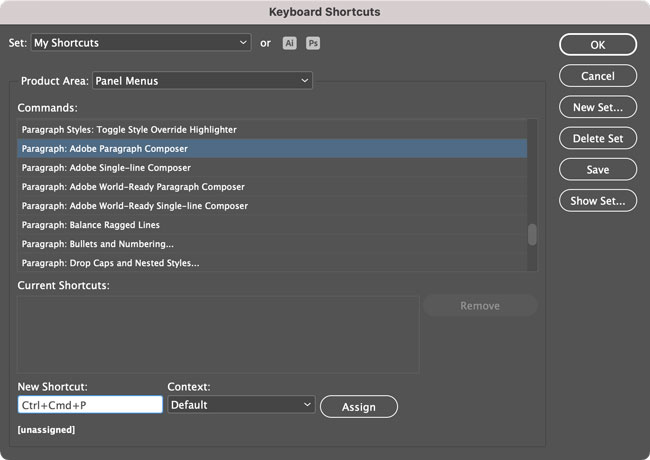 width=”650″ height=”460″>
width=”650″ height=”460″>

Then, click OK to close the dialog box.
Now you can switch between methods in both InDesign and Illustrator without ever taking your hands off the keyboard and join the ranks of the master composers (wig not included).

Commenting is easier and faster when you're logged in!
Recommended for you

All About Indents and Other Paragraph Separators
Learn how to choose the right method of paragraph separations to add both readab...
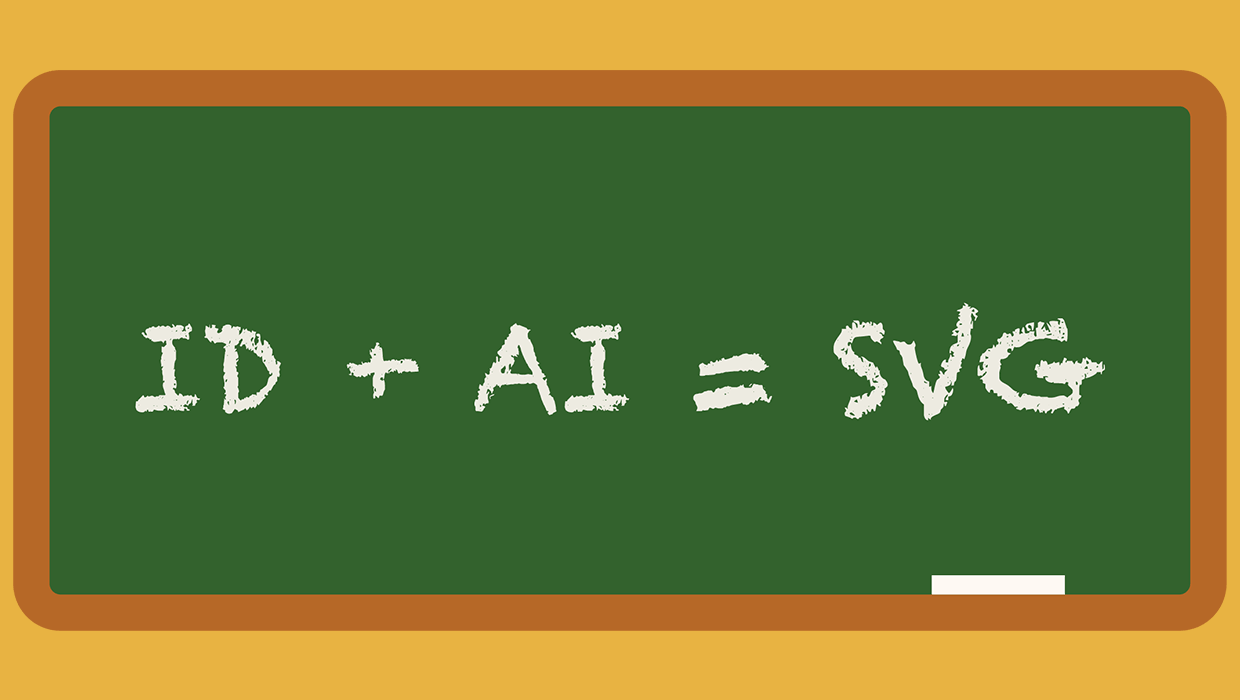
A Script to Export SVG Content From InDesign
With the help of a script, and Adobe Illustrator, you can export InDesign conten...

Tasty Tips and Tricks
A smorgasbord of tips to make your work go faster and get better results




