Setting Reversed Out Headline Text (White on a Black Bar)
Reversing a line of text out of a black or colored bar is not hard, though it can get tricky

Here’s another episode of “I thought this had been covered on InDesignSecrets, but I guess not!” Someone asked me recently about how to make text reversed out of a line, like this:

There are several ways to do this, but here’s the easiest method: Give the paragraph a big, fat Rule Below and set the text color to Paper. Here’s the paragraph style dialog box for the paragraph above:

Here are some things to pay attention to in the image above:
- the weight is several points larger than the font size;
- the Color is set to Black (rather than the default “Text Color”);
- the Offset is a negative number, which is how you move the line up or down;
- the Left Indent is slightly negative, which is how you move the left edge of the line out past the edge of the text frame (into the margin).
Note that you can use Rule Above or Rule Below for this — though if you use Rule Above, you’d need to use a different Offset setting. Also, you can change the width of the background rule by changing the Width pop-up menu to Text instead. That makes the background color extend only as far as the line of text itself:

Here’s another fun trick: Change the Type pop-up menu from solid to dotted, then add a Gap Color (the same as the regular rule color). The result is rounded endcaps:

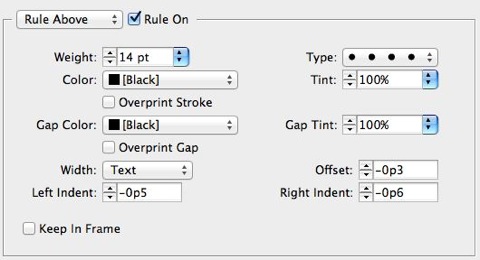
Of course, there are plenty of other ways to make a similar “reversed out text” effect. For example, you could place the heading in a single-celled table! That’s useful when your heading is more than one line long. (The Rule Above/Below trick can be done with multi-line paragraphs, but it’s kind of a hassle.) You can also use a custom Underline. (Here’s another link to a custom underline solution.)
Okay, mission accomplished: Another InDesign effect written up!
This article was last modified on December 21, 2021
This article was first published on September 5, 2012




