Put That iPad to Work for Your Studio
The Apple iPad is a primary creative tool for some; others have set it aside after finding that their production workflows need tools that aren’t here yet. But if you move beyond the notion that the iPad must replace or compete with your studio computer, you may find that it’s quite useful as a computer accessory as well as an independent device that can contribute to your studio workflow.
This article focuses on the iPad only because it’s the one I use. Many of the ideas in this article also apply to non-Apple devices.
Keep a Personal Trainer By Your Side
There always seems to be a new feature to learn in constantly upgraded applications such as Photoshop or InDesign. But playing a training video on your computer can take up valuable space on the screen, making you switch back and forth between the video and the application you’re learning. An iPad is perfect for playing training videos next to your computer so that you can devote your entire computer screen to the software you’re learning. Keep training websites like Lynda.com in your web browser favorites so that they’re only a tap away.
Add a Display to Your Mac
Wish you could move windows or panels to a second display, but you don’t own one? iPad apps such as Air Display and Duet Display let you connect your iPad to your computer wirelessly or with a USB cable, so that your computer sees the iPad as a legitimate secondary display. You can drag windows and panels between your computer display and the iPad screen. It can be slower than a true secondary display, and the bigger the tablet the better, but it’s definitely good enough for displaying tool panels and chat windows while you do your main work on your primary computer display.

On my laptop, I created more screen space for Adobe InDesign by moving its panels to an iPad mini 2, which I’ve set up as a secondary computer display. It all fits on a coffeehouse table.
Pack a Mac Graphics Tablet
Graphics tablets that let you draw directly on the screen, such as the Wacom Cintiq, can cost as much as an entire computer. But the Astropad app (which I reviewed for CreativePro) lets you use an iPad as a Wacom-like graphics tablet for a Mac, and it supports a pressure-sensitive Bluetooth stylus such as the Apple Pencil.

I’m painting in Photoshop using an iPad mini 2 as a graphics tablet for my Mac, with the Astropad app and a stylus.
Share the Shoot
If you’re a studio photographer, an iPad can be useful as an additional monitor for watching a tethered photo shoot. Instead of having clients look over your shoulder while you work, just hand them the iPad.
Dedicated iPad apps are available for some cameras. Phase One offers the Capture Pilot app that can monitor a photo shoot when used with some Phase One camera systems; an in-app purchase enables more features such as triggering the camera from the iPad.
Some photographers have figured out that you can combine a secondary display iPad app with the secondary display feature of Adobe Photoshop Lightroom so that your iPad can monitor a Lightroom tethered shoot. Use an iPad app such as Duet Display or Air Display to connect the iPad to your Mac as a secondary display, then in Lightroom set up the secondary display window as Loupe mode (Window > Secondary Display > Loupe – Normal). Then start a tethered shoot (File > Tethered Capture > Start Tethered Capture). Each time you take a photo during Lightroom tethered capture, it will show up on the iPad. (If not, in Lightroom enable File > Tethered Capture > Auto Advance Selection.)
Collect Creative Samples on the Street
With the Adobe Capture CC app, you can scout and collect visual references and resources for your projects. Suppose you see a pattern of leaves on the sidewalk that could be perfect for a fabric design you’re working on. Use Adobe Capture with your tablet camera to record the pattern and convert it into a brush that you can use in Photoshop, or into a vector shape that you can use with Illustrator. If you see a wonderful palette of colors in the late afternoon sky on the way home from work, you can capture those colors as a “look” that you can later load into Adobe Premiere Pro CC or After Effects CC to use in a video project, or as a color theme that you can use in programs such as Photoshop or Illustrator.
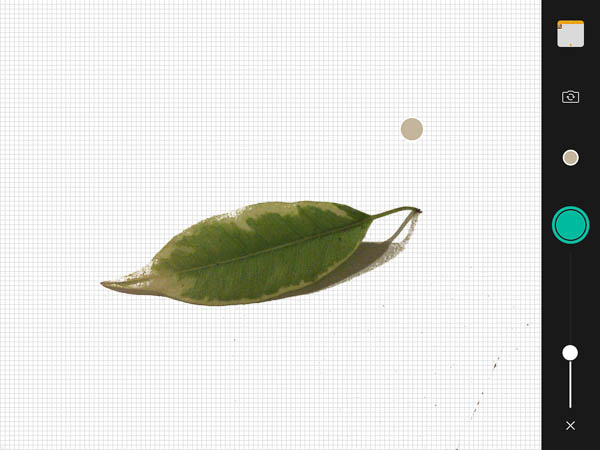
This leaf could make a great brush in Photoshop, so I’m taking a visual sample of it in Adobe Capture on an iPad.

Adobe Capture previews how the leaf might look as different Photoshop brush types, then I select one.
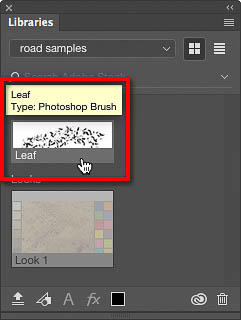
The leaf brush from Adobe Capture automatically appears in my Libraries panel in Photoshop CC on my computer.
Jumpstart Your Ideas
While there are many great sketching and painting apps for the iPad, many Adobe apps have a direct connection to their desktop counterparts. With Adobe Illustrator Draw you create vector-based drawings; Adobe Photoshop Sketch is similar but pixel-based. Both let you send projects directly to Adobe Illustrator CC and Adobe Photoshop CC or to other Adobe mobile apps. Adobe Comp CC lets you design layouts that you can send to Adobe InDesign CC, Illustrator CC, or Photoshop CC. When I say “send,” I mean you can tap an icon and when you get back to your studio computer, you’ll find the document from the iPad will already be open and waiting for you in an Adobe Creative Cloud application.

I worked out a layout idea in Adobe Comp on the iPad, and it’s ready to be sent to InDesign for full production.
Show Your Portfolio Anywhere
There are so many ways to use an iPad as a mobile portfolio of your work; how you do it can depend on which software and services you use the most. While you could just store images of your work in a photo album on the tablet, a cloud-synced portfolio can be updated from your desktop. A photographer who uses Lightroom heavily might sync specific collections to the Lightroom Mobile app for iPad. A designer or illustrator could use the Behance Display app to tie into the work they publish on the Behance service of Creative Cloud.
Outside Adobe Creative Cloud, so many services do such a great job of presenting images that you aren’t limited to the iPad apps of photo sharing sites such as Flickr and Smugmug. For example, you can present images of your creative work from a folder in the Dropbox or Google Photos mobile apps.
Keep an Eye on Things
Do you often wait for your studio computer to finish processing something lengthy, such as exporting hundreds of JPEG images, rendering video, or copying the entire system to a new backup drive? You don’t have to keep running in and out of the studio to check the progress bar. Instead, set up the Screen Sharing feature of your computer, and then on an iPad, use a remote access app such as Mocha VNC Lite to connect to your computer across your network and see what’s on your computer’s screen. I use this to check on my studio desktop computer while in the kitchen or living room, returning to the studio when the big job is done.
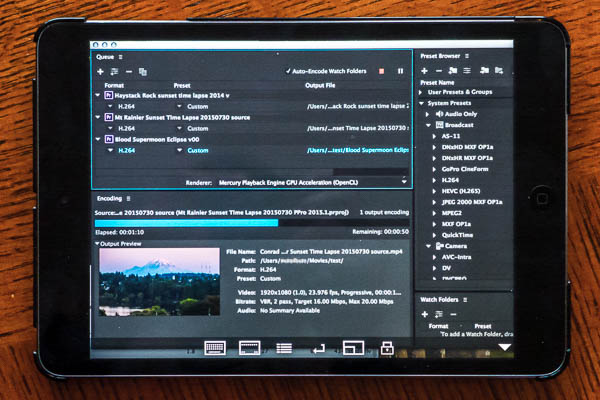
This Adobe Media Encoder render queue isn’t on the iPad. It’s running on a Mac in another room, which I can monitor from the iPad using the Mocha VNC Lite app.
It’s a Studio Sidekick, a Field Scout, and a Roadie
You might find that an iPad helps the most when you’re on the road. Just pack one thin and light iPad in the carry-on bag with your laptop and you’ve got a graphics tablet, secondary computer display, and extra video chat screen for the desk in your hotel room.
The iPad doesn’t have to do everything your laptop can do, and it isn’t just an electronic drawing pad or media viewer. It has enough power and flexibility to serve many useful roles both inside and outside your studio.


