Making Bulleted Text Without Bullets in InDesign
Here’s another InGenious Idea for creative text formatting from Dinesh Wagh, who previously showed us a clever way to make “fold back” style headings in InDesign using only paragraph styles. This new one is similar. It uses paragraph shading to simulate the look of bullets at the start of each list item paragraph.
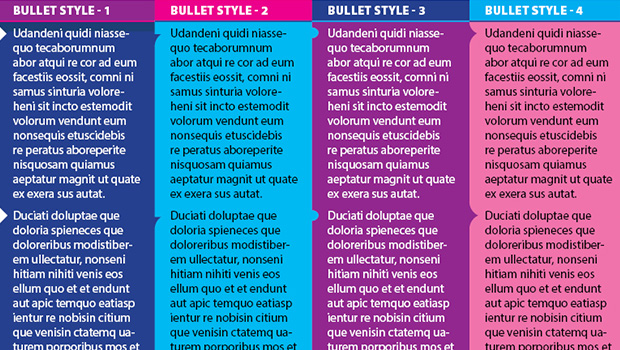
In the paragraph style for the list items, Paragraph Shading is turned on. In the Corner Size And Shape settings, Beveled corners are set for both the top and bottom left corners. The clever twist is that the top half of each bullet point is made by the bottom left corner of the shading applied to the previous paragraph. The bottom half of each bullet is made by the top left corner of the shading applied to the current paragraph.

If reading that just gave you an instant headache, don’t worry. This is one of those things that takes a lot of words to describe but when you see it in action, you’ll get it immediately. It’s easy to see what’s going on if you change the shading color of one of the paragraphs.

But when the same color is used for consecutive paragraphs, you get the bullet effect.

Dinesh also made a heading paragraph style to precede the first list item and to provide the top half of the first bullet.

Paragraph shading makes the top half of the bullet for the first list item.

The color behind the heading text comes from two paragraph rules.
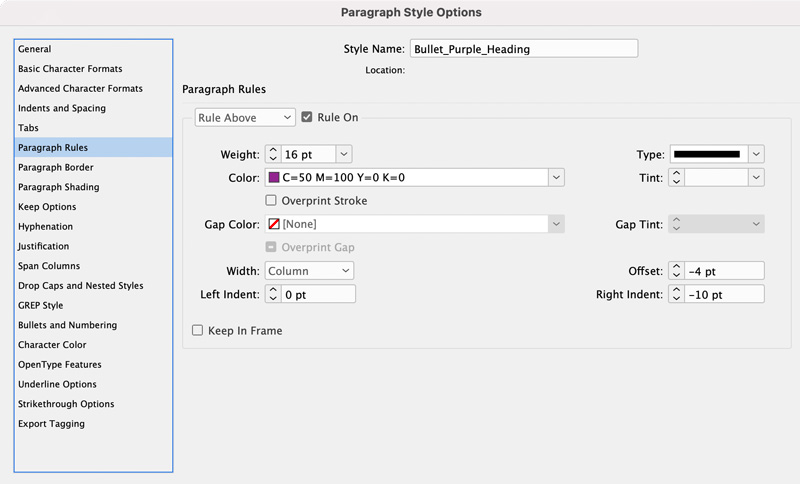

You can create other looks with this technique by mixing and matching other corner shapes in the paragraph shading.

If you need more help figuring out how to set this all up, or if you just want start using them right away, you can download the IDML file with Dinesh’s styles here.


