Maintain High Quality Display When Cropping and Resizing Frames
Jerky movements, pixelated graphics, all point to one culprit: Live Screen Redraw
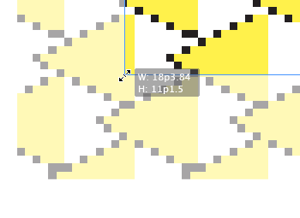
Katie wrote:
In older versions of InDesign, when I would place a graphic into my spread and pull the frame edge in towards the content, the display performance would remain the same (high quality). Now in CS5, it switches to a “typical display” (pixelated) when I am cropping. Please help!
I had not noticed this change in CS5, so I was surprised when I read it. But indeed, if you’re in a High Quality display mode (choose View > Display Performance > High Quality), and you try to crop or resize a graphic frame, the image inside the frame immediately becomes pixelated. When you let go of the mouse button, the image snaps back to high-res. This happens whether the image is a PDF, EPS, JPG, PSD, or whatever.
For example, here’s an image made with Teacup’s PatternMaker plug-in:

Now here’s the same image while moving the lower-left corner handle:
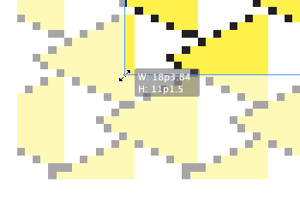
Yuck!
Fortunately, the problem goes away when you let go of the mouse button. But there’s an even better way to make this problem go away: Open the Preferences dialog box (Cmd/Ctrl-K), choose the Interface pane, and set the Live Screen Drawing pop-up menu to Delayed.
The Live Screen Drawing feature is a love-it-or-hate-it feature. I hate it most of the time, but other folks love it. When it’s set to Immediate (which it is by default in CS5), it gives you the same functionality that you used to get (in cs4 and earlier) when you click-and-held-for-a-moment on an object or handle. Internally at Adobe, this feature is called Patient User Mode.
We discussed PUM/LSD in Podcast 126.
The default live screen drawing setting is also why many people complain that moving objects around in CS5 is jerky or stuttered, which came up in this forum post.
I recommend closing all docs, set this to Delayed, and now it’ll work the way it did in CS4 for all my future documents.
This article was last modified on December 20, 2021
This article was first published on January 25, 2011




