Maintain High Quality Display When Cropping and Resizing Frames
Katie wrote:
In older versions of InDesign, when I would place a graphic into my spread and pull the frame edge in towards the content, the display performance would remain the same (high quality). Now in CS5, it switches to a “typical display” (pixelated) when I am cropping. Please help!
I had not noticed this change in CS5, so I was surprised when I read it. But indeed, if you’re in a High Quality display mode (choose View > Display Performance > High Quality), and you try to crop or resize a graphic frame, the image inside the frame immediately becomes pixelated. When you let go of the mouse button, the image snaps back to high-res. This happens whether the image is a PDF, EPS, JPG, PSD, or whatever.
For example, here’s an image made with Teacup’s PatternMaker plug-in:

Now here’s the same image while moving the lower-left corner handle:
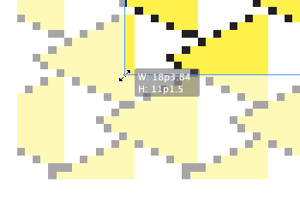
Yuck!
Fortunately, the problem goes away when you let go of the mouse button. But there’s an even better way to make this problem go away: Open the Preferences dialog box (Cmd/Ctrl-K), choose the Interface pane, and set the Live Screen Drawing pop-up menu to Delayed.
The Live Screen Drawing feature is a love-it-or-hate-it feature. I hate it most of the time, but other folks love it. When it’s set to Immediate (which it is by default in CS5), it gives you the same functionality that you used to get (in cs4 and earlier) when you click-and-held-for-a-moment on an object or handle. Internally at Adobe, this feature is called Patient User Mode.
We discussed PUM/LSD in Podcast 126.
The default live screen drawing setting is also why many people complain that moving objects around in CS5 is jerky or stuttered, which came up in this forum post.
I recommend closing all docs, set this to Delayed, and now it’ll work the way it did in CS4 for all my future documents.




Thank you, thank you, thank you! This is such a help!
Hi Dave,
I miss a better display response in InDesign when dragging anchored objects. Turning to Delayed mode (Patient User mode) helps in keeping display (without blanketing or redrawing) of objects in the page, while the moving anchored object just shows its frame.
In many situations I opt for keeping Inmediate (Live Screen Drawing), BUT moving anchored objects, usually with an applied wraparound, using the arrow keys!
Delayed effects of LSD.
Sounds like an ‘undocumented feature’ of the Seventies!
Thank you very much. ID works a lot smoother this way. Awesome tip!!! :)
On the subject of Redraw I am experiencing a problem when I’m scaling an object on a layer below another ie the higher layer blanks out the object that I need to see as I scale it.
Any thoughts?
Mark.
PLEASE NO BODY ANSWER ME
Do you know how to fix my moving selection on CS4? I reset my preferences, I have another computer with cs4 installed and comparing both are the same settings.
It was working fine suddenly stoped working
thank you!!
@angela
Try turning your Caps Lock off, then do a full shutdown, wait at least 10 minutes (30 would be better) and restart.
Hope that helps!
@angela: I have no idea what you’re asking. Moving selection? Consider clicking Forums at the top and posting on the forum instead of on this blog post, as more people might be able to answer it there.