To provide the best experiences, we and our partners use technologies like cookies to store and/or access device information. Consenting to these technologies will allow us and our partners to process personal data such as browsing behavior or unique IDs on this site and show (non-) personalized ads. Not consenting or withdrawing consent, may adversely affect certain features and functions.
Click below to consent to the above or make granular choices. Your choices will be applied to this site only. You can change your settings at any time, including withdrawing your consent, by using the toggles on the Cookie Policy, or by clicking on the manage consent button at the bottom of the screen.
The technical storage or access is strictly necessary for the legitimate purpose of enabling the use of a specific service explicitly requested by the subscriber or user, or for the sole purpose of carrying out the transmission of a communication over an electronic communications network.
The technical storage or access is necessary for the legitimate purpose of storing preferences that are not requested by the subscriber or user.
The technical storage or access that is used exclusively for statistical purposes.
The technical storage or access that is used exclusively for anonymous statistical purposes. Without a subpoena, voluntary compliance on the part of your Internet Service Provider, or additional records from a third party, information stored or retrieved for this purpose alone cannot usually be used to identify you.
The technical storage or access is required to create user profiles to send advertising, or to track the user on a website or across several websites for similar marketing purposes.

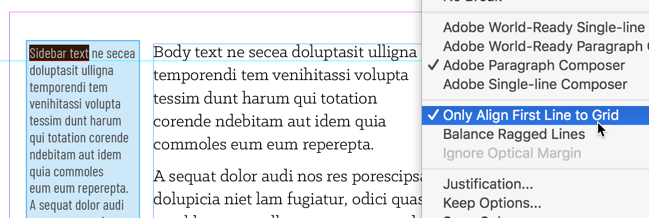




I admit I hate lock to baseline grid, but it is important in some cases so far as only align the first line. But when I get a file from a designer where everything is locked to baseline grid, I fix the file and turn it off.
Turn it off?! Very very bad habit… Better learn how to use it correctly.
I beg to differ. If anything, I think having it on is a bad habit.
I prefer to have my grid lines set properly and proper space above and below my elements.
But I’m talking about regular books, and not something super complicated that requires lock to baseline grid.
I think many designers in book publishing would agree, as very few of them use that feature.
What…? I think you completely miss the point…!