InReview: LegUpTools
This low-cost, pay-as-you-go option lets you convert PDFs from most any source to InDesign documents.
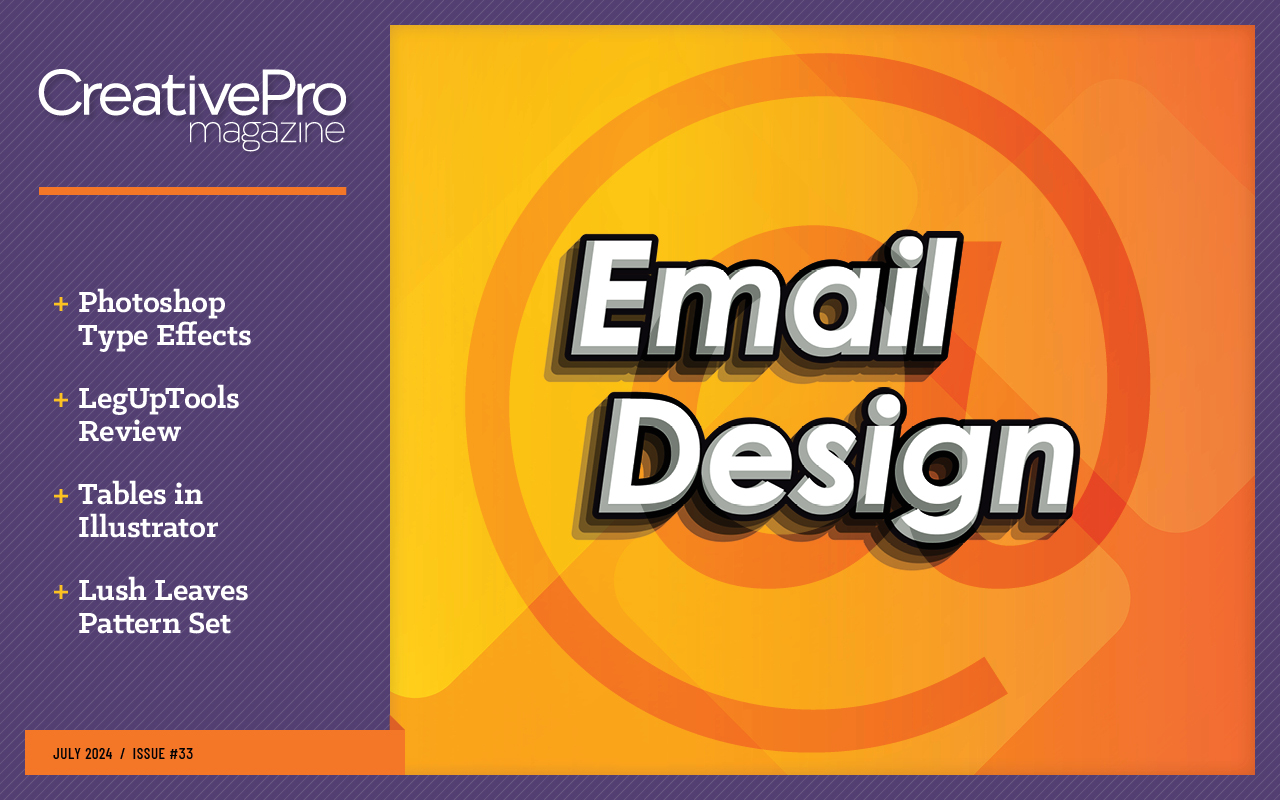
This article appears in Issue 33 of CreativePro Magazine.
I’d bet that sometime in the next few months you will need to convert a PDF to an InDesign file. Perhaps a client has requested some edits to a document, but the only electronic files that exist are PDFs. Or your InDesign files for an important project are corrupt and you don’t have a backup, but you do have a recent PDF. Maybe you need to convert to InDesign a document created in Canva or Adobe Express, a layout from Illustrator, or a presentation built in PowerPoint.
LegUpTools is a low-cost way to convert PDF files exported from almost any source to editable InDesign files. The barrier to entry is very low: There is nothing to purchase up front, and the website is extremely easy to use.
OmniMarkz by Markzware (macOS only, $389/year or $599) and PDF2ID from Recosoft (macOS and Windows, $299/year) are both robust solutions for converting PDFs to InDesign files. Both offer many more conversion features and options than LegUpTools. But the price point is completely different. Unless you need to convert lots of PDFs, you might find it difficult to justify the price of these tools. This is where LegUpTools excels—you pay as you use it, at only $0.25 per page.
How It Works
The process couldn’t be simpler. Just go to leguptools.com, create a free account, purchase a few page credits, and upload your PDF.
In a few minutes, you’ll receive an email (Figure 1) with a link to download a ZIP file. The archive contains an IDML file (which can be opened by any version of InDesign going back to CS4) and a folder containing the images, extracted from the original PDF and linked to your new file.
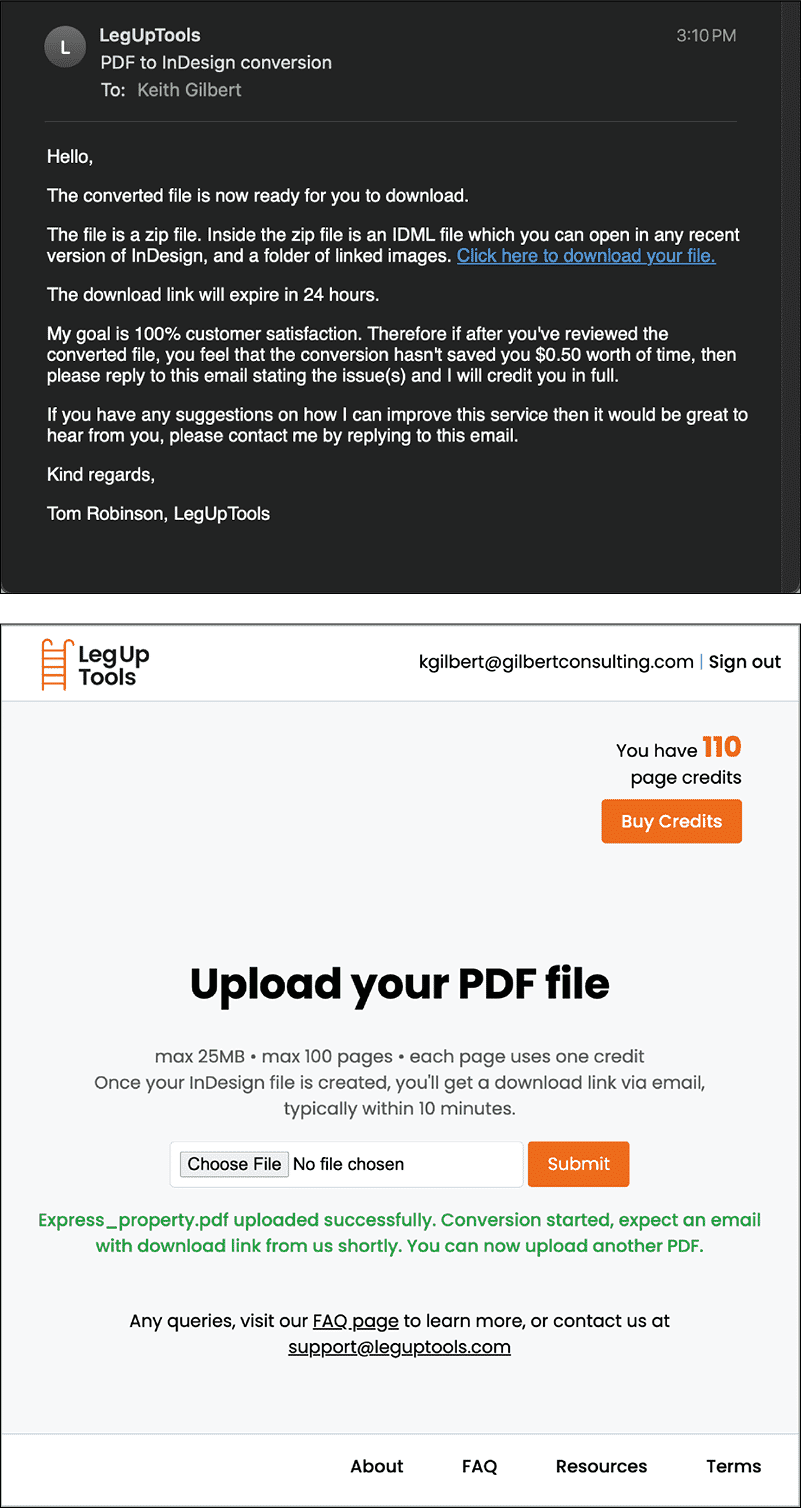
Figure 1. The upload page (left) gives you helpful instructions in uploading your file. A few minutes after submitting your PDF, you’ll receive an email with a download link (right).
When you first create an account, you get two free page credits to try out the system. From there, you can purchase additional credits for $0.25 per page, in any quantity between 2 and 300. If you have unused credits that you no longer need, LegUpTools will issue you a refund.
Every time you go to upload a new PDF, the website displays your number of credits remaining (Figure 2). If you aren’t happy with a conversion or find the output unusable, they promise to either restore your page credits or, if you prefer, refund your money.

Figure 2. LegUpTools works on a credit system, with each page costing $0.25.
Set Your Expectations
Because of the complexities of the PDF file format, converting PDFs to other formats is a complex undertaking. Extracting formatted text in a meaningful way while preserving the formatting is particularly challenging for a variety of technical reasons.
Take paragraph and character styles as they are used in InDesign. Any styles used in an InDesign layout aren’t preserved when you export your file to a PDF, so if you convert a PDF back to InDesign, you lose the names of the styles as well as which text is assigned which style.
LegUpTools creates paragraph and character styles named Paragraph_Style_1, Paragraph_Style_2, and so on for each unique set of formatting that it finds in the converted document. More often than not, considerable cleanup is necessary to use these styles, but for long documents with lots of repetitive formatting, it can be a big timesaver.
So, what else can you expect in an InDesign file converted from PDF with LegUpTools?
- While the typeface and style assigned to text is preserved accurately, in most cases the font names in the file won’t match the actual font names on your system. For example, the converted PDF may specify text that is formatted with Acumin Pro Cond Regular, when the actual font on your system is Acumin Pro Condensed Regular, or Klinic Slab BoldItalic instead of Klinic Slab Bold Italic. Thankfully, this is pretty easy to fix with Type > Find/Replace Font (Figure 3).

Figure 3. In many cases, the fonts reported as used in the converted PDF won’t exactly match the names of the same fonts that you may have on your system.
- Line endings will often vary slightly from the original.
- You may see line breaks inserted in odd locations in the text or random spaces occasionally removed between words. Check Spelling and Find/Change can help to quickly identify these cases.
- Any margin guides, column guides, and ruler guides specified in the authoring program are not written into the PDF, so they will not appear in the InDesign file.
- You’ll often see cases where text doesn’t quite fit in the frame created for it, so it becomes overset. This is usually easily fixed.
- Even though the source document might have text flowing from frame to frame and page to page, much of the text in the converted file will appear in independent, unthreaded frames. For multi-column layouts, sometimes the text appears correctly in a multi-column text frame and other times in separate, unthreaded side-by-side frames (Figure 4). I never observed text flowing from page to page. The free TextStitch tool from Rorohiko can be a big help in threading frames back together.
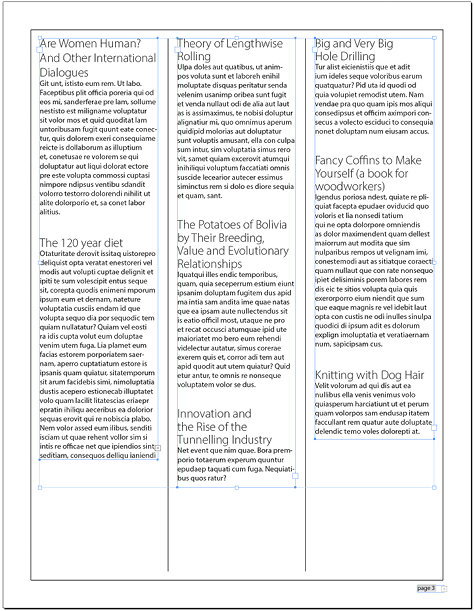
Figure 4. Text will often appear in independent, unthreaded frames. Also note the overset text frames for column 1 and the page number.
- The PDF format understands nothing about Parent pages, so in a PDF produced from InDesign any objects that may have originated on a Parent page (such as page numbering, headers, and footers) will simply appear as repeating objects on each document page.
- If LegUpTools sees a hyphen in a paragraph, it turns hyphenation on for that paragraph; if no hyphens appear, hyphenation is turned off for that paragraph. If you don’t realize this, you could be confused as you edit the document and wonder why hyphenation is inconsistent. You may also see scattered hyphenation in odd and incorrect places in the converted file.
- If your document contains a mix of left-aligned, center-aligned, and justified text, LegUpTools will often get the paragraph alignment wrong.
- Text and graphic frames will be sized and positioned within a couple of points of the size and position in the original file. Perhaps I’m being nitpicky, since in most cases it is very, very close.
- Bitmap images will be extracted from the PDF and included as linked images in the InDesign file, named as image_0_1.png, image_0_2.jpeg, and so on, with the first digit being the page number (with the pages starting in sequence from 0) and the second digit being the image sequence on that page. The image quality will be only as good as the PDF—if the original file’s images were downsampled to 72 ppi when the PDF was created, that is how they’ll appear in the images supplied with the converted IDML file. You’ll want to check image resolution in the Window > Links panel or via Window > Output > Preflight to ensure the image resolution will meet your needs.
- Placed vector graphics will be converted to InDesign vector objects.
- Tables are particularly difficult for convertors like LegUpTools, because PDFs can’t explicitly identify tables, rows, columns, and cells. So LegUpTools looks through the file, identifies collections of lines and other objects as a table, and attempts to construct an InDesign table that looks like those lines and objects. This works well with some tables and not as much with others. According to the developer, you will have the greatest success with tables that contain visible gridlines and tables originally created in InDesign.
- Only languages that are read left-to-right are supported.
- Password-protected PDFs can’t be converted.
In most of my tests, I was pleased with the overall output from LegUpTools. I was surprised by the accuracy of tables, complex vector objects, and bulleted lists. As you’d expect, the simpler the layout and formatting, the better the conversion (Figure 5).
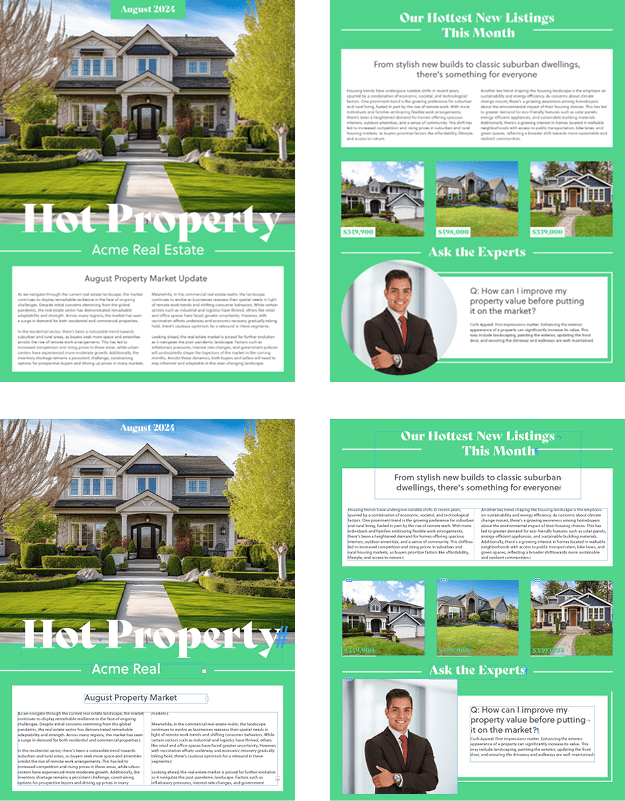
Figure 5. These two pages were created in Adobe Express (top), exported as PDF, and converted to InDesign (bottom). Frame edges and hidden characters are displayed on the InDesign pages so you can see how the pages are constructed.
Should You Use It?
The alternative to using LegUpTools, or any other conversion tool, is to export or copy text and images from the PDF and then laboriously rebuild each page in InDesign. (See this how-to post from the developer of LegUpTools for some useful tips on how to do this efficiently.) In most cases, it will be much faster to convert a PDF directly to InDesign format with LegUpTools, even with the document likely needing cleanup after the conversion.
To my mind, a “micropayments” model like LegUpTools, where you pay for only what you use, is very attractive for a tool like this. I don’t need PDF conversion very often, but when I do, I’ll know that I have an affordable tool at my disposal. I’m glad to have this tool in my bag of tricks.
Rating: 4 stars
Commenting is easier and faster when you're logged in!
Recommended for you

You Can Tell a Lot About These Books By Their Covers
Two UK publishers rely on on standout covers in order to sell publications. Terr...
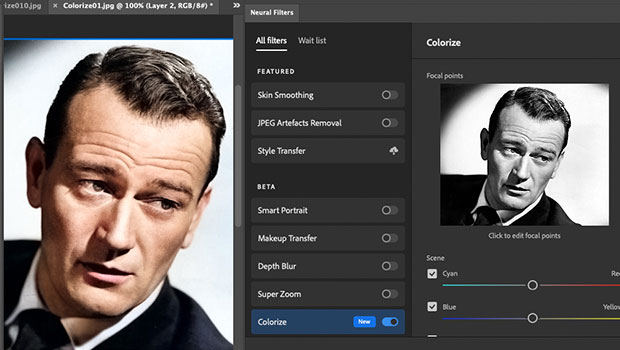
Colorizing Images in Photoshop with Neural Filters
See the strengths and limitations of Photoshop's ability to automatically colori...
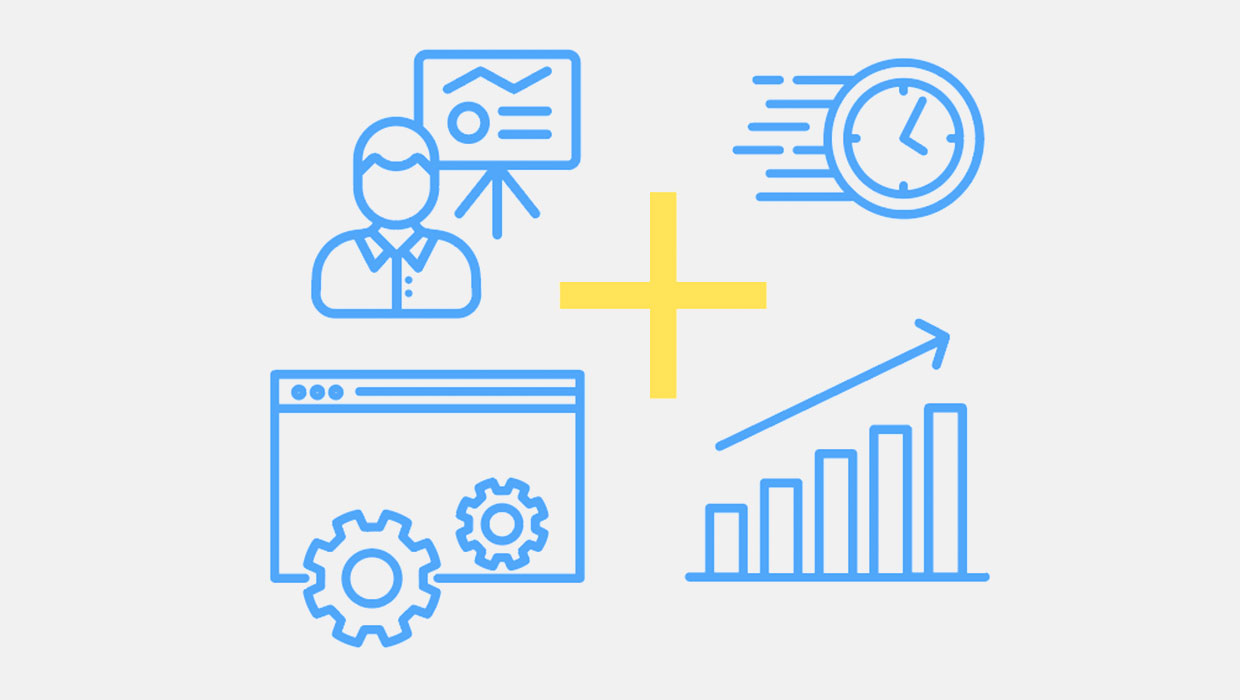
PowerPoint Add-Ins
By leveraging third-party add-ins, you can dramatically improve your workflow an...




