Colorizing Images in Photoshop with Neural Filters
See the strengths and limitations of Photoshop's ability to automatically colorize black and white photos.
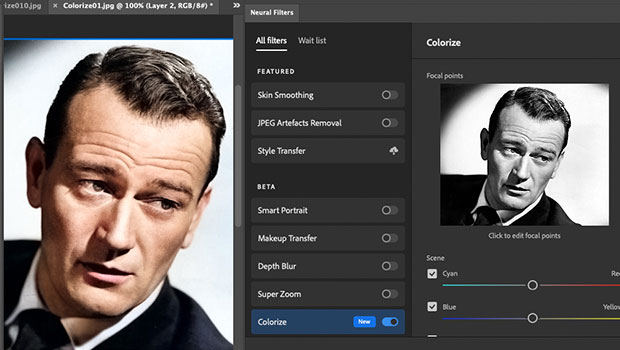
Back in 2018, I wrote a feature for CreativePro on how to colorize black and white images in Photoshop. Now, with the introduction of Neural Filters, Photoshop has the ability to colorize images automatically. But how well does the process work, and what can be done to improve it?
1: The Hand-colored Image
This is the image of John Wayne I colored in 2018, leaving out the steps of adding a new background. It includes the hint of a blue beard shadow, rosy cheeks, and blue eyes. 
2: The Neural Filter Approach
To use the new Neural Filters, first make sure your black-and-white image is set to RGB color, or the filter will be dimmed out. Then choose Filters > Neural Filters. Choose Colorize from the bottom of the Beta section (for now, at least). The first time you run the filter you’ll need to download it, which will take a few seconds. 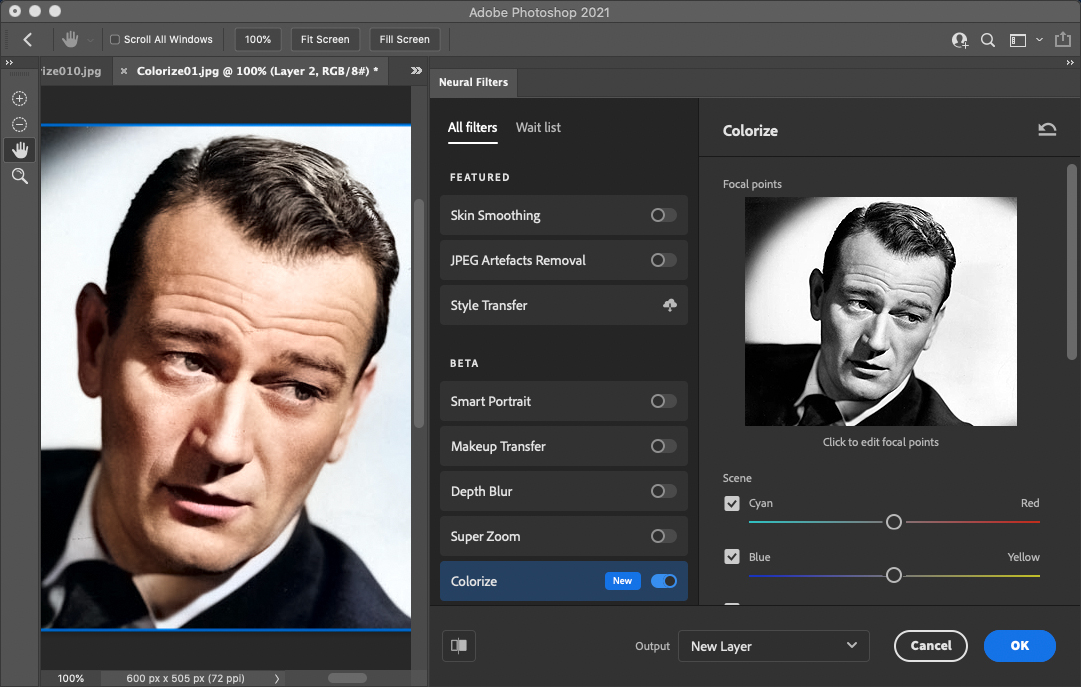
3: The Basic Result
Here’s John Wayne after running the filter. The face is a convincing flesh tone, and the lips are a good color. There’s no suggestion of beard, though, and the hair and the eyes are left untinted – as is the suit. As the Tooltip text with the filter explains, “Colorize helps with re-colorization of black and white photographs”; there’s no suggestion that it does the whole job for you. 
4: Isolate the Layer
When the Colorize filter is run, it first duplicates the background layer. Turn off the background layer after running it and you can
see why: the new layer is, bizarrely, full of holes. It’s only the pixels in the right place on the background layer that prevents it from looking like this. Remember, though, that this is a beta filter, and it is still under development. 
5: Special Effects
You can apply a selection of additional effects while in the Colorize dialog, which change the appearance of the filter. This example uses the Retro Faded effect on the left, and the Retro Dark effect on the right. They do produce a very different result, although curiously both effects – in fact, all the additional effects – have the result of making the lips unnaturally pink. 
6: Complex Scenes
When the filter was put to work on this more complex scene, it produced fairly good results. The faces and hands have been correctly identified, and the hair of the man on the right has even been given a pale blond tint. Note how the filter has recognized the tech elements such as the lamp and the phone and left them uncolored, although it has tinted both the hat and the attache case. Neither suit has been touched, once again. 
7: Focal Points
Using the black-and-white thumbnail within the filter dialog box, you can select individual elements within the scene and choose their color. Clicking on the wall, as I’ve done here, brings up the standard Color Picker, from which you can choose the color you want for that area. I’ve selected a pale blue. 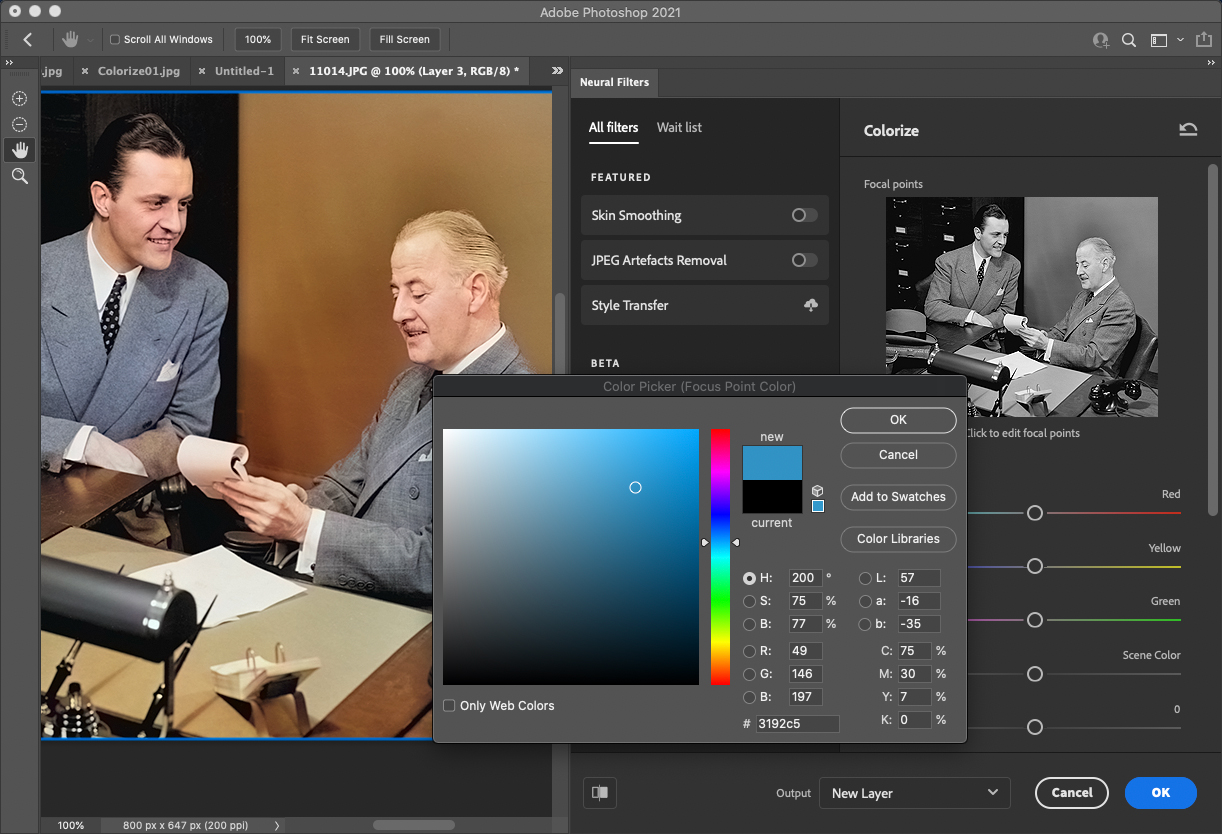
8: The Focal Point Result
As predicted, selecting and changing the color of the focal point has changed the entire wall from brown to blue. But this has also had a curious effect elsewhere in the image: the suit of the man on the right has, unaccountably, grown brown sleeves and the tech elements now have a strong magenta tint. The suit of the man on the left also turns blue the nearer it gets to the desk. 
9: Outdoor Scene
The Colorize Neural filter works well with faces, but it also works surprisingly well with outdoor scenes. This black and white beach scene has been colored with a good degree of sensitivity: the green leaves and bush contrast neatly with the brown tree trunks, and both the sea and the sky have been given a pleasing blue tint. Most of the people also have flesh-colored limbs, as well. 
10: Modifying the Effect
Boosting the saturation helps to enhance the outdoor scene considerably. This is the sort of scene that would be very tricky to color by hand, and the filter gets us a long way towards producing a finished image. There are a few mistakes—some of the sea on the left has been tinted green rather than blue, and the grass in the foreground is more brown than green—but the filter has given us a good start. 
11: Reproducing a Color Scene
Here’s a photograph of a view across a river, photographed in color. To test the filter, I desaturated it to knock all the color out, then ran the Colorize filter to see what effect it would have. 
12: The Scene, Recolored
This is the result of the automatic Colorize operation. The trees and grass are correctly colored green, and the water in the foreground is a pleasing blue (although the reflections in it remain green, as they should). The green is perhaps too saturated, but that’s easy to fix. One interesting point is that Photoshop has made all the trees bright green, even though in the original the fall colors showed clearly in the distant trees. It has even given a slight blue tint to the otherwise featureless sky. 
The Colorize feature isn’t perfect, by a long shot. But as with many of Photoshop’s automated features, such as Select Subject or Select Sky, it gets you a long way towards your goal. For anyone interested in coloring black and white images, it makes a great starting point that you can then enhance using conventional techniques.
Remember also that this is still officially a beta filter, which means that Adobe recognizes it isn’t yet working as it should. With enough feedback from users, though, it could well develop into something altogether worthwhile.
Commenting is easier and faster when you're logged in!
Recommended for you

Illustrator Downloadable: Tropical Shadow Overlay Kit
Downloadables are an exclusive benefit for CreativePro members! (Not a member ye...

Illustrator Downloadable: Summer Citrus Pattern Set
Downloadables are an exclusive benefit for CreativePro members! (Not a member ye...

InDesign Downloadable: Tables SuperGuide
Downloadables are an exclusive benefit for CreativePro members! (Not a member ye...



