InQuestion: Masking Objects and Color Palette Inspiration
The best Q&A from the InDesignSecrets Facebook group.

This article appears in Issue 148 of InDesign Magazine.
Our online communities on Facebook, LinkedIn, and Discord bring together people who are passionate about using InDesign. When someone has an issue with the program, the community is ready to jump in and offer solutions.
In this Q&A column, I’ve once again distilled a few excellent questions and responses on several topics. Note that the discussions have been edited for brevity and clarity.
Designing Off the Page
Q: Arnela Hasanovic asks, “I have created some design elements that overlap into the other page in a spread. How can I get rid of the extra stuff hanging off that is not wanted?”
A: If you have to rotate images or other design elements, they often end up running off the page (Figure 1). The extra space they take up can interfere with the rest of the design and cause trouble with the bleeds and/or margins. The question is, how to fix it.

Figure 1. Angled graphics interfering with margins and taking up too much room
Obviously if the design is already an image—such as a stock photo—then you can just create a frame pulled to the bleeds and place the image accordingly. But if the design is multiple objects created in InDesign itself or in Illustrator and copied over as vector art, then you need to do a little extra work.
In most cases, you’re going to need a frame set in place to contain the elements. Call it a receiving frame if you like. Make sure this frame can accommodate any bleed and doesn’t overlap onto pages where it doesn’t belong.
The first option is a simple and self-contained solution. With it, you just select all the elements,
group them, then select the receiving frame and choose Paste Into from the Edit menu. The grouped items move and act like a placed graphic which makes everything easy to crop and rotate (Figure 2). However, making changes to the individual objects takes a few extra clicks. Double-click to access the placed group as a whole, then double-click on a specific item to select it. If the group contains many objects, you might want to copy the frame contents, paste and make edits separately, then repeat the Paste Into command.

Figure 2. After cutting and using the Paste Into command
The upside to this solution is that there are no external links to keep track of, so you don’t need to go outside of this one InDesign file to make any changes. However, if you want to re-use the contents elsewhere in the document or in other documents, you’ll need to copy and paste. And if you need to make changes, you’ll have to do so for each instance or re-paste into all the frames containing those elements.
Another option is to create an external file from the layout of the elements you need in the frame. First, tuck the elements on a hidden layer or off on the pasteboard—or you could create a second InDesign file for this. With this method you’ll have to maintain separate linked files, but updates will occur globally across all instances of the graphic. The most obvious choice is probably to make a PDF, since it’s like an old friend and we all know how to handle PDFs in our workflow. Whether or not the original elements live in the current document or a separate one, making any updates will require the PDF to be re-generated and placed again.
My usual go-to operation is to create a separate InDesign file just for the elements. That way I have access to layers and swatches and all the other InDesign-specific controls. You can then place the InDesign file into the frame created for the design. It behaves just like any other placed image but with a couple of advantages, the most helpful of which is the ease of making changes and updating. Right-click the image you want to change and choose Edit With (Figure 3). When you make the changes and save the file, the link is updated in the new InDesign file. I also like to use the free script Layout Zone from Automatication to speed up this process. With this script installed, place the elements exactly how you need, select them all, go to the Edit menu, and choose Layout Zone > Assign Zone. After saving the file, choose Replace Objects with Document in the Options dialog box. This will place the new InDesign file in the exact spot where the elements were located.

Figure 3. Use the Edit With command to open the original.
Color Palette Inspiration
This next one isn’t a question, but it’s well worth sharing, nonetheless. Penny Stamp said, “I just found some cool ASE color palettes for free!” A few folks replied with their favorite ways to create or locate color palettes and get them easily into InDesign.
I’m personally not great at color theory, despite my film and design experience. Because of this, I use several tools to capture pleasing color combinations in the real world and bring them into InDesign.
Let’s first look at the site Penny suggested: Benjamin Moore Paints. I love that they have all their swatches ready to go in an ASE (Adobe Swatch Exchange) format. Any time you come across these, it’s as simple as downloading the file and adding them to InDesign.
From the Swatches panel menu, choose Load Swatches and navigate to the file. This file format is convenient because—unlike loading swatches from an InDesign file directly—the ASE file can contain individual swatches or a subset of the swatches from the source file. The only thing I find annoying is that sometimes, like with the Benjamin Moore ones, each color is in its own separate, unnamed folder. That’s a lot of twirling folders open to look at swatches. That being said, they offer a lot of swatches to choose from!
The other obvious choice for downloading ASE files is from Adobe itself. As a Creative Cloud subscriber, you have access to color.adobe.com (formerly Kuler). You can create your own color themes here or browse themes that other users have created. You can then edit a copy of the theme and save it out to a variety of formats, including ASE. As a part of the Creative Cloud ecosystem, you can also save color themes to one of your CC Libraries. Back in InDesign, you can add the newly minted palettes from the CC Libraries panel by right-clicking and adding to your collection of swatches.
Another fruitful branch of the Creative Cloud family tree is the Adobe mobile app Capture. Among the things you can capture with this app are color palettes from the real world. See a painting with awesome colors or envy the bright colors in your best friend’s outfit? Snap a photo with the app, let it grab five colors (to which you can make any manual adjustments you like), then save the palette right into a Creative Cloud Library (Figure 4).

Figure 4. Adobe Capture
And what if you need some color inspiration but you’re not currently surrounded by inspiring hues? You can always visit a site that lets you mix and save color combos. I like Color Explorer, even if the interface isn’t great. You can save ASE files or even a PNG file. Design-Seeds features images along with corresponding palettes sorted by color and collection. Likewise, Color Hunt presents curated palettes, arranged by theme, such as dark, rainbow, winter, and food (Figure 5). Hello Color provides a super simple interface: Click to randomly select a two-color combination. As an added bonus, it gives you hex color information along with contrast ratings to aid in accessibility.

Figure 5. Color Hunt’s palettes
And these sites can be more than just inspiration; they can be of practical use as well. Once you’ve found the perfect palette, either take a screenshot or download it from the site. My first inclination is to bring this image into Capture on my phone. From there it works the same as taking a photo and is just as easy to get into a CC Library. If Capture isn’t your thing, you can always place the image(s) right into your InDesign file. From there, take advantage of the Color Theme tool in the Tools panel (which might be hiding under the Eyedropper tool). Either click the image to have the Color Theme pick five prominent colors or drag across a portion of the image to sample just colors from that area (Figure 6). Click the tiny swatches icon in the panel that pops up to add the entire theme to the Swatches panel.

Figure 6. Using the Color Theme tool on an image from Design-Seeds
Boom! That’s how you turn inspiration into usable assets!
Follow the Rules
Q: Here are a couple of questions with a common thread running through them: how to add lines to headings. To start, Sean Percy wanted a specific look for his headers. “I want the line to run the full width of the frame regardless of how wide that frame is, which an underline will accomplish. But I can’t get the underline to not apply to the first part of the paragraph” (Figure 7).

Figure 7. The header style to create
A: Here, the solution turned out to be paragraph rules. Sean’s headers needed a line (or lines) that extend to fill the column and could also travel or change with nearby text. The bonus, of course, is that paragraph rules can be incorporated into paragraph styles and globally changed if need be. My first inclination was to use a combination of paragraph rules and cleverly hidden underlines, with a dash of nested styles to automate the whole thing.
Others had the same idea, that is to start with a paragraph rule built into a paragraph style. In the Paragraph panel menu, choose Paragraph Rules and turn on the Rule Below option. Set the line type to be Thin-Thin and set the weight to whatever looks good for the type size you’re using. Make sure the width is set to Column and the offset puts the bottom of the rule right on the baseline. Save this as your header paragraph style. Then make two character styles: one that’s regular text with an underline and one that’s bold with an underline. Set both underlines to be white (the [Paper] swatch), solid, and with enough weight and offset to cover the Thin-Thin rule.
Tip: Work with a brightly colored underline first to see better, then switch it to white once you’ve nailed the size and position.
Next, you need to set up the nested styles. In the header paragraph style you just created, choose Drop Caps and Nested Styles, and click New Nested Style. Set the first nested style to use the regular header text style through 1 word and set the second nested style to use the bold header style through 1 en space (or em space, normal space, etc., if desired). The paragraph style needs something to know when to switch and these spaces will also add some breathing room before the paragraph rules kicks in. Lastly, choose [None] for the character style applied through 1 sentence.
This worked great for my sample, but someone pointed out that it would work on a white background only (Figure 8). If the background color changed, the hidden underlines would need to be changed to that color. And what if the background was a photo? Then the thinking needs to flip a little bit. The rule extending out to the right edge of the margin needs to become an underline and that can be achieved by a Right Indent Tab with a character style applied. Once again, nested styles bring the magic that pulls it all together.

Figure 8. Two approaches, the first one set for a white background
For this technique, start by creating two character styles, one that has only bold as an attribute and another that has only an underline attribute. Set the underline to be a Thin-Thin line with a wide width and an offset to put it at the baseline. In this version of the header paragraph style (in Drop Caps and Nested Styles), set the first nested style to the [None] character style through 1 word. Next, assign the bold character style up to 1 Right Indent Tab (^y) and then the underline style through 1 sentence. When creating the headline, enter the text, then an optional thin space, then a Right Indent Tab.
Another group member, Peter Naloli Nawa, was also looking to create a header style involving both vertical and horizontal rules. The solution here: a little gem called Paragraph Borders and Shading. This feature lets you put borders around paragraphs (like strokes around a table cell) and makes it a cinch to create designs like the one Peter needed (Figure 9). As with most things in InDesign, there were a couple ways to approach this task.

Figure 9. Two approaches, with different line lengths
To get the vertical bar on the left, go to the Paragraph panel menu and choose Paragraph Borders and Shading. Make sure the Make All Settings the Same button is toggled off. Set the value for the left border to something chunky like 5 points and the bottom border at 1.5 points, make the stroke type solid and assign it a color, then set the offsets for each border separately. The bottom border automatically fits the width of text frame. If you want a shorter bottom border, look to paragraph rules once again. Instead of a bottom border, use a rule below. Set the rule to run the width of the text (instead of the column) and set the offsets to extend to the vertical bar and just to the right of the end of the text. And finally, save all these settings in a paragraph style to make quick work of your headlines!
Commenting is easier and faster when you're logged in!
Recommended for you

Considerate Color
With a little extra care you can choose effective colors for the broadest possib...
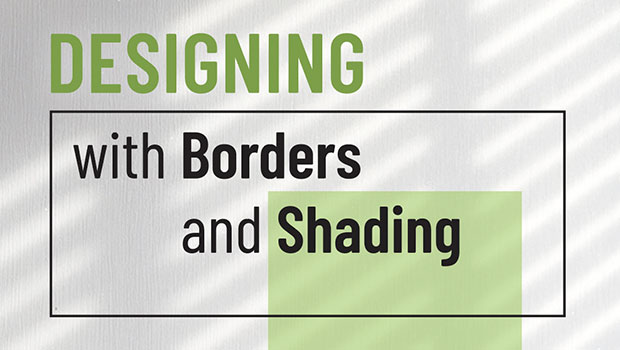
Designing with Rules, Borders, and Shading
Creative ways to highlight text content in InDesign





