How to Use the Star Tool in Illustrator
Learn how to make stars as live shapes, which can be easily edited at any time, in Illustrator
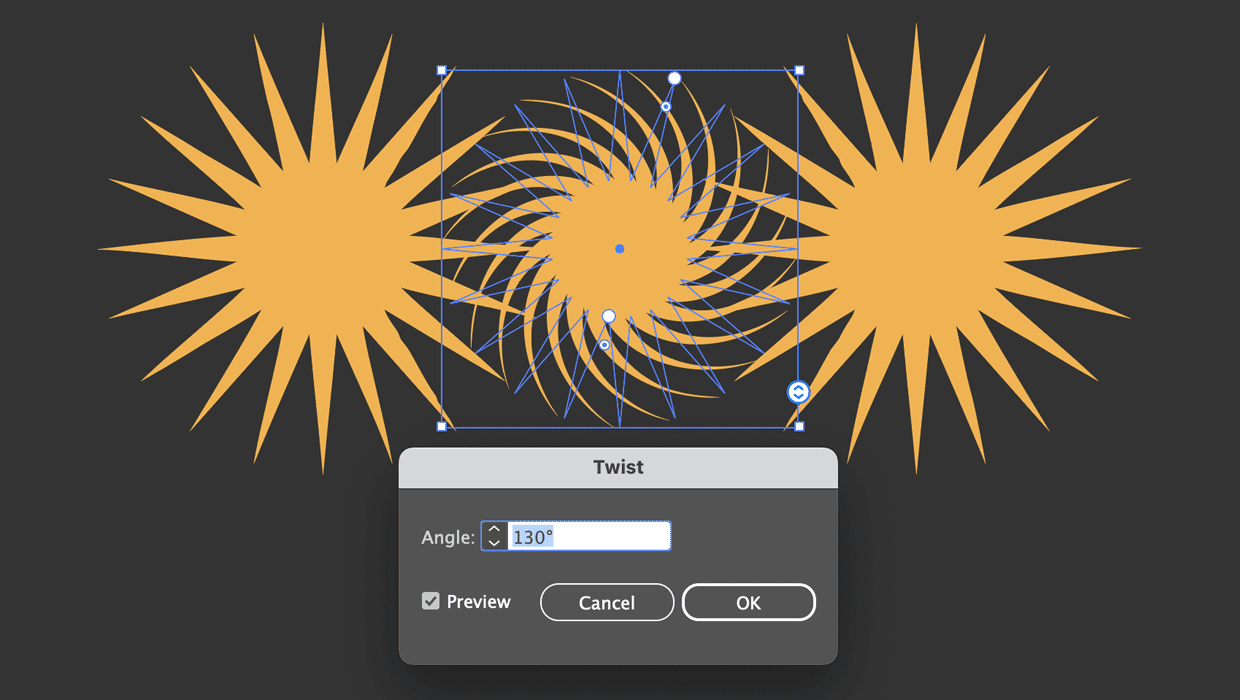
The 2024 update to Adobe Illustrator brings some useful tweaks, including – at long last – a better way of using the Star tool. Previously, creating stars involved holding fiddly key combinations while drawing the shape, and once drawn, it was static and tricky to edit. Now the Star is a live shape, which means it can be adapted at any point – even after filters have been applied.
Draw Your Star
Use the Star tool to sketch out the shape of your star, which will default to a five-pointed shape. If you hold the Shift key while dragging, the star will be drawn “straight”, as seen in the example on the right. 
If you want to draw a star of precise dimensions, click with the tool to bring up a dialog box where you can enter the inner and outer radii, and the number of points.
Change the Number of Points
Grab the circular slider on the right of the star’s bounding box. Drag it up to reduce the number of points, and down to increase the number. Pop-up text shows the number of points, to save you having to count them. Note: The minimum number of points you can set while dragging is 3, and the maximum is 20. If you want to create a star with more than 20 points, you need to create it via the dialog box. 
Change the Radius
Two small control circles appear as you hover over the star. Dragging these lets you set the inner and outer radii, and again pop-up text shows the radius as you adjust it. Tip: Hold Option/Alt as you drag to adjust both radii at the same time. 
Round the Points
You can control the roundness of the points on your star by dragging the circles with a dot inside them – similar in appearance to the control for rounding any corners in Illustrator. These let you round both the inner (left) and outer (right) points. 
All these settings are “live”, which means you can change the roundness, radius and number of points at any point in the future.
Change Individual Points
If you use the Direct Selection Tool to select one or more pairs of points, you can then change the roundness just of the arc between those points. What’s surprising here is that you can continue to adjust the inner and outer radii, even after changing selected points. But, if you change the number of points of the star, any individual modifications will be lost. 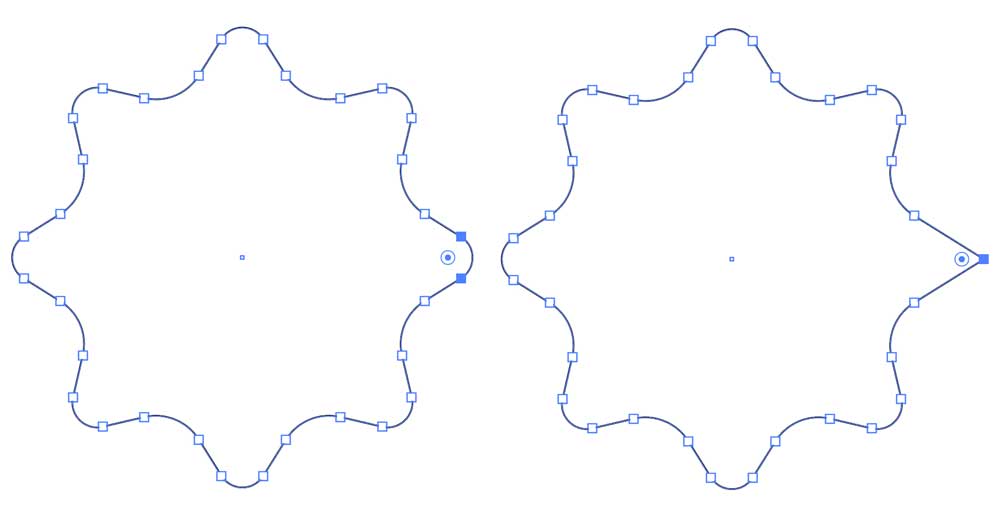
Apply Effects
You can apply effects such as Twirl to a star, and it will behave exactly as expected. But because it’s a live shape, you can modify its parameters even after applying the effect. Here, I’ve reduced the number of points from eight to five, and changed the inner radius. While you’re adjusting the controls you see the original star without effects as outlines, superimposed over the version with effects. 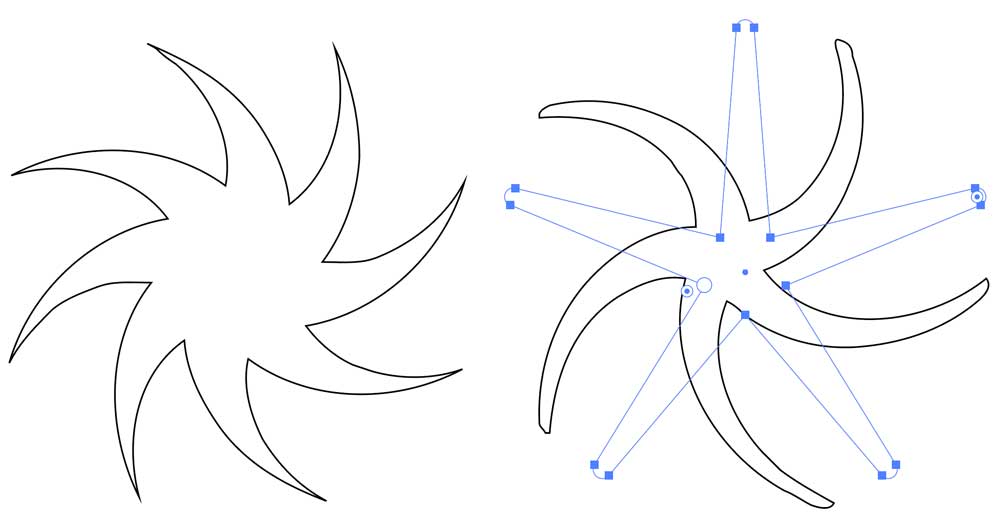
This article was last modified on October 9, 2024
This article was first published on October 9, 2024



