How to Start Using InDesign Scripts
Simple steps to get started running scripts to automate Adobe InDesign
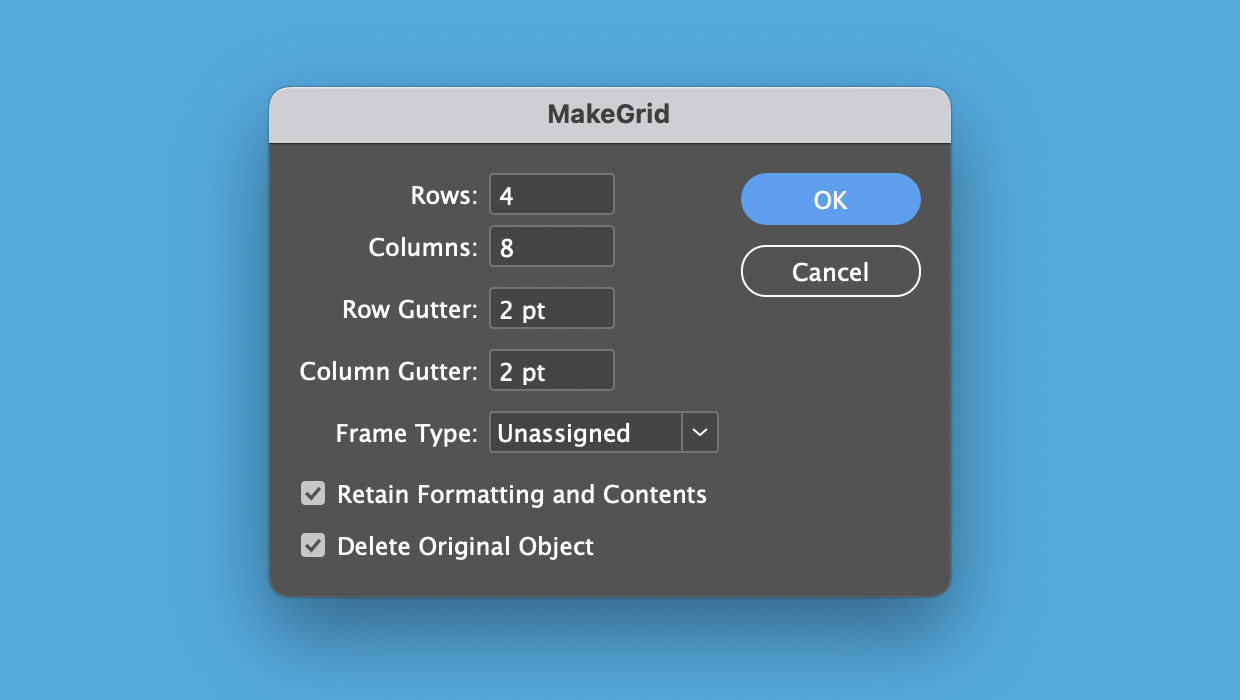
I was asked recently:
I’ve heard a lot about using InDesign scripts, but I’m nervous. What’s an easy way to start?
I get it: it’s scary to try something new, especially when it sounds technical. The good news is that using scripts in InDesign is CRAZY EASY.
Here’s my favorite, fast way to start using scripts:
- Use the black-arrow Selection tool to select something on your page (a text frame or an image or line or anything).
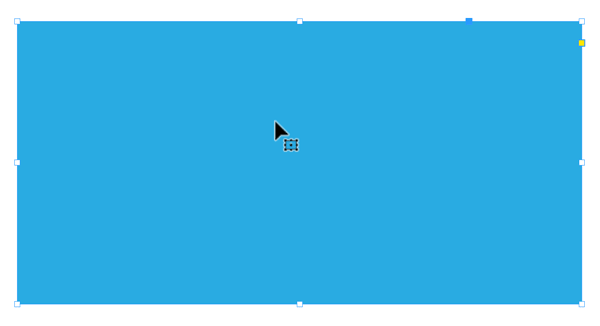
- Go to Window > Utilities > Scripts to open the Scripts panel.
- Open the Application folder inside the panel… then open the Samples folder… then open the JavaScript folder.
- Scroll down and look for MakeGrid.jsx.

- OK, ready? Double-click it in the panel to run it.
- Type in rows and columns and then click OK.
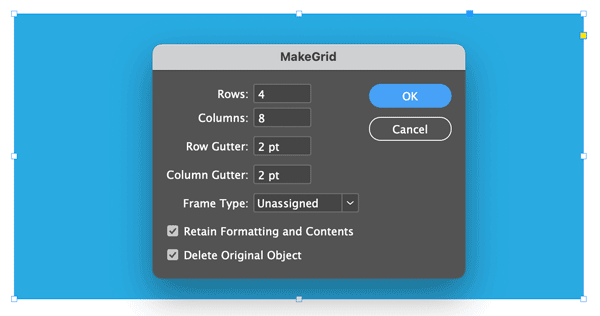
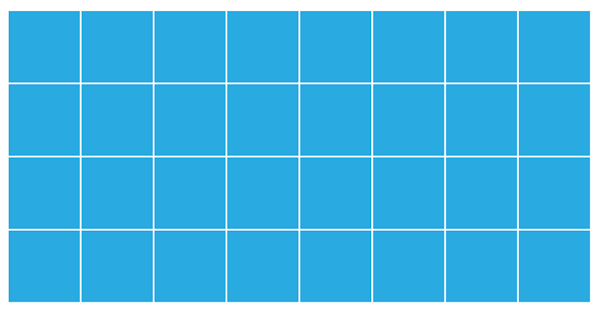
Boom, you’ve run a script! Awesome, right?
Next, try a few other sample scripts in that folder. If you want to know what these scripts do, you can learn more about them here.
You’ll find even more scripts in the Community folder, and you can learn about what they do here.
OK, now that you’re getting comfortable with running scripts, you’re going to want to download some new ones and install them. Before you do, read this: How to Install Scripts in InDesign.
Here are some links to find amazing InDesign scripts here on CreativePro:
- A Toolbox of Free Scripts
- 100 Free InDesign Scripts
- Peter Kahrel’s InDesign scripts
- The InDesign Scriptopedia
This article was last modified on June 24, 2024
This article was first published on June 24, 2024




