How to Paste Tables from Microsoft Word or Excel into InDesign
Learn the simple trick for pasting tabular data from Microsoft Office apps into InDesign.

Here’s a quick tip for those times when you want to quickly get some tabular data from Microsoft Word or Excel into InDesign without going through the process of placing the file.
Of course, using File > Place will give you access to import options that can be very handy for controlling what content comes in from Word or Excel, and how that content is formatted. But if all you want is a simple, 2-second method, here it is:
In Word or Excel, copy the cells you want to bring into InDesign.

In InDesign, create a table with the right number of row and columns to house your data. This isn’t strictly necessary; InDesign will add rows and columns to fit the data when you paste. But it’s good practice since it helps you end up with a table that’s sized properly from the get-go.

And here’s the key step: Select the top left cell (or whichever cell where you want the pasted data to start filling in the table). You can do this by putting your cursor in the InDesign table cell and pressing Esc. Alternatively, click and drag just to the cell border. You’ll know you have the cell selected when it’s fully highlighted.
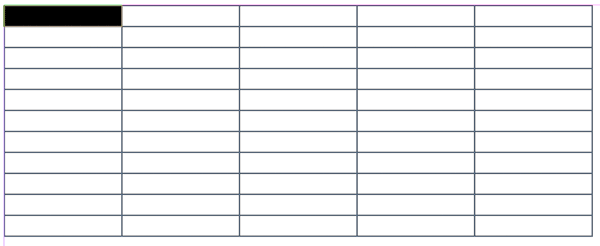
Paste. The table data will spread out over all the necessary rows and columns.

Didn’t work, you say? Did all the table data go in that one cell you had selected, like this?

No worries. This the result of a preference setting. Press Command/Ctrl+K to open the Preferences dialog box. All the way down at the bottom of the list of categories you’ll see Clipboard Handling. Click it, and under When Pasting Text and Tables From Other Applications, choose Paste: Text Only. (When All Information is selected, InDesign will paste everything in a single cell.)
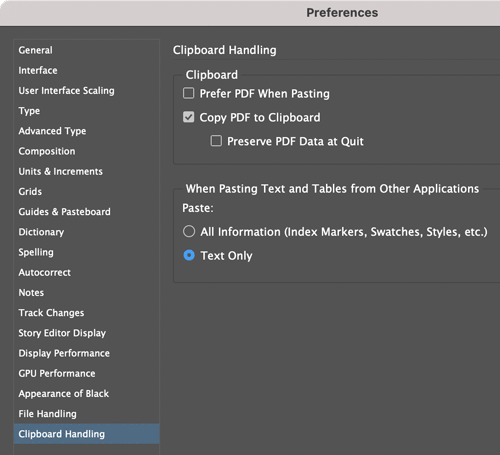
Close the Preferences dialog box and re-paste and all will be well.
This article was last modified on December 20, 2021
This article was first published on December 20, 2021




