Tip of the Week: Finding the ICC Color Profile Assigned to the Current Document
This InDesign tip on Finding the ICC Color Profile Assigned to the Current Document was sent to Tip of the Week email subscribers on July 12, 2018.

Sign up now and every week you’ll get a new tip, keyboard shortcut, and roundups of new articles, plus exclusive deals sent right to your Inbox!
Just scroll down to the bottom of this page, enter your email address, and click Go! We’ll take care of the rest. Now, on with the tip!
Did you ever need to know which ICC profile is assigned to your InDesign document? Unlike Photoshop, where it’s easy to find, in InDesign it’s not obvious at all. Some people believe you can view the current document’s profiles by choosing Edit > Color Settings, but this is not so; the Color Settings dialog box shows the default settings for new documents you create, not the current document. The easiest way to get this information is to choose Edit > Convert to Profile, where you can see the assigned profiles under Source Space.
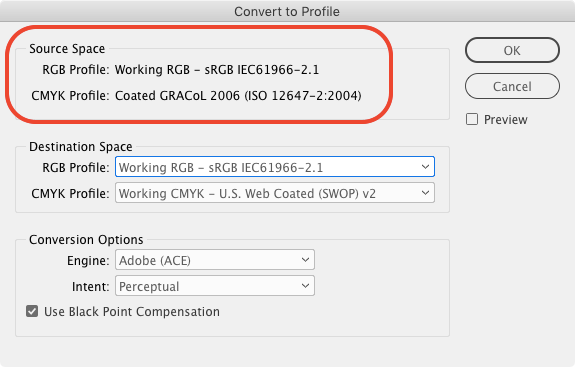
Be sure to click Cancel to dismiss this dialog box to prevent unwanted color transformations.
–Haeme Ulrich




Hi Haeme – Might it be even easier to just go to View > Proof Setup to quickly see the ‘Document’ profile (and also the ‘Working’ profile which InDesign is currently set to use)? I still live in hope of the book palette eventually letting me preflight a whole collection of documents and flagging up any which are set to the wrong profile, rather than just telling me that ‘they are not all using the same colour profile’! John