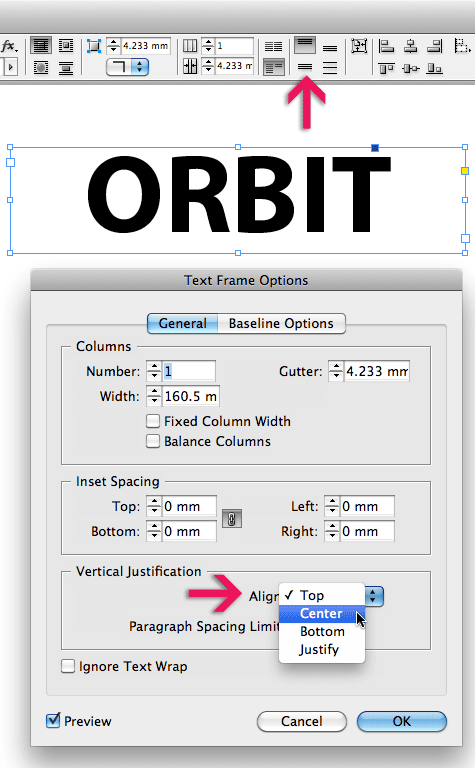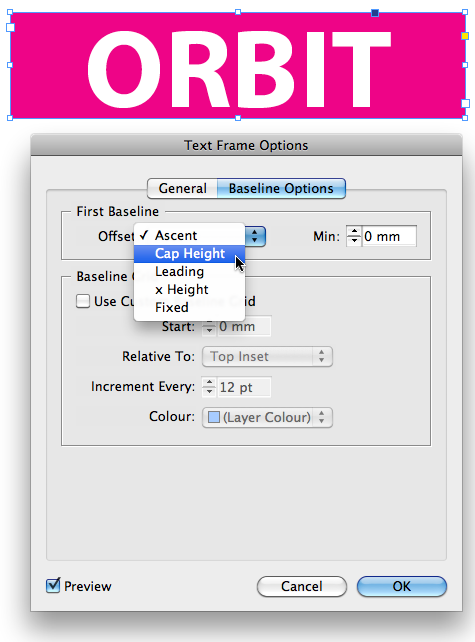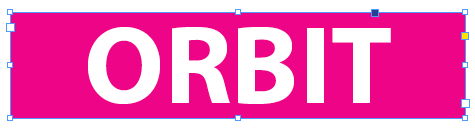How to Center Capitalized Text Vertically in a Frame
Unthreaded text frames, filled with a colour and a single line of capitalized text that is both horizontally and vertically centered.

As part of my day to day job I often encounter InDesign documents created by by others, and there’s one thing I come across often…
Unthreaded text frames, filled with a colour and a single line/word of capitalized text that is horizontally and vertically centered. Sometimes I spot the following:
- text is repositioned vertically using a baseline shift
- or in some cases text is set in a separate text frame and arranged in front of an unassigned coloured frame.
Depending on the scenario there are other ways to tackle a similar look. Let’s look at the ‘Framed-alternative’ :)
Frame it
If we look at the framed text scenario. There is certainly a quicker and easier way to get capitalized text centered vertically, and that is to use the Vertical Justification setting in the Text Frame Options dialog or the Control Panel.
Ok, I hear you say “yeah right, but I still need to apply some baseline shift, as my very keen designers eye tells me the capitalized text isn’t quite centered after this’.
Very likely your text will not be nicely vertically positioned in the text frame if you click ‘OK’ in the dialog box at this stage, and that’s because there’s a default setting that controls the assumed ‘baseline’ position of the text that we need to change…
Click the Baseline Options tab in the Text Frame Options dialog to access these settings.
InDesign by default has the First Baseline offset, set to ‘Ascent’ … when working with vertically-aligned capitalized text, change this setting to Cap Height, and you should see a more accurate vertical centering:
This article was last modified on August 2, 2021
This article was first published on December 19, 2011