Tip of the Week: Accessing Document History
How to access the embedded history log kept inside every InDesign file, which can be of great help when troubleshooting crashes and other document problems.

This InDesign tip on accessing document history was sent to Tip of the Week email subscribers on February 15, 2018.

Sign up now and every week you’ll get a new tip, keyboard shortcut, and roundups of new articles, plus exclusive deals sent right to your Inbox!
Just scroll down to the bottom of this page, enter your email address, and click Go! We’ll take care of the rest. Now, on with the tip!
Sometimes when you’re troubleshooting a deeply disturbed document, it can be beneficial to get a detailed look at the document’s history. Every InDesign document keeps an embedded log of which version of InDesign opened it, whether it was recovered from a crash, opened with missing plug-ins, synced as part of a book, converted from QuarkXPress, etc. To access this information on the Mac, hold Command and choose About InDesign from the InDesign menu. On Windows, hold Ctrl and choose About InDesign from the Help menu.
In the Component Information dialog box, you can see all about your currently installed plug-ins, which ones are required by the document, and the document history, which you can also save as a plain text log file (in the same location as the document).

Importantly, the file (and thus its log) knows about its ancestors. That is, when you do a Save As, the previous document’s history is retained in the new document’s log.
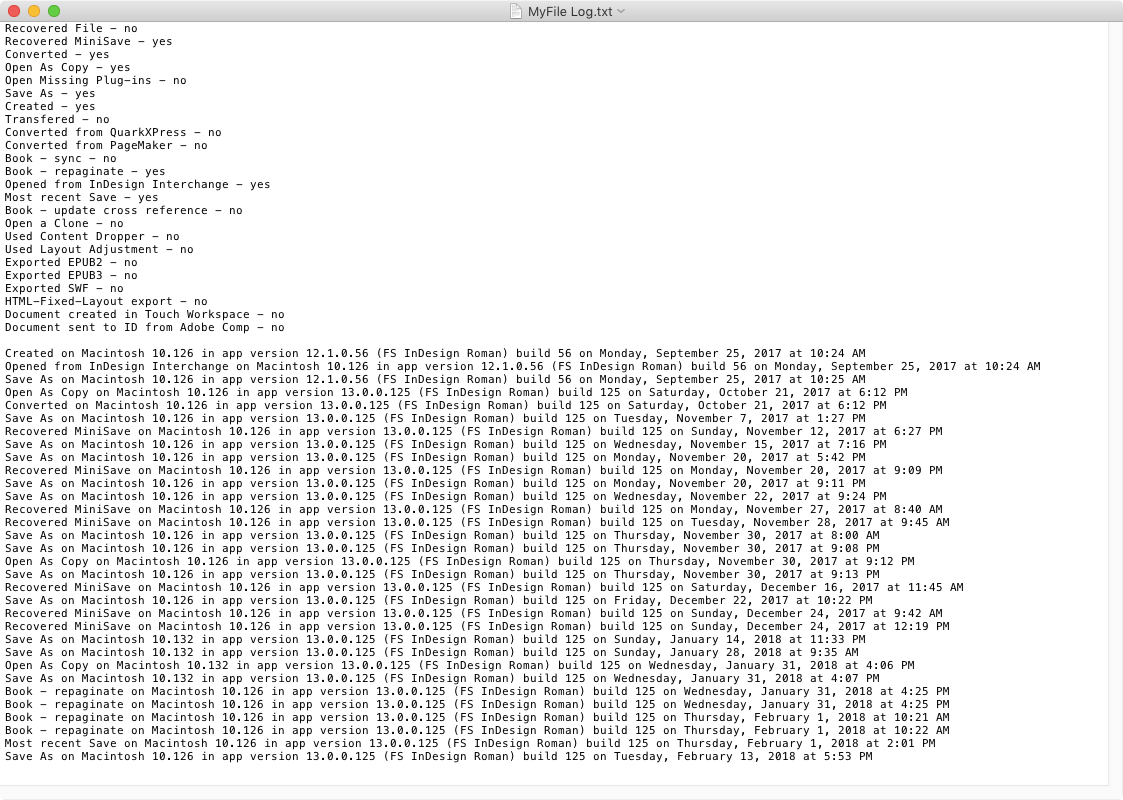
This article was last modified on July 20, 2021
This article was first published on February 20, 2018




