A Script for Relinking Images

Some time ago, a colleague and I were working on a catalog that consisted of hundreds of pages, housed across several documents stored in Dropbox. Every time my colleague would open the InDesign documents and work on them, she would link images from a shared Dropbox folder.
So far, so good. But soon I found that every time I worked on a document after she did, the images would all go missing and I had to relink them before I could proceed with my work. This was OK at first but became more than a little annoying after what felt like the 256th time! So I ended up writing a script to relink the images in an effort to maintain some sanity. And I thought that I should try to save others some hassle as well by sharing the script here at InDesignSecrets.
This script could also be used for an “on the go” employee who doesn’t always have access to a server that houses high-res images. You could store a low-res version of your image repository on your local hard drive and build your documents using that. You could then run this script to relink all of the low-res images with their high-res counterparts once you are able to connect to the proper server.
This script allows you to:
- Relink all links in the current document or across all open documents.
- Relink specific file types by specifying which file types you would like to relink.
- Choose to relink missing links, modified links, or all links in the document, whether they are missing or not.
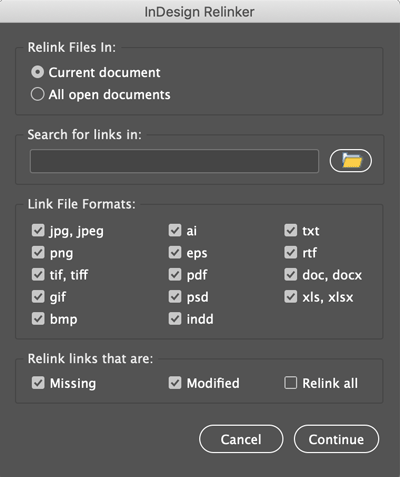
If your links are stored in multiple folders then you can simply run this script multiple times, choosing a different folder each time. It will only relink the files that can be found within the specified folder.
You can download the InDesign Relinker script here.
If you need help installing the script, read this post.
This article was last modified on October 27, 2020
This article was first published on January 27, 2020



