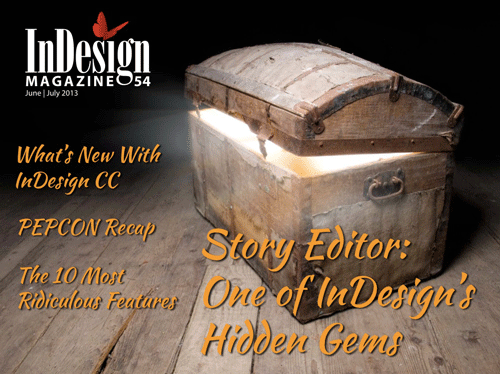Tip of the Week: Setting How to See and Edit Overset Text

This tip was sent to Tip of the Week email subscribers on May 21, 2015.

Sign up now and every week you’ll get a new InDesign Tip of the Week and Keyboard Shortcut of the Week, along with roundups of new articles at InDesignSecrets and CreativePro, plus exclusive deals sent right to your Inbox!
Just scroll all the way down to the bottom of this page, enter your email address, and click Go! We’ll take care of the rest. Now, on with the tip!
Want to get a look at text you can’t see in a layout because it’s overset? Just Select the text frame (or put your cursor in it), and press Command+Y (Mac) or Ctrl+Y (Windows) to open the Story Editor. In the Story Editor, overset text is indicated by a dividing line above it, a red vertical line, and the letters OV on the depth ruler.

And, not only can you see overset text in the Story Editor, can of course, edit it there. Otherwise the name “Story Editor” wouldn’t make much sense, would it? Changes you make in the Story Editor will be immediately reflected in the layout.
For more great tips on using the Story Editor, see Steve Werner’s feature article in issue 54 of InDesign Magazine.
This article was last modified on July 25, 2019
This article was first published on May 26, 2015