Photoshop Fun: A Hole in the Hand

Creating surreal images is all about the idea. So what does this image mean? As I always say: if I could put it into words, I’d be a poet. It means whatever you think it means.
Step 1: The initial cutout
You’ll need a photograph of a hand. If you haven’t got one, then photograph your own hand, as I did. If you photograph it against a black background, you’ll find it easier to use the Quick Selection Tool to make a good cutout.

Step 2: Make the hole
Make a Layer Mask for the hand layer, and paint out the shape of the hole in black. It helps to follow the contours of the hand, so that the hole looks more realistic.

Step 3: Make the hole thickness
Load the Layer Mask as a selection by holding Ctrl/Command and clicking on its thumbnail in the Layers Panel. With any selection tool active (but not the Move Tool), nudge the selection down to offset it. Then use Select > Inverse so everything except the moved hole is selected.

Step 4: Fill the selection
To make the selection fit inside the hand, hold Command-Option-Shift/Ctrl-Alt-Shift as you click on the thumbnail of the Layer Mask. This will produce the intersection of the new selection with the old one, resulting in just the interior of the hole. Select any color, and use Option/Alt-Backspace to fill the selection with that color.
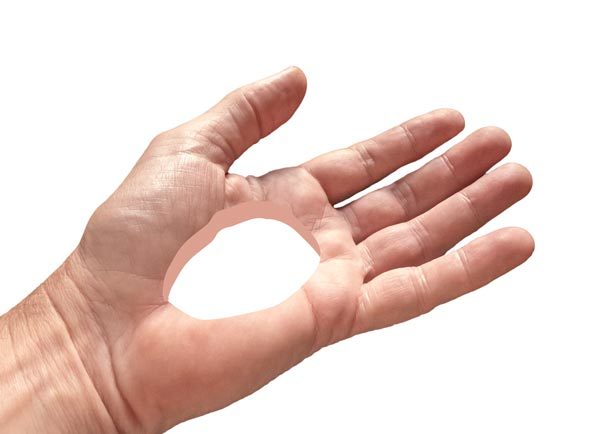
Step 5: Soften the edges
To make the hole blend into the hand more effectively, use the Lasso tool to select the edge that overlaps the hand. Use Filter > Blur > Gaussian Blur to soften just that edge.
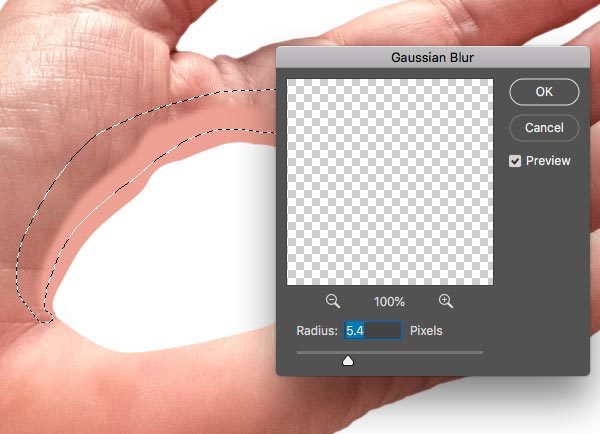
Step 6: Fill the hole
The hole will never look convincing when it’s just a flat color. So select a clear part of the palm and make a new layer from it, and move it to the top of the layer stack. Use Command-Option-G/Ctrl-Alt-G to make the previous layer as a Clipping Mask, so the new texture only shows up where it overlaps the interior of the hole.

Step 7: Add some shading
The hand is lit from the far side, so that needs to be replicated on the hole interior. Use the Burn tool to darken the inside of the hole. Note how the softer edge produce in step 5 makes it blend in better.
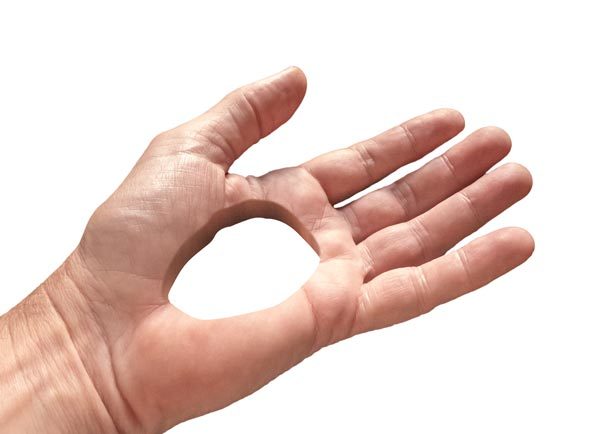
Step 8: Add a background and a plant
…or whatever you want to have poking through the hole. It could be an animal, or a pile of coins, or anything you want.

Step 9: Add some shadows
Load the hand as a selection by holding Command/Ctrl and clicking on its thumbnail in the layers panel, then make a new layer above the background and fill the selection with black. Use Filter > Blur > Gaussian Blur to soften it, and lower the opacity until it looks right.

Step 10: Add a shadow of the plant
Load the plant as a selection as described above, make a new layer, and fill not with black but with a green sampled from the plant itself. Set the mode of this layer to Multiply. Move this layer above the hand, and use Command-Option-G/Ctrl-Alt-G to make the hand layer into a Clipping Mask. Use Free Transform to rotate it around, and lower the opacity.

This article was last modified on October 2, 2018
This article was first published on October 2, 2018



