Tip of the Week: Adding a Shortcut to Create Hyperlinks
How to speed up the process of creating hyperlinks in InDesign by adding a custom keyboard shortcut.

This InDesign tip on Adding a Shortcut to Create Hyperlinks was sent to Tip of the Week email subscribers on April 19, 2018.

Sign up now and every week you’ll get a new tip, keyboard shortcut, and roundups of new articles, plus exclusive deals sent right to your Inbox!
Just scroll down to the bottom of this page, enter your email address, and click Go! We’ll take care of the rest. Now, on with the tip!
Apple, Google, and Microsoft are three tech titans who have had their share of differences over the years. But one small thing they seem to agree on is the keyboard shortcut for creating hyperlinks, Ctrl/Command+K. It works in Office apps like Word and Excel, Apple apps like Pages, Notes, Stickies, and TextEdit, as well as Google Docs, WordPress, and probably other tools that I am forgetting right now (let me know in the comments).
But this shortcut never quite made it to the apps most creative pros use. QuarkXPress uses Ctrl/Command+K for delete. And of course, it opens the Preferences dialog box in InDesign and other Adobe apps.
In fact, by default there is no assigned keyboard shortcut for the New Hyperlink command in InDesign. To remedy this, you could reassign Ctrl/Command+K in a custom keyboard shortcut set. Or, if you want to leave that one as is, you could find the next closest thing. Option+K works well for me.
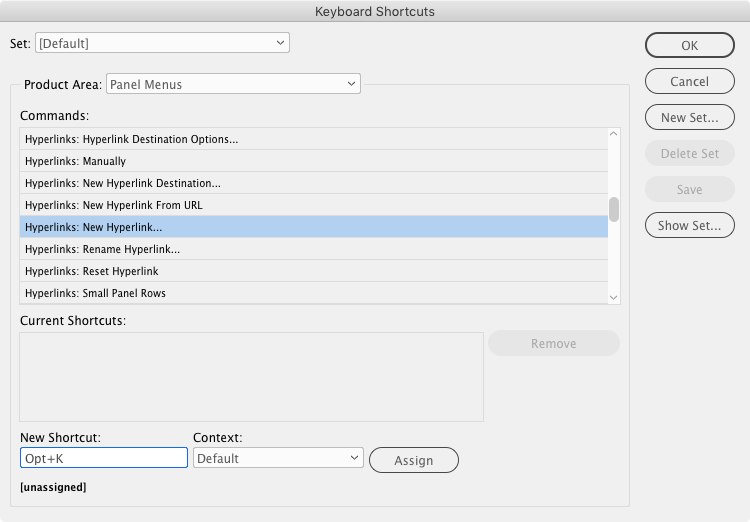
It’s just a smidge over on the keyboard, so it was quite easy to train my brain/finger to go there whenever I need to create a new hyperlink. And if you have a lot of hyperlinks to create, having a handy keyboard shortcut is a godsend.
This article was last modified on July 7, 2021
This article was first published on April 24, 2018




