Tip of the Week: Adding a Shortcut to Create Hyperlinks
This InDesign tip on Adding a Shortcut to Create Hyperlinks was sent to Tip of the Week email subscribers on April 19, 2018.

Sign up now and every week you’ll get a new tip, keyboard shortcut, and roundups of new articles, plus exclusive deals sent right to your Inbox!
Just scroll down to the bottom of this page, enter your email address, and click Go! We’ll take care of the rest. Now, on with the tip!
Apple, Google, and Microsoft are three tech titans who have had their share of differences over the years. But one small thing they seem to agree on is the keyboard shortcut for creating hyperlinks, Ctrl/Command+K. It works in Office apps like Word and Excel, Apple apps like Pages, Notes, Stickies, and TextEdit, as well as Google Docs, WordPress, and probably other tools that I am forgetting right now (let me know in the comments).
But this shortcut never quite made it to the apps most creative pros use. QuarkXPress uses Ctrl/Command+K for delete. And of course, it opens the Preferences dialog box in InDesign and other Adobe apps.
In fact, by default there is no assigned keyboard shortcut for the New Hyperlink command in InDesign. To remedy this, you could reassign Ctrl/Command+K in a custom keyboard shortcut set. Or, if you want to leave that one as is, you could find the next closest thing. Option+K works well for me.
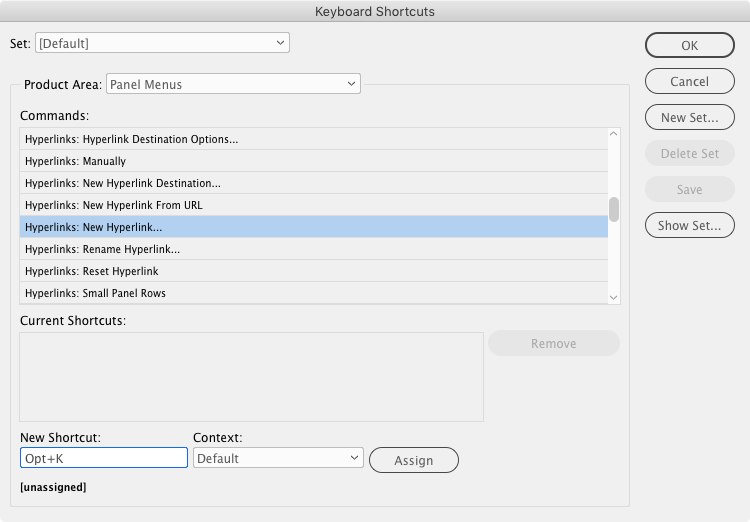
It’s just a smidge over on the keyboard, so it was quite easy to train my brain/finger to go there whenever I need to create a new hyperlink. And if you have a lot of hyperlinks to create, having a handy keyboard shortcut is a godsend.




Alternatively, if you are suffering from shortcut key fatigue, there’s always the One Shortcut To Rule Them All… CMD+RETURN. I love customizing shortcut keys (num-key align/distribute is my personal favorite), but for things you don’t use as often, Quick Apply is an easy to remember Swiss Army Knife. Of course, a custom shortcut is better in the long haul for everyday tasks, and I like this choice of Opt+K with no text selected.
I totally agree, Ben. I’m a member of the Quick Apply Fan Club.
Thanks for the tips
This is fantastic. I had trouble finding where the shortcut for hyperlinks was found in the “product area” as it only appears in contextual submenu when right clicking. This will save me hours. Thank you. If only I could find a way to add hyperlinks to phone numbers that would automatically be recognized by Android, it works on iOS without the need for formatting.
This is great! Thanks so much!