50 Classic Tips From 50 Issues
David Blatner digs into the InDesign Magazine archives to deliver one great tip from each issue.
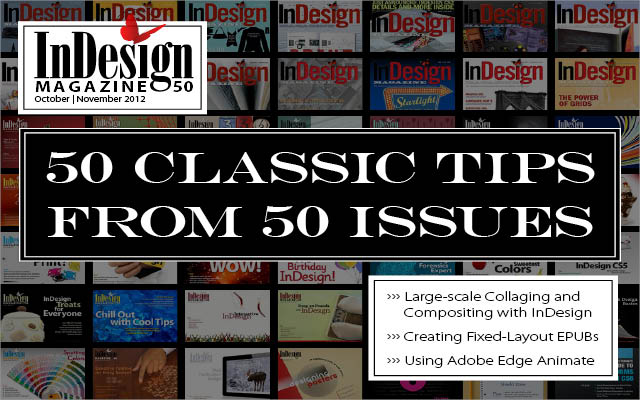
This article appears in Issue 50 of InDesign Magazine.
How time flies when you’re having fun! Eight years and 50 issues ago, InDesign Magazine made a splash as one of the first subscription-based PDF magazines. For a magazine, publishing the 50th issue means nothing but success and strength. That’s why we’re celebrating with tips from all 50 issues—while InDesign has changed a lot in that time, these great tips still work today.
Issue 1
July 2004
You can extract a clipping path from a placed image by right-clicking and choosing Convert Clipping Path to Frame from InDesign’s context menu.
Issue 2
October 2004
Place a tab inside a table cell by pressing Option-Tab (Mac) or choosing Type > Insert Special Character > Tab.
Issue 3
December 2004
To make Check Spelling ignore text, choose the text and set the language to No Language in the Control panel or Character panel.
Issue 4
February 2005
If you have text or other vector outlines in your Photoshop document, save the file as PDF instead of PSD to maintain the sharp outlines!
Issue 5
April 2005
Fake a duotone look by selecting a color image with the Selection tool and filling its frame with a color; then select image inside the frame and change the Blending Mode (in the Effects panel) to Luminosity.
Issue 6
June 2005
See exactly which version of InDesign you’re running by holding down Command (Mac) or Ctrl (Windows) and choosing About InDesign from the InDesign menu (Mac) or Help menu (Windows).
Issue 7
August 2005
If you search for a missing font with Find Font, but you can’t see the text on the page, hit Cancel (to close Find Font) and then open Story Editor. The cursor will be highlighting the problem text.
Issue 8
October 2005
For more realistic drop shadows, try adding a just a little Noise (3 or 4 percent) in the Effects dialog box.
Issue 9
December 2005
When setting text in narrow columns you can get better-looking type if you adjust the Justification settings to allow a few percent of Letter Spacing and one percent of Glyph Scaling.
Issue 10
February 2006
If you select a single character with the Type tool, you can see its Unicode value in the Info panel. Helpful for certain special glyphs.
Issue 11
April 2006
Be careful when you convert text to outlines; bullets, automatic numbering, and rules above and below paragraphs will disappear!
Issue 12
June 2006
Need to set just a small amount of text vertically in Japanese or Chinese? Download templates from https://www.transpacificdigital.com/downloads.
Issue 13
August 2006
You can add metadata to your InDesign files with File > File Info, and then search for your documents better, based on that metadata, in Bridge. The metadata will also show up in exported PDF files.
Issue 14
October 2006
You can place RGB images into InDesign and they’ll be properly converted to CMYK when you export using the PDF/X-1a preset. If you use PDF/X3, transparency will be flattened, but RGB colors will be maintained.
Issue 15
December 2006
Trying to pick a font for all the text in an unthreaded frame (like a headline)? Click it with the Selection tool, then switch to the Type tool. Now you can click in the font field of the Control panel and use the up and down arrow keys to select fonts.
Issue 16
February 2007
If you’re trying to “hand rag” your paragraph (setting the line breaks carefully by hand instead of letting InDesign manage it), then be sure to change to the Single-Line Composer in the Control panel menu (or the Justification dialog box).
Issue 17
April 2007
Get started with GREP the easy way: Don’t try to remember the codes! Instead, choose from the @ menu (also called the “Special Characters for Search” menu) to the right of the Find What and Change To fields in the Find/Change dialog box.
Issue 18
June 2007
You can drag a color swatch from the Swatches panel over an object on your page, even if it’s not selected. Drag it over the middle and you change its fill; drag over the path, and you affect the stroke color.
Issue 19
August 2007
That weird light blue character you sometimes see between words that looks like a colon above an upside down V? It’s an index marker, and you only see these when Type > Show Hidden Characters is selected.
Issue 20
October 2007
You can display the Tools panel in three different arrangements: single column, double column, and single row (horizontal). You can toggle between these views by clicking the tiny double-arrow icon at the top of the panel. However, note that you can’t get the single row view when the panel is docked. To undock it, just drag the panel’s handle away from the side of the window.
Issue 21
December 2007
InDesign treats special white space characters (such as em and en spaces) as nonbreaking. If you want to allow them to break at the end of the line, insert a Discretionary Line Break (from the Insert Line Break submenu, under the Type menu).
Issue 22
February 2008
If frames jerk and stutter when you drag them (instead of moving smoothly), you may have accidentally enabled View > Grids & Guides > Snap to Document Grid. Turn it off, or (on the Mac) hold down the Control key while dragging to disable snapping temporarily.
Issue 23
April 2008
To change many frames to the same size: Set the height and width of one of them. Then select all the rest and choose Object > Transform Again > Transform Sequence Again Individually.
Issue 24
June 2008
Object styles cannot change the position of an object on your page… unless the object is anchored in text! If you need to control page position, anchor the object, then use the Anchored Object Options pane when defining the object style.
Issue 25
August 2008
To avoid accidentally clicking on the Registration swatch instead of [Black], drag Registration to the bottom of the list. Do this while no files are open and it will become the default for all new documents you create.
Issue 26
October 2008
Tired of searching for images where the width and height have different scaling? Edit your selected Preflight panel profile and turn on the Non-Proportional Scaling of Placed Images checkbox!
Issue 27
December 2008
You can get fancier rules between paragraphs if you combine a Rule Above and Rule Below so they appear to be a single rule. Then change the indents and stroke type of the two rules.
Issue 28
February 2009
You can hold down the Shift key while you drag the sliders in the Color panel to keep the same hue, but make it more or less saturated. In other words, Shift-dragging moves all the sliders proportionally.
Issue 29
April 2009
Some people don’t like new documents opening as tabs; if you want new documents to open in their own windows, disable the Open Documents as Tabs checkbox in the Interface pane of the Preferences dialog box.
Issue 30
June 2009
Want to create a new document quickly without having to go through a dialog box? Press Command-Option-N or Ctrl-Alt-N to open a new file based on the last Document Preset you chose in the New Document dialog box.
Issue 31
August 2009
To add a graphic separator between paragraphs (such as ornamental dots), anchor the graphic as the first character in the second paragraph, select it, choose Object > Anchored Object > Options, and choose the Above Line option.
Issue 32
October 2009
Some placed graphics have spot colors named differently than the way InDesign names them. To get the document to print correctly, open Ink Manager (from the Swatches panel menu) and use the Ink Aliasing popup menu.
Issue 33
December 2009
Setting text kerning to Optical is great for numbers inside body text (not tables) but is terrible for most script typefaces.
Issue 34
February 2010
Want a star or some special character at the beginning of a paragraph for decoration or to indicate something? Automatic paragraph bullets aren’t just for lists! Instead of anchoring an image, use a custom bullet for that one paragraph.
Issue 35
April 2010
If you’re still using the Direct Selection tool to select images inside frames, it’s time to break that habit! Just double-click with the Selection tool to select the image; double-click again to select the frame.
Issue 36
June 2010
To make a book cover, with a back, front, and spine, create a three-page spread. You can do this if you first disable Allow Pages to Shuffle in the Pages panel menu.
Issue 37
August 2010
When you drag a guide out onto your page and you want to place it precisely, hold down the Shift key. That forces InDesign to snap the guide to the nearest ruler tick mark.
Issue 38
October 2010
It’s silly to use the Preview panel at its default tiny size. Resize it to be big, so you can see if your buttons and interactive elements work correctly. InDesign remembers that size, and you can even save it in a workspace!
Issue 39
December 2010
Yes, there is a way to force rows to stay together in a table: Select the rows with the Type tool, choose Table > Cell Options > Rows and Columns, then enable Keep with Next Row. Sadly, there’s no option for this in table or cell styles.
Issue 40
February 2011
You can change the default text frame style to any other object style you create: Just drag the little T icon on the right side of the Object Styles panel down to your new style.
Issue 41
April 2011
When you want a fancier version of a character (like a nicer bullet or a swash), select the character in a text frame and check the Glyphs panel. If the panel’s selected glyph has a small black arrow next to it, click and hold it to see alternate glyphs.
Issue 42
June 2011
In CS5 or later: Select more than one object and start dragging a side or corner handle. While the mouse button is down, hold down the spacebar and InDesign adjusts the spacing between the objects instead of scaling them.
Issue 43
August 2011
When you have the Place cursor loaded with a long text file (such as a Word document), holding down Option/Alt and Shift and clicking tells InDesign to flow the text inside the margins for as many pages as you currently have in your document.
Issue 44
October 2011
The best video format to place in your interactive documents is H.264 (such as MP4 or M4V). To start the movie immediately, select the movie and turn on Play on Page Load on the Media panel.
Issue 45
December 2011
What do you do if you want to print the eighth page of your document, but the document begins on page 15 and is set to roman numerals? Don’t fret! Just print page “+8”. The plus symbol means “the absolute page number in this document.”
Issue 46
February 2012
Want to see how your page looks to someone who is color-blind? Export the page as a PDF, place it in Illustrator, then choose from the View > Proof Setup > Color Blindness menu.
Issue 47
April 2012
Don’t like the bright cyan ruler guides you get when you drag them from the rulers onto the page? Choose Layout > Ruler Guides to change the default color.
Issue 48
June 2012
You don’t have to enlarge a text frame to see and edit overset text. Press Command/Ctrl+Y to view the story in the Story Editor, and overset text appears at the end of the story next to a red vertical line.
Issue 49
August 2012
When creating a PDF form in InDesign, make sure you visit Object > Interactive > Set Tab Order, so that your audience can tab from one field to the next correctly.
Issue 50
September 2012
Give your friend a membership to CreativePro (use discount code: FRIEND) so they never run out of tips!
Commenting is easier and faster when you're logged in!
Recommended for you
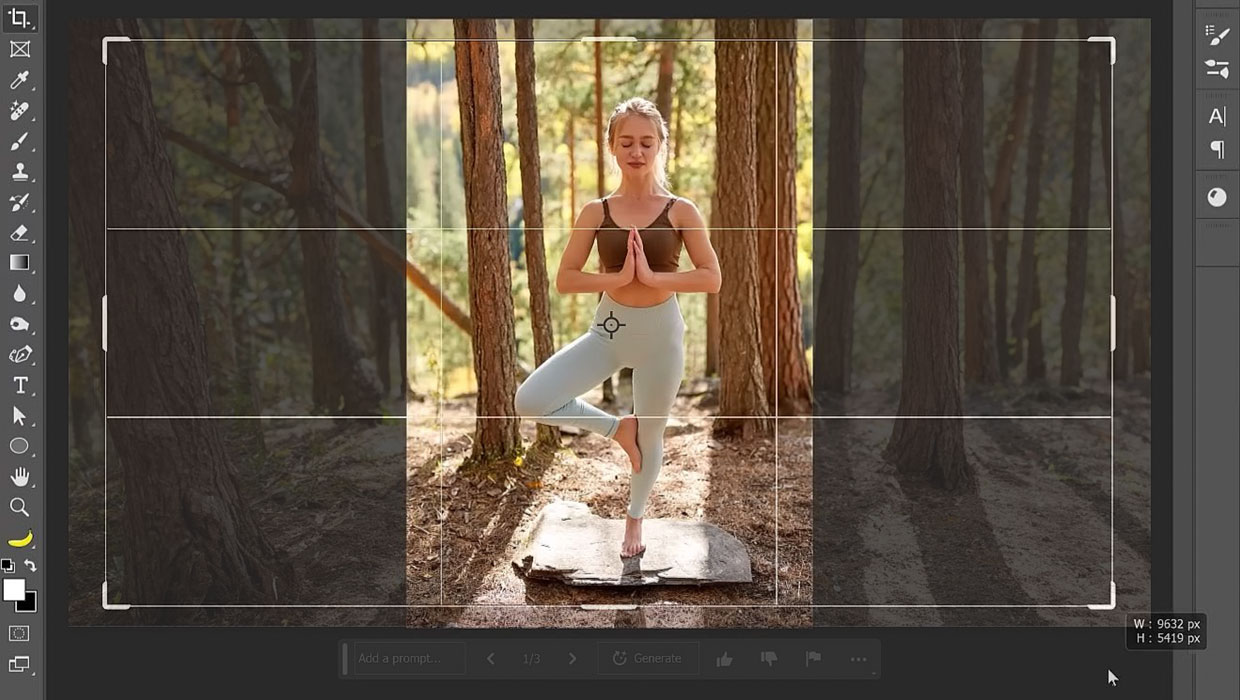
Tips and Tricks: Winter 2023
Time for another round-up of tips and tricks from your favorite creative pros

Tasty Tips and Tricks
A smorgasbord of tips to make your work go faster and get better results

Tips and Tricks: Summer 2024
Pack these essentials to bring along on your summer adventures in design.



