5 Great Type Tips for InDesign Users
Tricks for fixing a muddled set of text frames, tweaking tracking, controlling a highlight effect, and more
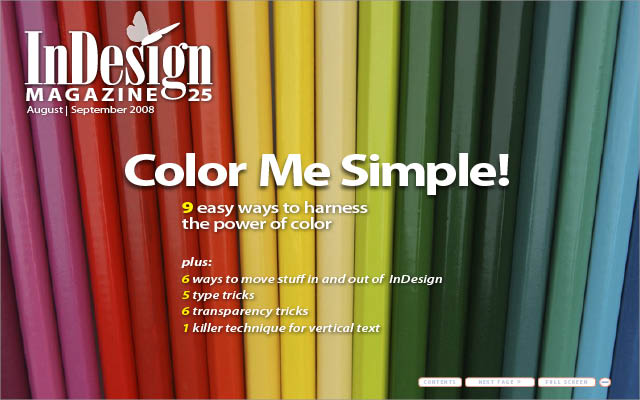
This article appears in Issue 25 of InDesign Magazine.
There’s nothing more fundamental to InDesign than text in a frame. Nothing occupies more space on your page or more time in your day than text work. The following five tips can help you work faster, get better results, and maybe even have more fun along the way. I’ll show you how to quickly re-frame text, fine tune tracking, toggle smart quotes, push the limits of highlighting, and see selected text in its true colors.
Breaking Up Isn’t Hard To Do
You try and you try but it just isn’t working. What once seemed like a perfect match has become an exercise in frustration. What do you do when your content and layout have irreconcilable differences, and your deadline is near? When you’ve twisted and turned around linked frames like a Rubik’s Cube but are no closer to solving the puzzle (Figure 1)?

Figure 1: This layout could use a fresh start.
Time for a clean break, a fresh start.
What you want to do is take the text from the story and flow it into an entirely new frame (or set of linked frames) without wasting time re-importing the text or even messing with copy/paste. Here’s how:
Organize your document with layers, separating text from images. Isolate the story (Figure 2).

Figure 2: Use InDesign’s layers to separate text from images.
In the Layers panel, option/alt-click on the name of the layer containing the story you wish to redraw. This selects all items on the layer. It won’t
work if you have your cursor anywhere in a text frame. You know you did it right when you see all the control handles on all the frames. (If you don’t see the lines linking your frames, choose View > Show Text Threads. If the thread lines still don’t appear, the frames probably aren’t threaded together!)
With either selection tool, click the In port on the first frame in the story. This loads the content into your cursor (Figure 3), just as if you chose File > Place and selected a text file.

Figure 3
Press the Delete key to kiss your old frames goodbye.
Click and drag to draw a new text frame. Click the Out port to reload the content and hold down the Option/Alt key while dragging to draw the next linked frame—this creates a new frame in the thread and reloads the place cursor automatically (Figure 4). Continue until you run out of content.

Figure 4: Click and drag to draw a frame. Then click the Out port to reload, and draw frames till you run out of content.
With this method, you don’t copy the story contents to the clipboard. If you cancel the transaction by pressing esc or by switching to another tool, the story content is gone, unless you Undo. Also, say sayonara to any Text Frame Options applied to the old frames. But on the bright side, inline graphics and anchored objects will come along for the ride.
Tweaking Tracking
Ever been asked to stuff more type than is humanly possible into a text frame? Or to fill a frame with a woefully inadequate number of glyphs? In either case, you’ve probably made a trip to the Control Panel to adjust the tracking.
Most of the time InDesign does a nice job of combining word spacing and letter spacing to expand or shrink text with tracking. But it’s not the only option: You can also try playing with just the word spacing. Press Cmd-Option-\ (or Ctrl-Alt-\) to add space between but not within words. The amount of space added each time you use the shortcut comes from your Keyboard Increments preference for kerning. The default is 20/1000 of an em.
To illustrate, Figure 5 shows the same paragraph of text three ways, with custom kerning highlighted. On top, the original version. In the middle, word spacing added to air out the paragraph. The bottom version shows how the text looks if you added the same amount of space as tracking, instead of just word spacing. Technically, using this keyboard shortcut just adds kerning to each of the space characters in the selected text, but it sure is handy!

Figure 5. Increased word space vs. run-of-the-mill tracking.
Related shortcuts: Using Delete instead of the \ (backslash) key decreases word space; adding Shift to the mix increases or decreases the word spacing in a larger (5x) increment. Your ultimate undo, Cmd-Option-Q/Ctrl-Alt-Q, which simultaneously resets all tracking and kerning in selected text, and leaves a “What were you thinking?” message on the author or editor’s voicemail.
Open a Window For a Fresh Look at Type
You’re laying out text, experimenting with different faces, colors, and styles. The only problem is you have to select the text to change it, and once you select it, the colors inverted, making it tough to tell what your changes will look like. With selected text, What You See Is The Inverse Of What You Get.
To fix this, choose Window > Arrange > New Window. Nothing will be selected in the new window, so you can use it to preview all the changes you make to your type in the original window (Figure 6). Note that this trick works for type on a path and tables, too.

Figure 6: Two windows: one for viewing, the other for selecting.
You can also use the Story Editor in lieu of a second window (though I suppose the Story Editor is a second window). However, bringing the Story Editor to the front disables Overprint Preview in all other windows. I’m not sure why. It’s like the car I had in college: When I turned on the radio, the headlights would turn off. Good times.
You can also press the Command/Ctrl key to switch to the Selection tool temporarily, then click on the frame. As long as you hold down the mouse button, you can see the object selected; when you let go, the text becomes selected again. But I’m not a huge fan of this one, since I sometimes nudge the frame by accident.
Typographic Toggling
We’ve all seen ads sporting the likes of “Eat At Joe’s“ and winced at that fundamental typographic faux pas.
In their noble effort to prevent such tragic typography, InDesign’s engineers set the default preference for Use Typographer’s Quotes turned on. And on behalf of typophilic readers everywhere, I thank them. But I also hate seeing the distance from the pitcher’s mound to home plate rendered as 60’ 6”. If you just need a quick foot mark, your best bet is pressing the control key on the Mac (alt on the PC) and then the quote key. Press shift-control (shift-alt on the PC) to get an inch mark. But if you need to type a whole list of measurements, you can save effort by turning Typographer’s Quotes off completely until you need them again. You can do so without without resorting to the Type Preference dialog. Just press Command-Shift-Option-‘ (Ctrl-Shift-Alt-‘).
Note that the Typographer’s Quotes preference sticks with a document. The document remembers whether you asked for Typographer’s Quotes, and it ignores what InDesign is set for when no documents are open. If you have more than one document open, switching the preference affects only the document you’re working in.
The Highlight of Your Day
Say you need to emphasize a word or line of text., but bold and ital bore you, and underlines should stay in Microsoft Word. How about using a trick that simulates the effect of a highlighter? This is so simple that by itself it might be unworthy of being called a “tip,” but it gets more interesting.
To achieve the basic highlighter effect, use a character style that applies either underlining or strikethrough. Figure 7 shows some settings that work with my sample text, Myriad 12/14. When you make your own highlighting, test it on sample text with ascenders and descenders.

Figure 7: Basic underline highlighter settings.
I like underline for simple highlighting because it appears behind the text, whereas strikethrough always appears on top of the text (Figure 8). The only way to see the text through a strikethrough is to set the stroke to overprint and keep Overprint Preview turned on.

Figure 8: A good first try, though it would look better with padding.
To be fair, underline highlighting requires attention to overprint too. In the character style, make sure that Overprint Fill is checked if you’re going to apply highlighting to any color of text other than black. That way it’ll look more like real highlighting and you’ll be spared any trapping aggravation later on.
This basic highlighting looks OK, but there’s one thing that bugs me. See how it doesn’t extend beyond the text on the sides? Let’s add a bit of padding to both sides to sell the effect. There’s no way to set this in Underline Options, so unless you have the time to touch these up manually (ha!), you have no choice but to venture into the lair of the GREP. Don’t be frightened; the GREP is a strange but very friendly creature once you get to know it. GREP (an option in the Find/Change dialog box) lets you search for and replace complex patterns in text.
The GREP query in Figure 9 query tells InDesign to find any words in the highlighter character style and put a word space before and after what it finds. To translate the GREPspeak: Find any number of characters .+ between the start of a word \< and the end of a word \> and replace them with a space (not visible in the screenshot), the results of the the find $1, and another space. The spaces will pick up the character style and provide the padding we’re after.


Figure 9: A little GREP never hurt anybody. This one adds spaces around any word with the highlighter character style.
Now that you’ve seen how to do the basic highlighter effect, I encourage you to experiment further. Mix and match underlining, strikethrough, and character attributes to create some weird and wonderful highlighting (Figure 10). Styles make this possible, GREP makes it practical. And these examples only use the default stroke styles.

Figure 10: I created all of these effects by combining underlines and strikethroughs.
Commenting is easier and faster when you're logged in!
Recommended for you

Illustrator Downloadable: Tropical Shadow Overlay Kit
Add some tropical color to your next design with these symbols, swatches, and gr...
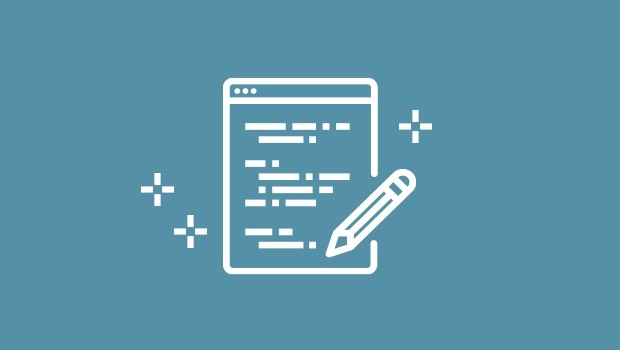
Script of the Month: Adjust Kerning
Take control of the kerning in your InDesign documents with this powerful script

Scripts for Fixing Missing Fonts in InDesign
A pair of new scripts make fixing any number of missing fonts in InDesign quick...




