4 Causes for Text Wrap Misbehavior in InDesign
Are you having difficulty getting a text wrap around an image to behave properly? When this happens, go through this quick checklist to help identify the problem.
1. Has the image been flipped or rotated?
In the example below, I’m trying to increase the value of the text wrap boundary on the left side of the image, but it is the boundary on the right that is increasing. Why? Because the image has been flipped. In this case, the cause and effect is obvious. But it wouldn’t be so obvious if I was zoomed in on the left side of the image as I tried to increase the left text wrap boundary.
2. Has the text wrap been applied to the image, or the image frame?
You can apply a text wrap to the frame that holds the image, or to the image itself. In most cases, you want to apply the wrap to the frame itself. In the example below, I have the frame selected, and according to the Text Wrap panel, there is no text wrap applied. But obviously the text is wrapping. What’s going on?
In this case, the text wrap is applied to the image itself. If I select the image, now the text wrap appears in the Text Wrap panel. The image is approx. 17p wide, yet note that the text wrap panel displays that the left text wrap boundary is 14p. How can this be? The image has been scaled to 6.5% of its original size, so the scale factor is also applied to the text wrap. This is one reason to apply the text wrap to the frame instead of the image.
3. Is “Ignore Text Wrap” selected?
In the example below, the image clearly has a text wrap applied with a boundary on all four sides. Yet it isn’t affecting the text. Why?
If I select the text frame (not the image frame) and choose Object > Text Frame Options, we see that the text frame has the “Ignore Text Wrap” option applied. This causes the text to ignore any text wraps that it encounters.
4. Has a layer preference been changed?
In the example below, the image frame clearly has a text wrap applied, but the text is ignoring it. Why? Note that in this case, the image is positioned below the text.
In Preferences > Composition, you can see that “Text Wrap Only Affects Text Beneath” has been selected. Normally, text wrap ignores the stacking order or layer order of objects. But if this preference is selected, the object with the text wrap must be above the text for the text to be affected by the wrap.




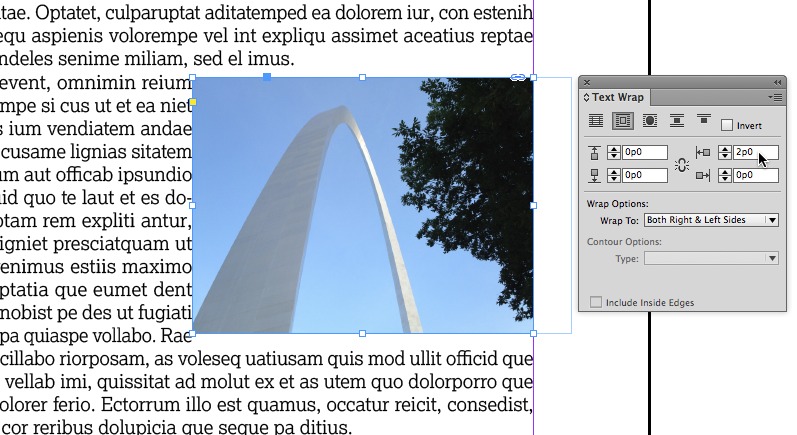
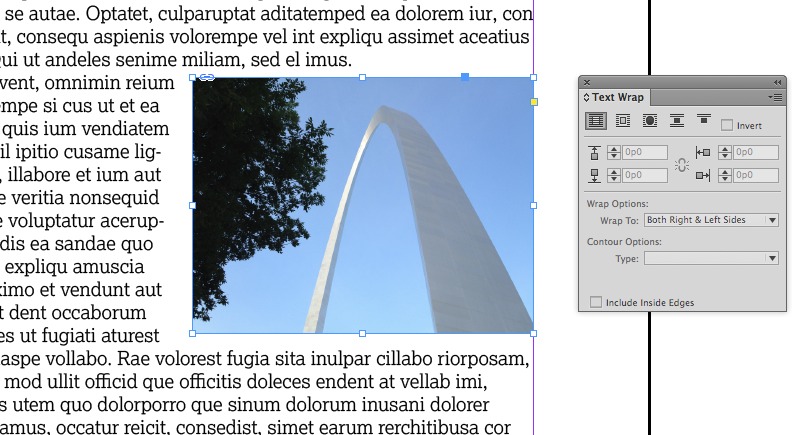
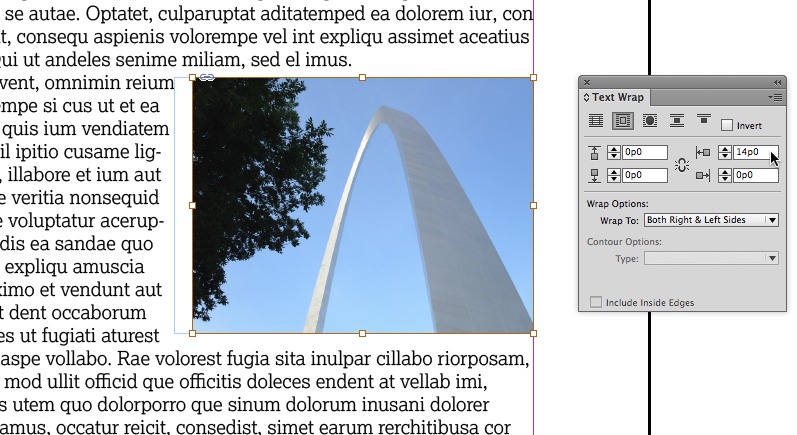
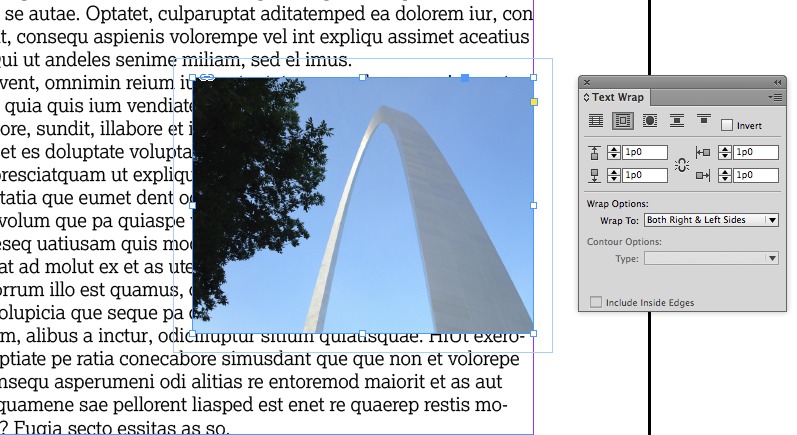
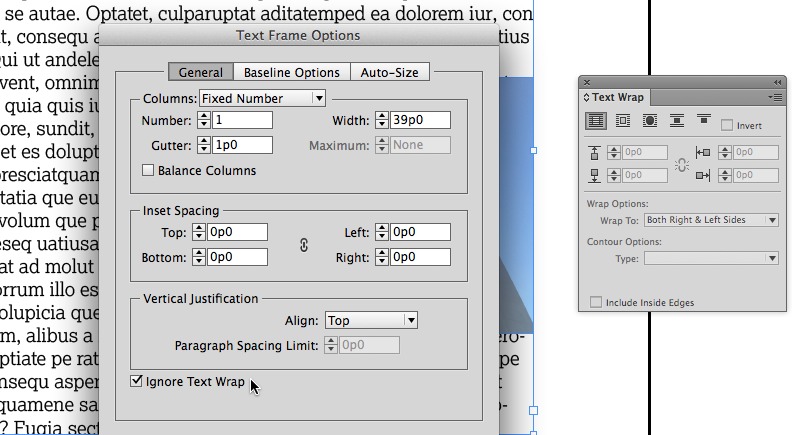
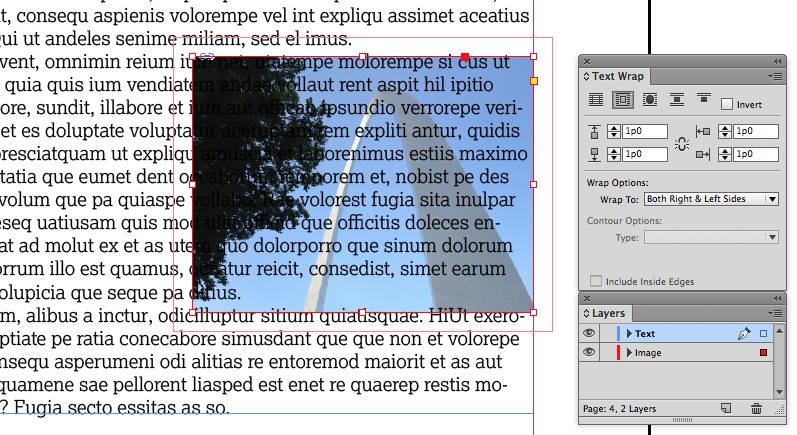
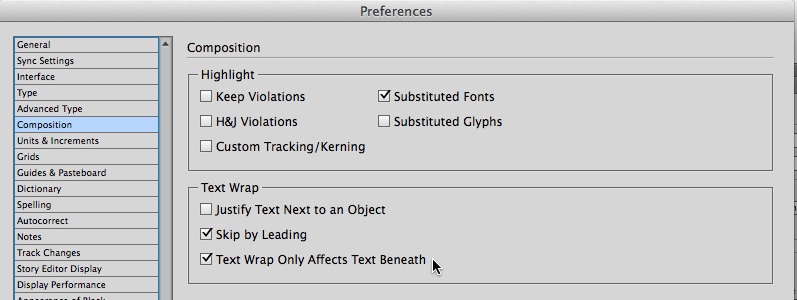
thank you. been a great help
Stupid oversight on my part “Ignore Text Wrap” was selected!! Real show stopper tried everything else under the sun…
Thanks
Thank you
I have a document where images are ignoring text wrap, but when I check this according to steps in #3 above, that selection is not checked and it is still ignoring text wrap. I also double-checked settings according to steps in #4 above… What else could be causing this? I have to drag the images below the paragraph marker.
Jamie: Is the object anchored or inline in a text story/frame? If so, it has different rules: https://creativepro.com/wrapping-text-around-an-anchored-object.php
Silly me. Thanks for the link!
I’m having all kinds of trouble with InDesign CC 2015.3, including a problem with text wraps applying their prickly selves to everything I place – text and graphics. To all the ideas above the answer is no, and I’ve replaced prefs and done the ‘nopub’ thing where I set the defaults, including no text wraps. What the heck? Any ideas? I’ve thought about uninstalling this bad boy version (11.3.0.43), but can only see CS6 as a replacement option rather than being able to go back to CC 2014, which wasn’t giving me any real trouble.
InDesignSecrets helps even when you haven’t said a word. I’ve been trying to fix this text wrap issue for days. I finally convince myself to go ahead and bug you guys, then come across what I think is the answer in Adobe help – which I’d spent much time with already: Is this it?
Specify default settings for new objects in a document
With document open, choose Edit >Deselect All.
Change any menu items or panel or dialog box settings.
It helped! Thank you so much…
When I try to apply textwrap it hangs InDesign. Is there some way to fix this. It was working perfectly until now.
Thanks,
Susan
Here’s one that stumped me for a little while today when wraps were not performing as expected. The real problem was that I wasn’t showing options, and the “Wrap options: Wrap to” was set to left side and not both sides, as is my usual default. But I couldn’t see that, because I didn’t have the Show Options on. Always check the flyout menu!
Thank you! I was going crazy trying to figure out what I did wrong. I had the text wrap applied to the image.
Okay, so this is the weirdest thing… My text wrap measurements seem to be broken. When I tell InDesign I want a 2p wrap, it’s more like p2. In order to get the effect that I need, I have had to punch in a 20p text wrap. But the inset measurements on text boxes really do look like 2p.
I’ve tried resetting this several ways, including applying an object style that has a 2p wrap. Nothing seems to work.
What did I break?
I should note that the object style of 2p does work right on other objects (text boxes).
Thank you for the Preferences tip! A life saver.
Thanks for a good breakdown of how to troubleshoot those pesky text wrap options.
Is it possible? I want to text wrap around a white box BUT inside the white box is a ISBN code and price of a book. If you check the back of a book you’ll usually see a picture of an author and text wrapping, but I need it to wrap around the white box that includes the ISBN instead.
Is the ISBN in a separate text frame from the code image? If so, you’ll have to set the frame to “Ignore Text Wrap” in text frame options. If the number and barcode are one image, just put the wrap on the image frame.
If I have two identical picture frames next to each other then sometimes I need a different text wrap value for each photo to reach the same distance.
Like now I have 42 on one photo and 23 on the one next to it in order to have identical space below them both. All settings are identical for the photos and text wrap is applied only to their individual frames.
Having issues with text wrapping and bullet list paragraphs – where the text gets moved from the wrapping, the space between the bullet and the text is huge in comparison to those bullets that are not wrapping…any idea why this is hapenning?
Hi Jennifer- It’s because the paragraphs are using tabs to create the space between the bullet and the text and the wrap is pushing the text past the tab stop you want and it’s jumping to the next one. You can usually solve this problem by changing the Text After the bullet character from Tab to an En space, Em space, etc. in the Bullets and Numbering dialog.
I know this article is forever old but #4 just saved me a TON of head scratching. Thanks!