ZBrush 1.03: Paint Your Way to 3D
Professional artists and illustrators know first hand that it’s difficult to create the illusion of the third dimension, regardless of whether they are working with old-fashioned bristle brushes or a computerized paint program. With ZBrush 1.03, its new graphics software for Windows and Mac platforms, Pixologic hopes to change all this by providing interactive 3D painting tools. ZBrush’s unusual interface makes it a somewhat difficult tool to master, but its approach will pay off for buyers who stick with it.
The underlying technology in ZBrush is similar to that found in 3D-modeling and -rendering programs such as 3D Studio Max, Caligari trueSpace, and Strata 3Dpro, but ZBrush is a far cry from a traditional 3D-authoring tool. For example, ZBrush does not expect users to edit wireframe models, understand nurbs, or navigate virtual worlds. Instead ZBrush represents volumes in space with Pixols — a term coined by the company for pixels that also include an indication of depth and surface. (Pixol data comprises the standard 24 bits of color data used by most image-editing programs plus 32 bits of data to record depth and 8 bits to describe surface materials.) The result is a scene that exists in what can only be described as two-and-a-half dimensions. A ZBrush scene contains both depth and a fixed picture plane. When compared to conventional art media, a ZBrush scene behaves more like a bas relief than either a 2D painting or a 3D sculpture.

The ZBrush interface consists of a central canvas area, surrounded by a multitude of palettes. You can organize the workspace by storing iconized palettes in the bin that runs along the top of the screen or by moving frequently used tools into the custom palette that floats above the canvas.
Pixels Plus
All the tools in ZBrush, which include brushes, geometric primitives, sculpting brushes, and image editing functions, interact with existing Pixols. You can configure the tools to change a Pixol’s depth, color, and/or surface. For example, one of the painting modes — ZADD (“z” dimension, add) — lets you build up the volume of an element with each brush stroke. Conversely ZSUB removes (or subtracts) volume from a painting. ZBrush also maintains the light sources in a scene as separate editable objects, which interact with Pixols to create volumetric shading.
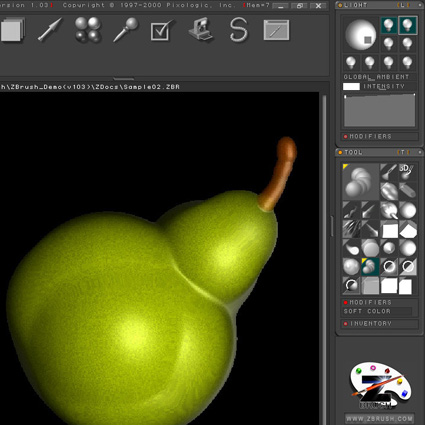
Creating realistically modeled objects in ZBrush, such as the pear shown here, is as simple as laying on more “paint.” You can quickly change the atmosphere of a composition by altering the lighting set up.
This hybrid approach to image creation is really very powerful. For example, when you paint an object (such as the pear shown in our sample screen) you can concentrate on shape and dimensions; ZBrush automatically applies the base color, the mottled texture, and the highlights and the shadows based on the attributes you’ve chosen. More impressively, you can edit any of these attributes simply by painting over the image. For example, if you want to change the color of the pear from green to brown, all you need to do is configure the brush to change RGB data — not depth — and choose brown as your color, and then you can easily paint over the green pear to make it brown; ZBrush maintains all the modeling and, as a result, all the shading and highlights. You can even change the direction, color, and intensity of the lighting to globally update highlights and shadows in the artwork.
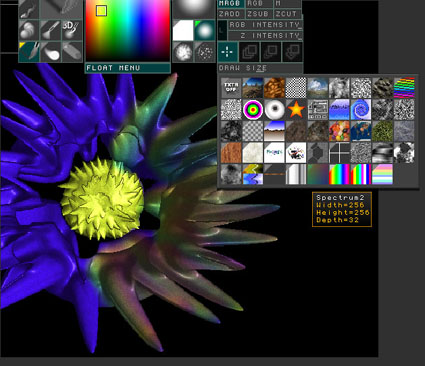
You can configure the tools in ZBrush to affect color and material and not to affect depth. Here, a surreal 3D flower is painted with a gradient texture. The shape of each spiked petal remains unchanged.

