Why Won’t My List Numbering Restart?
Learn the one obscure setting you have to get right in order for lists to automatically restart in InDesign.
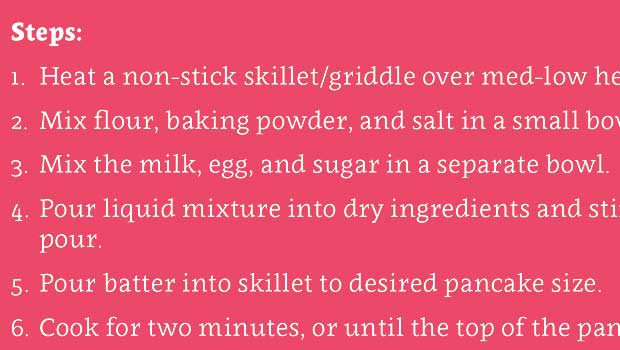
There are a few ways to restart list numbering in InDesign. From least efficient to most efficient they are:
- Manually type the numbers
- Apply numbering with a paragraph style and manually restart it (from either the Type or context menu).
- Use a paragraph style that appears between lists to automatically restart the numbering.
I refer to the last method as the unnumbered numbered list trick. It’s absolutely invaluable if you’re working on a long document like a cookbook or instruction manual with a lot of numbered steps. You can watch a video of it here.
It goes like this:
First, find an intervening style that is always applied to paragraphs that appear in-between list paragraphs. For example, in a cookbook this might be the recipe title or description style.
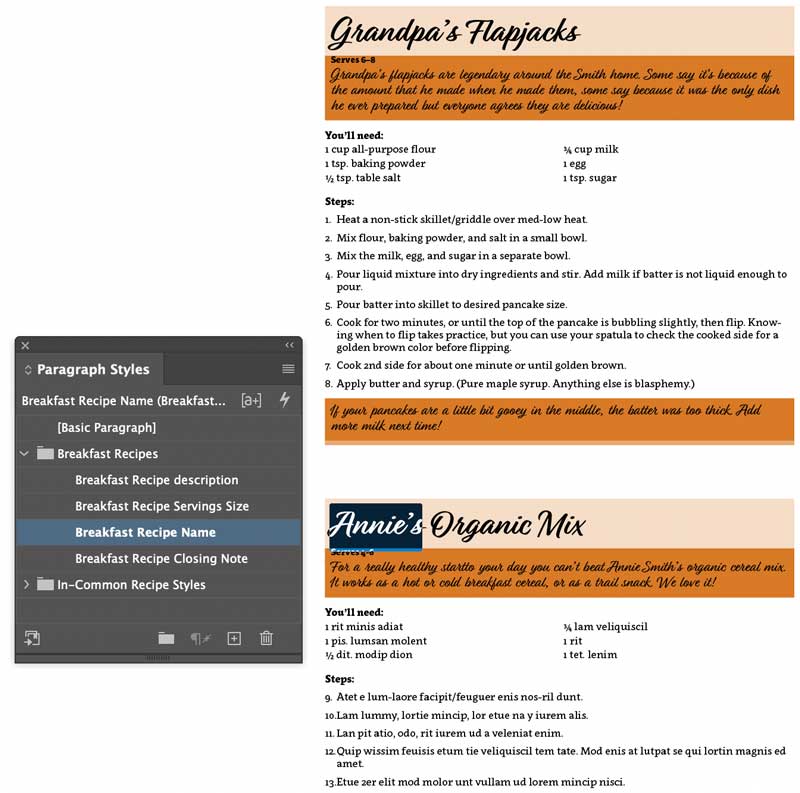
Edit that paragraph style to turn on numbering, but don’t enter anything in the number character field. Set the level to Level 1.
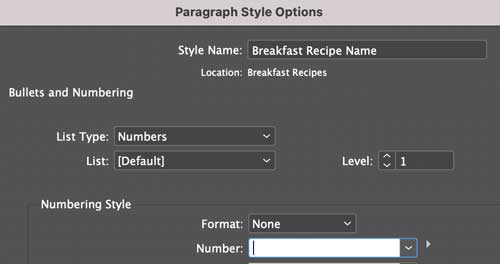
Edit the list paragraph style (the one that you actually want to have numbers). Set it to Level 2 and turn on Restart numbering after any previous level.
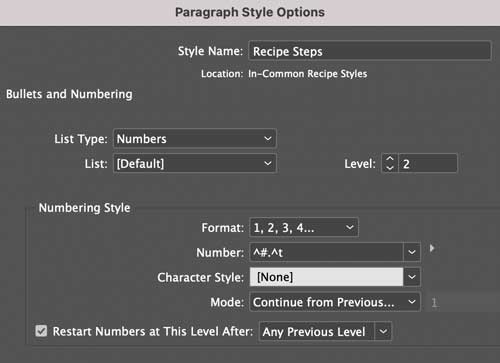
If at this point you have Preview turned on and still don’t see your list numbering restart after each instance of the title/description style, don’t despair. There’s a tiny but crucial detail that often gets overlooked: the Numbering Style Mode.
To check/fix it, edit the intervening style (in this example the Recipe Name) and make sure that in the Numbering Style area Mode is set to Start At.
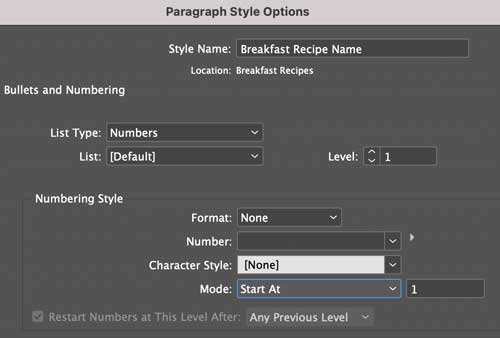
Since you’re not telling InDesign to make those numbers visible, it doesn’t matter what the Start At number is. It could be 1, 99, or 90,000 (the highest number allowed). But setting the Mode to Start At is the key to getting lists to automatically restart.
This article was last modified on May 10, 2021
This article was first published on May 10, 2021




