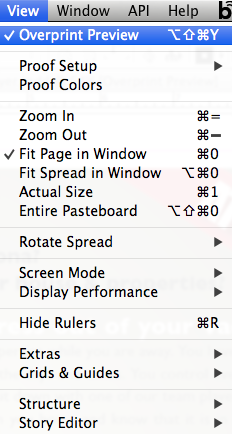Where Did My Hidden Characters Go?
A solution for when your Hidden Characters have gone missing.

Normally, I use two different viewing modes when working in InDesign: Normal Mode and Preview Mode. You can toggle between the two modes by pressing W.
I use Normal Mode roughly 90% of the time because allows me to see grid lines, guidelines, hidden characters, and the pasteboard. I use Preview Mode when I want to hide the guides and Hidden characters.
Here is how these two modes normally look.
Recently, while typesetting a design, I lost my hidden characters. I was in Normal Mode, but my hidden characters weren’t showing. I was dumbfounded. Surely, I must have accidentally turned off my hidden characters. But nope. The type menu option listed “Hide Hidden Characters,” which would mean that my hidden characters are in fact, already showing…except that they weren’t.
Here is what I saw. Do you see the problem? No hidden characters!
I finally figured out why my hidden characters weren’t showing even when in Normal Mode. I had Overprint Preview turned on, as indicated next to the filename in the gray bar.
So, when Hidden Characters won’t display, turn off overprint preview.
This article was last modified on December 21, 2021
This article was first published on October 11, 2012