Easier Text Formatting with the Character and Paragraph Panels
Because InDesign’s Control panel (the bar across the top of the screen) displays most of the necessary type attributes when text is selected, most people don’t keep the Character panel (Window > Type and Tables > Character) or Paragraph panel (Window > Type and Tables > Paragraph) open on their screen. However, there are two situations where these panels are timesavers.
When text frames are selected
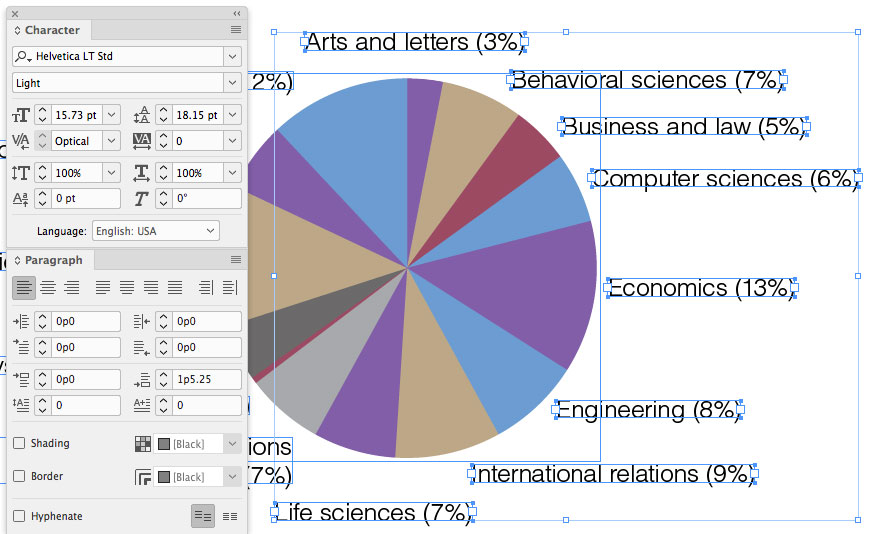
When multiple table cells are selected
When multiple table cells are selected, most of the type specifications don’t display in the Control panel, but they can still be changed in the Character and Paragraph panels.
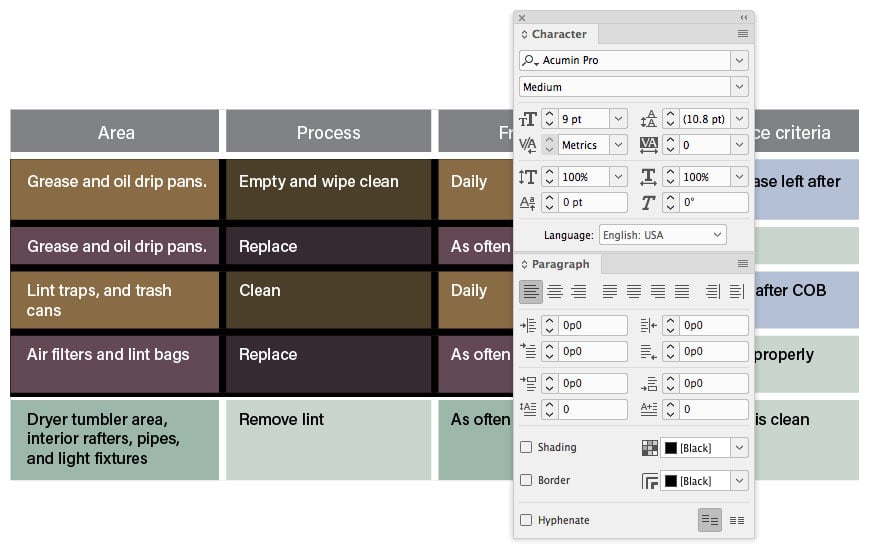
Of course it would be even better to assign paragraph styles to the text to make these changes quick and easy. But if you don’t want to be bothered with styles, I think you’ll find this useful!


