What’s New with InDesign 2020?
 This article appeared in Issue 127 of InDesign Magazine.
This article appeared in Issue 127 of InDesign Magazine.Chad Chelius details all the new features and fixes in the latest version of InDesign.
It’s that time of year again. The weather starts changing, the holidays approach, and the Adobe MAX conference once again offers us creative inspiration, new techniques to learn, and the announcement of the next major release of the tools that we use every day, including the one we’re most excited about: InDesign. Here’s a rundown of everything that’s new and/or improved in the 2020 version of InDesign.
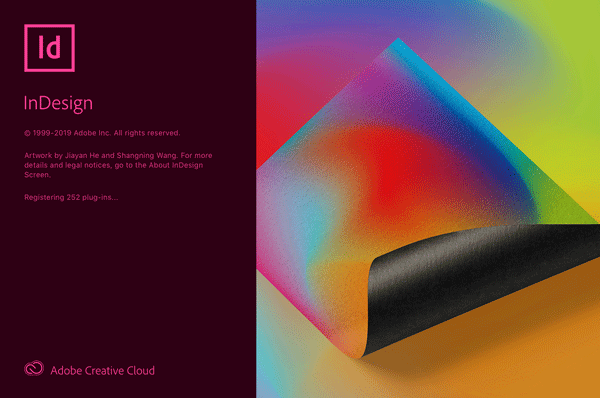
The InDesign 2020 splash screen
The Intangibles
We all want to see whiz-bang features added to InDesign, but sometimes the really important changes are ones that you just can’t see. Before we get to the cool new stuff, here are some under-the-hood changes that are sure to improve your day-to-day experience with InDesign.
Squash those bugs!
InDesign is a big product with a big audience. No matter what you use it for, you’ve likely encountered a bug or two along the way that stopped you in your tracks and forced you to come up with a workaround of some kind. Thankfully, the InDesign team has been tracking these and working diligently to fix them! InDesign 2020 contains a long list of bug fixes to address crashes related to things like IDML import, GREP searches, cross-references, anchored tables, and CC Libraries.
Performance
Just as important as bug-fixing is improving app performance, and I’m happy to report that InDesign 2020 offers some significant improvements in that area that are sure to make your work easier. One such enhancement is in text. In previous releases and in certain situations, it was common to be typing away in InDesign only to be forced to sit and wait for the display to catch up. This version promises faster text composition when working with vertical justification in frames, balance columns, and span columns.
In addition to overall performance improvements, Adobe has also worked hard to stamp out sources of document corruption that have resulted in lost work for some users. Many of those sources have been removed in this release.
Interface Changes
You’ll notice a few minor interface changes when working in InDesign 2020. I hope you’ll find, as I have, that some of these changes result in better usability and easier access to features.
The Home screen
In CC 2015, InDesign introduced the Start workspace as the initial view shown when you launched InDesign and had no document open. The Start screen showed recent files that you had worked on and also offered access to both Adobe Stock and Adobe Help. However, one major limitation of the Start workspace was that it became unavailable once you opened a document, and the only way to bring it back was to close all documents. Not exactly what I’d call efficient.
Now, in InDesign 2020, the Start workspace has been replaced with the Home screen, which is displayed when you initially launch InDesign or any time you have no documents open. But you can also access the Home screen at any time by clicking its “house” icon (Figure 1) in the top left corner of the InDesign workspace. This is in the area that used to be called the Application Bar, but it’s now nameless and can’t be turned off.

Figure 1. The small house icon is used to activate the Home screen in InDesign 2020.
As part of this change, the other icons that were present in the Application Bar have been removed or repositioned to the bottom of the Tools panel. I’m not a fan of this move, since I liked having quick access to my document arrangement and Adobe Bridge in that location, but I suppose it’s something I’ll get used to.
The Home screen provides a quick view of your recent files along with InDesign tutorials to help beginners and even experienced users learn new techniques and features of the program. You can also perform searches within the Home screen, which scans through your recent files (called Your Work), Adobe Help, Adobe Forums, and Adobe Stock. I found the Home screen to be quite useful when running InDesign 2020 through its paces because it provides quick access to recently open documents and, when searching Adobe Stock, I like the larger thumbnails that appear in the Home screen (Figure 2).
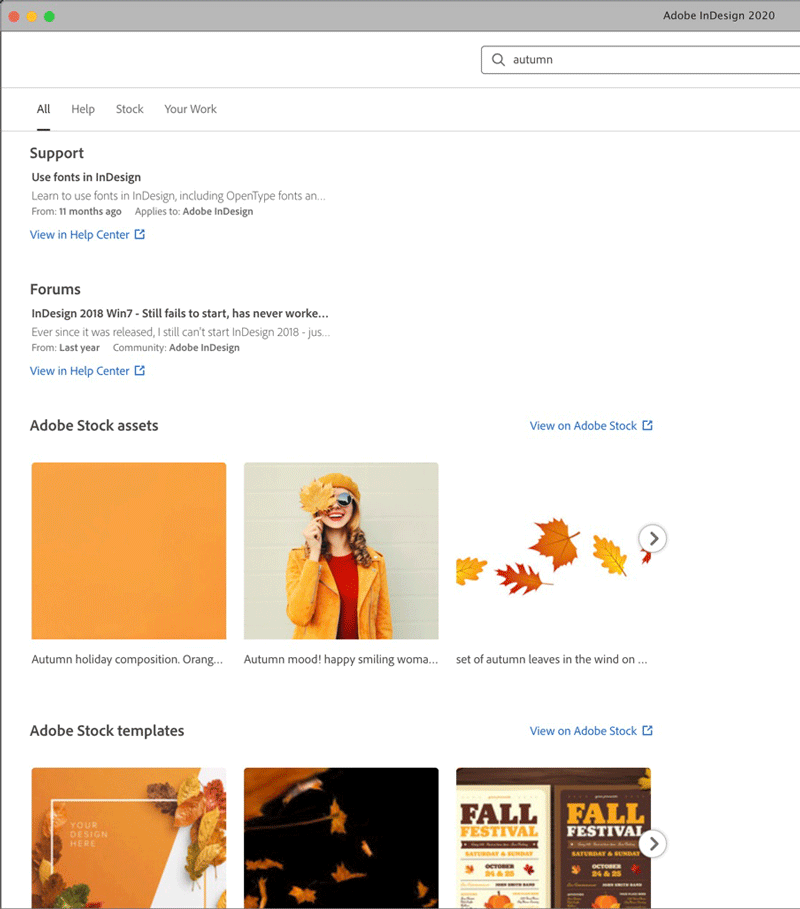
Figure 2. Searches in the Home screen provide results from Adobe Help, Adobe Forums, Adobe Stock, and Your Work.
However, the Home screen does have one big “gotcha,” at least on the Mac: let’s say you have a document open and then switch to the Home screen. You’ll see a red “close” button in the upper left corner of the window, and you might be tempted to click it to leave the Home screen. Don’t do it—that closes the (now hidden) document, and you’ll be left wondering what happened to your file.
Gone in a Flash
Adobe has announced their decision to end development and distribution of the Adobe Flash Player in the near future. And in conjunction with this, the 2020 release of InDesign completely removes support for placing, importing, exporting, and linking to Flash files, including the FLV, F4V, and SWF formats. And within the application, all underlying traces of Flash have been removed from panels like Links, Media, Timing, Page Transitions, Object States, Buttons and Forms, and Animation. Of course, the SWF Preview panel (whose sole purpose was to preview Flash animations) is gone, as is the Page Turn transition (Figure 3).

Figure 3. Page flipping effects, along with the rest of Flash, have gone the way of the dodo.
Text Improvements
InDesign 2020 offers some notable text improvements that, while not groundbreaking, are still quite welcome. We’ve been asking for some of these features for quite some time, so it’s nice to see them finally arrive.
Support for Southeast Asian languages
Adobe has added a new text engine called Harfbuzz to the World-Ready Paragraph Composer that improves rendering of script fonts for languages such as Thai, Burmese, Khmer, and Sinhala. For people working with text in these Southeast Asian languages, this a very big deal.
Reverse spell check
Every InDesign user knows that moment when you’re running a spell check and get into the rhythm of quickly skipping words that don’t need to be changed and you accidentally click the Skip button for a word that does need be fixed. D’oh! Until now, there was no way to go back and recheck that word. The only option was to start all over again, which could be a huge inconvenience in a long document. The option to search backward appeared in the Find/Change dialog box in CC 2014, and now with InDesign 2020 we have a Backward button to reverse the spell check direction as well (Figure 4). So now if you click Skip too quickly, you can simply go back to the word and fix it. This feature alone will save many InDesign users a lot of time.

Assigning keyboard shortcuts to styles
When InDesign was released two decades ago, virtually everyone who used it worked on a desktop computer with a full-size keyboard containing a numeric keypad. So the fact that you could only assign keyboard shortcuts to styles using the keypad wasn’t a big hindrance to most folks (unless you happened to be left-handed). But nowadays laptop users (and many desktop users) don’t have those keypads, and thus can’t use shortcuts to apply styles. InDesign 2020 finally allows the creation of keyboard shortcuts for styles using standard keyboard combinations, without the need to use the numeric keypad (Figure 5).
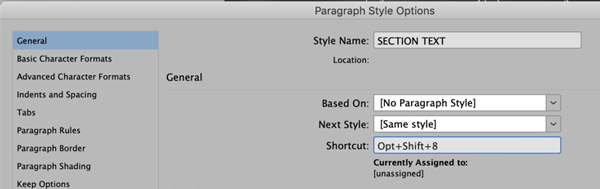
Figure 5. The ability to create a shortcut for styles in InDesign without using the numeric keypad is a very welcome addition to InDesign 2020.
Note, however, that style shortcuts always play second fiddle to the regular app shortcuts. For example, if you apply Command+N or Ctrl+N to a shortcut, it won’t work (because it opens the New Document dialog box instead).
Variable fonts
If you’ve seen the variable fonts feature in Illustrator or Photoshop, you’ve probably wondered why InDesign—the best typesetting app on the planet—didn’t support it. Well, wait no longer! InDesign 2020 now supports this format, which allows you to make fine adjustments of font properties such as weight, width, slant, and optical size. This is almost like magic.
To use variable fonts in InDesign 2020 (at least one, Acumin Variable Concept, should be installed automatically), begin by clicking the Variable Fonts icon, which you can find in the Control panel, Character panel, or Properties panel. This opens a small menu with sliders that let you control settings such as weight, width, slant, and optical size (Figure 6). The available choices will vary depending on the particular font you’re using. These variable text attributes can be saved as part of a paragraph or character style for reuse.

Figure 6. Adjusting the properties of a variable font in InDesign 2020.
Unfortunately, there isn’t an option to filter the fonts menu to show just variable fonts. But most variable fonts also contain the word “variable” in their names, which makes them easy to search for.
SVG Support
InDesign has always been able to place images in a wide variety of graphic formats, from native PSD files to JPG, TIF, and many more. For the most part, there wasn’t anything it couldn’t handle. As InDesign spread its wings into more interactive capabilities, from HTML output to EPUB and Publish Online, users started requesting support for SVG (Scalable Vector Graphics). SVG has gained popularity in recent years; web developers like the format’s ability to deliver clean, crisp graphics on high-res displays without the file size and slowness of raster graphics.
InDesign 2020 adds support for the SVG, SVGZ, and SMIL (native SVG animation) formats, and will render the output as vector content when exported to PDF, HTML, EPUB, or Publish Online. Plus, animated SVG graphics can be previewed in the EPUB Interactivity Preview panel within InDesign. When an SVG is selected, new controls in the Object Export Options dialog box (Figure 7) let you control the output options for the selected SVG graphic. You’ll also see new output options when exporting to any of the above-mentioned formats in their respective export dialog boxes.

Figure 7. Controlling SVG output in the Object Export Options dialog box.
CC Enhancements
The Creative Cloud feature set continues to grow, as does the integration of those features into the products that we use every day in our InDesign workflows. With Creative Cloud Libraries and Adobe Stock search, we’ve seen the Creative Cloud integration first-hand in InDesign. In an effort to expose more InDesign users to Adobe Stock images, the CC 2017 release of InDesign introduced the ability to find images similar to an existing selected image. InDesign 2020 enhances that feature by allowing you to access the option directly on the page.
To use this feature, select an image in your layout, right-click it, and choose Find Similar Images from the contextual menu. Alternatively, you can choose Edit > Find Similar Images, or simply use the Find Similar Images button at the bottom of the Properties panel. The result will appear in the CC Libraries panel, which shows an Adobe Stock search result with a list of images that are visually similar to the selected image (Figure 8). If desired, you can crop the image to change the area that is used during the search. Note that resolution, scale, and zoom are not considered when determining search results. And, of course, Adobe Stock images do require an additional fee to license.
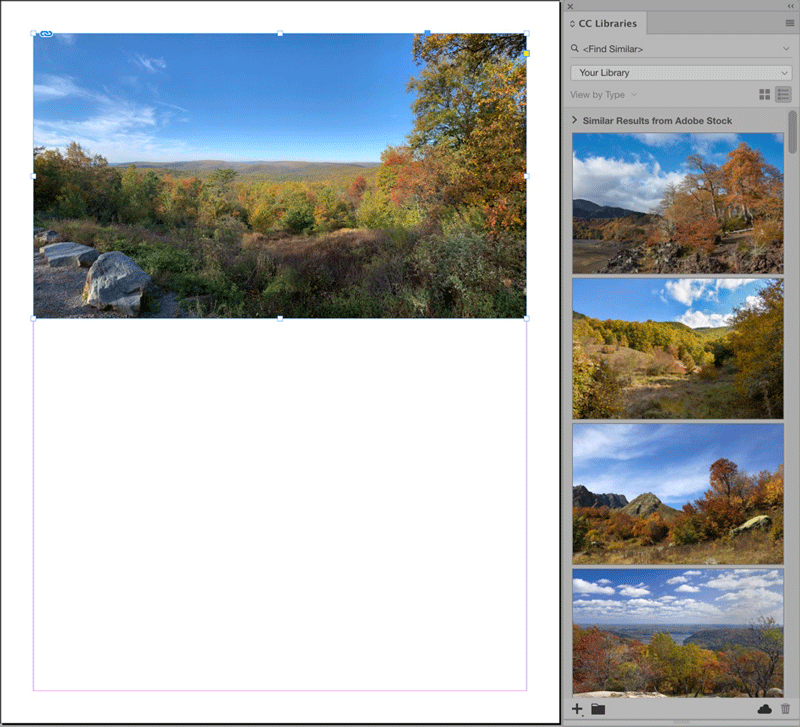
Figure 8. An image selected on the page (left) and the search results in the CC Libraries panel (right) after choosing Find Similar Images.
Column Rules
If you do any type of magazine or catalog layout, you’ve certainly encountered the need to place vertical rules between columns of text in a layout. There have been a number of workarounds to achieve this, including placing rules on a master page, running scripts, or grouping frames and hand-drawn lines. But in every case, manual work was required to achieve the desired result.
InDesign 2020 now allows you to add column rules easily to a multi-column text frame via the Text Frame Options dialog box. A new section called Column Rules has been added to the dialog box (Figure 9). To accommodate this new feature, the category names have been moved from tabs along the top to a list along the left side of the dialog box.

Figure 9. The new Column Rules category in the Text Frame Options dialog box.
Within the Column Rules section, you’ll see the ability to adjust where the rule starts and ends as well as the horizontal position of the rule within the gutter. Stroke options provide control of the weight, color, tint, and style of the stroke as well.
I was impressed by this feature, so naturally I wanted to push it to its limits to see if it would break. I applied a column span within the frame to see what would happen, and I was delighted to see how elegantly the span was applied and how the rules were nicely interrupted within the layout (Figure 10). You can use the Space Before and Space After features to increase the space in the span, and the rules accommodate this added space as expected. And as you would hope, you can save Column Rules settings in an object style.

Figure 10. Applying a span within a frame that has Column Rules applied results in an automatic adjustment of how the rules are applied within the frame.
Honorable Mentions
The InDesign team at Adobe added a few other minor tweaks that are worth pointing out.
Data Merge improvements
InDesign’s Data Merge feature received a few minor upgrades in this release. First, in addition to the comma-delimited and tab-delimited formats that have been supported in previous releases, Data Merge can now use semicolon-delimited files. This is a welcome change for anyone who is importing data that contains commas (especially in numbers such as “1,000”).
Also for you Data Mergers, InDesign 2020 boasts a new Content Placement option in the Data Merge panel called Use Existing. In previous releases, the Content Placement option that determined how all images in the merge would fit within image frames was a global choice, and thus didn’t work well in many situations. Now with the Use Existing option, whatever frame fitting option is defined for the frame(s) in the InDesign document, that fitting option will be used during the Data Merge. So you could have one frame that requires Fit Content Proportionately, and another frame that requires Fill Frame Proportionately.
Improved sorting in the Links panel
Now when you sort items in the Links panel by scale factor, it sorts by number instead of alphabetically (Figure 11).

Figure 11. Up until now, the Links panel bizarrely sorted by scale percentage alphabetically (left). This has been corrected in 2020 (right).
My 2020 Vision
Whenever Adobe releases a new version of InDesign, I look forward to any and all improvements that are added to the product. After all, it’s the primary tool that I use on a daily basis, and the better it gets, the more efficiently I can get my work completed—and the more fun I have using it.
When I think about 2020, I’m excited about the performance improvements and text enhancements. The ability to change direction in Spell Check and to add shortcuts to styles is something I’ll probably use every single day. I like the Home screen too, and can see myself leveraging that feature regularly. While I may not use Variable Fonts routinely, I can see how this will be a game-changer for magazines and newspapers who need a crazy amount of flexibility in setting headlines. And the ability to set column rules is most welcome.
All that said, like most InDesign users, I still have a laundry list of features and fixes that I’m waiting for. But 2020 is a step forward, and I’ll be making the most of the new features that have been added and will keep pushing for more improvements in future releases.
[else_memb_has_any_tag]. . . .
This article is for members only. To continue reading, please sign in, or sign up for a membership today. Thanks for supporting CreativePro! CreativePro membership keeps you up-to-date with the technology, solutions, and resources to strengthen your professional development.
BECOME A MEMBER
For just $6.50/month (billed annually), you’ll get access to valuable benefits, including:
[/memb_has_any_tag]




I agree. Looks like a worthy upgrade, particularly the bug fixes. Just this past week I had a case of document corruption that could have been, but fortunately proved to be not that bad.
I was disappointed, however, not to see a pair of new features that’d be helpful for those laying out documents from muddled Word sources. They’d be:
1. A mega search & replace. It’d do a series of s&rs in sequence. An option would allow each to be run as replace all or with the user queried.
2. The ability to run a s&r and mega s&r automatically when placing a text document. It’d be among the Place options.
For an almost 500-page book I just laid out I had to run about half-a-dozen of those s&rs for each file I placed. That can get old fast.
Putting deeds to my words, I just put that in as a feature request. Those who have their own suggestions for what might be in either ID 2020b or ID 2021 can post them here:
https://indesign.uservoice.com/forums/601021-adobe-indesign-feature-requests
Great feature request! FWIW you can purchase the solution, at a very reasonable cost, from Automatication: https://www.automatication.com/index.php?id=24
It’s their product Multi-Find/Change, and does everything you’re asking for, except for running during Word import.
Could be useful for your next big project, while we’re waiting for InDesign to add the feature!
Might the FindChangeByList script in the InDesign scripts folder help with that? It’s available both as applescript and javascript. It requires pre-writing a list of your search and replace terms (or grep s/r) but it’s effective at processing numerous search and replaces on an entire document in one go. It’s great for all that micro typography stuff in complex texts such as making sure numbers don’t get separated from their units, avoiding breaks, using thin spaces were needed (e.g. German multi-word abbreviations…) etc. etc.
I second your suggestion for the FindChangeByList script! We use it for every Word doc we import.
Could someone at IDS tell us how to install this new version while retaining older versions? That has been an issue in the past.
The window that comes up is different from previous updates and is confusing. There’s no way to clearly specify an update without uninstalls. Will the blue “Update” on the initial screen just update that version? That’s not what previous updates did. And when I click on the triple dots, thinking that will let me set the update parameters along with “other versions,” I get a screen that looks like it allows me to set the update parameters. It isn’t. If I click on “Uninstall” for an older version, it doesn’t change that parameter. It takes that as a command to uninstall that version.
I’ve got a large project that is almost done. I can’t risk this new version trashing it.
Like the Brave Sir Robin, I went ahead with the install. That allows me to test it on a much smaller new project. I still don’t know what the blue Update on the initial screen does, I went the triple dot-other versions route and opted for the update only. I then had a window that gave me the option of removing the others, which I didn’t take.
The only hitch thus far seems to be that the Creative Cloud screen offered me the Open option for the new version before the download has completed. The new version does open, which is reassuring. Given my frustrations with macOS itself, merely working now amazes me. My expectations have fallen that low.
Here’s the tale of the “Brave Sir Robin” from Monty Python.
https://www.youtube.com/watch?v=BZwuTo7zKM8
Brave Sir Robin is great, but just in case I’m keeping both versions for a while, just in case there’s a major bug.
My CC Libraries panel is gone from the Window menu dropdown on Mac OS. I can’t find it anywhere.
Tim, it sounds like it might be a bad install (menus don’t disappear, and did not for me). I’d try uninstalling InDesign 2020 and reinstall it from the CC desktop app menus.
My settings didn’t come across even though I had them checked.
CC2020 seems to hang whenever it feels like it. Editing a style sheet…spinning pizza of death. Force quit. Create a character style…spinning pizza of death.
I spend more time force quitting than anything else.
I can’t get InDesign and Photoshop CC 2020 to install at all. They both bomb out anywhere between 6% and 50%. Illustrator installed without a hitch, so the error message I get, 113, that’s supposed to be “can’t connect to the Adobe servers” can’t be the problem. I had an issue with the last update a couple of weeks ago like this, and after spending four hours on chat with Adobe — the worst customer support experience I’ve ever had — and them having me try a million different things, I got nowhere. I check with my service provider, and my Internet is working just fine. I spent another four hours myself and was ready to give up, when magically everything installed perfectly.
Has anyone had an issue like this or have any ideas for a solution? I’m so anxious to try out these new versions. FYI, I’m on Windows 10, not Mac.
These are comments on the features in InDesign 2020. If you need tech support, start in the Adobe Forums for InDesign and Adobe, and the people who help there can help you troubleshoot it.
https://community.adobe.com/t5/InDesign/bd-p/indesign
Is there now no way to quickly arrange windows, other than going to Window >> Arrange Windows?
since adobe won’t help you, help yourself with some keyboard shortcuts for the windows menu like
ctrl+numpad1 = combine all windows
ctrl+numpad2 = 2 windows side by side
ctrl+numpad3 = 3 windows side by side
ctrl+numpad4 = 4 windows
…
Yes, Brandon, it just moved to the Window menu. Not a big deal to me. It’s now matching the way it’s done in Photoshop and Illustrator.
I like the improvement on the Properties Panel, notably regarding the Text Styles.
However, while I am slowly accustoming myself to use it instead of relying on the Control Panel, I am _really_ incredibly frustrated by the lack of the “increment” buttons in the Transformartion section for the XY etc. I can’t stand to drop the mouse to use arrows to nudge the size or the position of a block.
What is beyond my comprehension, is that the Control Panel has these useful buttons on every field.
So if InDesign secrets has any traction at Adobe, could you please pass the message to put these buttons there in the Properties Panel as well? Thanks ^__^
Data merge – I still miss one key function – auto fit (scale) too long texts when text frame is full.
…and autogenerate barcodes when data is merged. Maybe in 2050 version ;-)
Another minor, cosmetic updates. But yes, of course home screen must have changed. This is just pathetic. I really hope that affinity publisher in future kick their asses. Awakening for adobe should be painfull. It seems that there is no other way for them.
Did they fix the bug with interactive PDFs loosing button actions functionality if you anchor the buttons and update the table of contents? That is a must in my world of interactive PDFs. It’s a major pain.
Column rules are a useful feature except they do not extend down into the area of the page that holds the footnotes.
Lindsay,
It’s a 1.0 feature. Time for a feature request here:
https://indesign.uservoice.com
For those of you who have a subscription to LinkedIn Learning (formerly Lynda.com), Anne-Marie Conception has a great new video, “InDesign 2020 New Features” who goes into a lot of depth about the features, more so than Chad could in the article. (You can get a free 30 day subscription to LinkedIn Learning, by the way.)
Steve, thank you! You’re right, in the course I do go into more details and show some tips/workarounds related to the new features. So if anyone reads this far into the Comments section, if you want to check it out, you can find the title here: https://linkedin-learning.pxf.io/id-new2020
Hi, I seem to have trouble with my icons on desktop, taken the 2019cc away installed 2020 and now I just get white boxes as icons on screen. Have to go through the right click mode and open with App.
Anyone having trouble with this, if so how to fix.
I have uninstalled and reinstalled.
Still problem. I am working on a large document and I dont want to lose this.
As I said before (in the comments above), since these Comment windows are intended for commenting on the article, if you’re having troubleshooting issues, you’re advised to go to Adobe’s Community Forums where some staff and many volunteers can help you figure out what’ keeping your version from working.
Here’s the link:
https://community.adobe.com/t5/InDesign/bd-p/indesign
Hi! I am new to InDesign Secrets and, in fact, I am new to InDesign altogether. I have been taking a class in which we explore the design tools in Adobe programs. I recently watched David Blatner’s InDesign tutorials on Lynda.com, and he referenced this site. I found the videos very helpful and I hope that he keeps creating videos that focus on new developments such as these. I plan on producing an InDesign video tutorial for my class project, and I am curious to know, are there specific, more in-depth, less common features that any of you find crucial to understanding the basics of InDesign? And with the new update, what other new improvements should I cover? In general, what do new InDesign users like to see in a tutorial?
Thanks for the information, I look forward to the improvements in this update.
Well, worst update in the history of printing…..
The output intent is always set to US web Coated even though you have another color profile syncronized. Will be a lot of designers that will be dissapointed when they get their print back from the print shop.
@Anders: I don’t think this is correct. When I export a PDF (such as pdf/x4) the Output Intent is set to the document CMYK profile — just like it was in CC2019.
However, remember that document CMYK is not the same as what you see in Edit > Color Settings! That feature only sets the CMYK for future documents you create; not the current document.
So if you are seeing SWOP, then it is because the document must be set that way.
Unfortunately it has introduced 3 new whopping bugs for people working in ME like Hebrew and Arabic.
(1) selection of diacritics are now almost impossible.
(2) numbered lists (such as this one) messes up the formatting – it works with letters or without an additional character like a period or parenthesis.
(3) PDF comments fails to implement 99% of corrections
Yes I have sent bug reports, but not overly optimistic.
Bug 2 was enough of a reason for me to revert back to 14.0.3. I’m curious, though, to learn more about the other bugs that you experience with 2019 ME edition. Can you elaborate?
Edit: 2020 ME edition (תומך עברית)
I’m not happy that the little home icon bar can’t be turned off. I would like that screen real estate even tho it’s small, thanks!
I agree Daniel!
Great upgrade, especially the column lines. But I would have liked to see one issue resolved. As I’m using tables a lot making annual reports, I’ve encountered a small but irritating ‘bug’. When I make a cell style with ONLY settings for a cell line, and another which ONLY defines the cell filling, they overrule each other. Even if every other setting is set to IGNORE. I would expect that I could add a cell filling to a cell line by using both styles after each other, but it doesn’t.
It would save me a lot of styles and effort if this was possible
Hi Robin, that’s not really a but but instead just standard InDesign behavior. The same applies to paragraph, character, and object styles. What MAY work however, and I’d need to test this, is if you apply the cell style within the table style definition and then apply the other cell style manually. I still think one will override the other but it’s worth a try.
Nothing to do with the new features – just a friendly note. I think Adobe stopped using the CC moniker in the app names starting with the 2020 release. I believe its just InDesign 2020, Illustrator 2020 etc…
Thanks for the reminder, Paul. The offending “CC”s have been removed…at least until 2021 when Adobe will probably decide to put them back ;)
Our company has used Teacup pattern maker to make our barcodes for many years. Now there’s no update for Teacup so we have to have one machine dedicated to NOT having CC2020 so we can still make them. I know its not an Adobe problem as such, but we’d really appreciate some attention to the problem please Teacup peeps!
@Sally: Ah! Great point… sometimes it takes time for these updates. Have you contacted Teacup support about this yet?
I spoke with Chris from Em Software at Adobe MAX this year and I’m pretty sure it’s on the way.
I’m very unhappy if the screen mode toggle drop down menu is not available in the applications bar. This seems to be the case. I used that icon/button constantly to change between normal and preview mode. I know you can find it under view and set up shortcuts but the accessibility of the drop down button was very convenient. I could care less about the home button addition. I will probably never use that button. If i want to open a document i will use the file menu as I always do. There is nothing in the home menu that you can’t do from the file menu right? Anyone know how to get the screen mode toggle button back?
@Brian: I think they moved it down to the bottom of the Tool panel… no?
Thanks David, there it is.. a bit different but at least it’s there.
But why was it moved at all? How is it better down there?
Was there any good reason for moving it away from where it has always been?
This is the sort of gratuitous messing about that caused such a lot of fuss when Acrobat last got re-designed – by someone who clearly didn’t know what half the customer base use it for.
I have found no references to “variable” fonts on Adobe.com. No references in Typekit either. Is the “variable” font function a real thing?
It sure is. Go back and read the article. The icon can be found in the Control panel and Properties panel. You just have to be using an actual variable font.
Column rules was a long expected feature! I was hoping that text frame auto-size MAXIMUM constraints would be introduced. Besides that, I don’t know how Adobe can make some of the app icons rounded while leaving other squared. The designer OCD is kicking in for me at least.
I am trying to place simple jpg images and i get the message “Cannot place this file. No filter found for requested operation.” I uninstalled all versions of InDesign on my computer and reinstalled 2020 again. No success. Any help is greatly appreciated. Thank you.
Since I upgraded to 2020, I noticed that Indesign is applying locks to my files and these locks do not go away when I save the file or close Indesign. Even more aggravating is that not all the files are locked and they have a different display on the Home page…locked files are a lighter tint.
In some case I have done something in the save to allow me to open the file from the Home page, but I don’t know what it was.
Now to open a recent file I have to use File>Open Recent.
Interestingly enough when I go the File>Save As, I can see the original file and the lock but have no way of changing anything.
Anyone had this problem and any fixes? In all my years of using Adobe/Aldus products, I have never seen this before.
where has the controller gone on the skin all over for movies?
@ad: Unfortunately, Adobe removed all places where Flash technology appeared in InDesign… and the skins were all based on SWF/Flash. (That’s why they didn’t work on most systems anymore.)
A very strange decision. Many functions that could be implemented (Interactive) are deliberately deleted and taken out to the cloud for monetization. Unlike QuarkXPress.
I would use Option * for my bullets and now they have all changed to some strange icon, my Apostrophe doesnt work anymore, turns it into a weird symbol? Whats going on?
Check the font. I have noticed ID defaulting to emoji, of all stupidities the greatest.
A print file developed in InDesign 2020 was converted by idml to InDesign 2018 for delivery. Some of the fonts used in style sheets became “Nothing” and a missing glyph error was evident. Is this a font issue or an InDesign issue?
Lack of layer support for placed .AI files from the CC Library. Broken since 2017. Major functionality loss.
What is “Shift + A” a shortcut for?
I just did that on one of my first documents on InDesign and I’m wondering if it may have changed some settings I didn’t want to change.
Thanks!