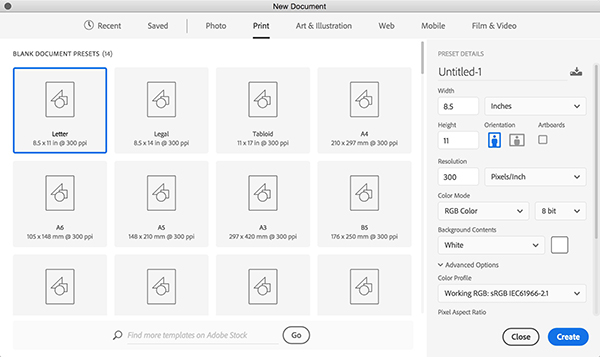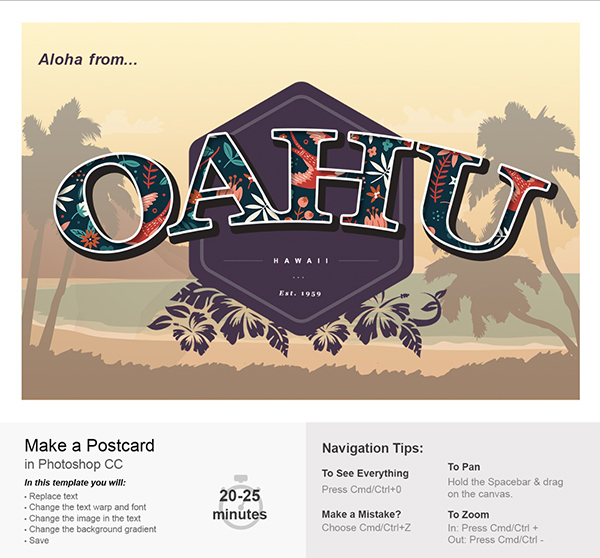Using Photoshop Templates
Do you suffer from Blank Page Syndrome like I do? Instead of staring at the void that is a new document, I often like to start with previous project as a guide, which is why I love using templates as a starting point.
Photoshop CC 2017 makes that easy by providing templates and building them right into the workflow for us. When creating a new document (File > New), the re-vamped New Document dialog box includes template options. First, choose the type of document you’d like to create from the categories along the top.
The first set of options are blank presets, built to size and resolution for the intended purpose. You can make any necessary changes and even save the new preset for future use by clicking the save icon on the right-hand side of the dialog box.
Below the presets are several free pre-designed Adobe templates available for download. You also have the option of browsing through Adobe Stock to buy additional templates, using the search option at the bottom. Click on a template once to view information about the template, such as size, colors used, smart object info, and whether or not the sample images will be included with the template. Click the See Preview button to view a larger view of the sample piece. Several of the templates include step-by-step instructions right within the file. These instructions provide a clever way to see how these images are made and to get familiar with the techniques used. Replacing elements and type with your own is a breeze also.
When you find a template that suits your needs, you can download it (or click Open if you’ve downloaded it prior). If there are any Typekit font issues, Photoshop gives you the chance to resolve them before opening the template. Once in the template file, choosing Save will allow you to save the document as a new, separate creation, leaving the template untouched. you can view the templates you’ve downloaded (or delete ones you no longer need) from within your CC libraries. Open the Libraries panel (Window > Libraries) and choose the Stock Templates library.
Bring Back the Old New Document Dialog Box in Photoshop
And if this newfangled Photoshop New Document dialog box overwhelms or just plain annoys you, you can always go back to the way things used to be. In Preferences, under General, select Use Legacy “New Document” Interface.