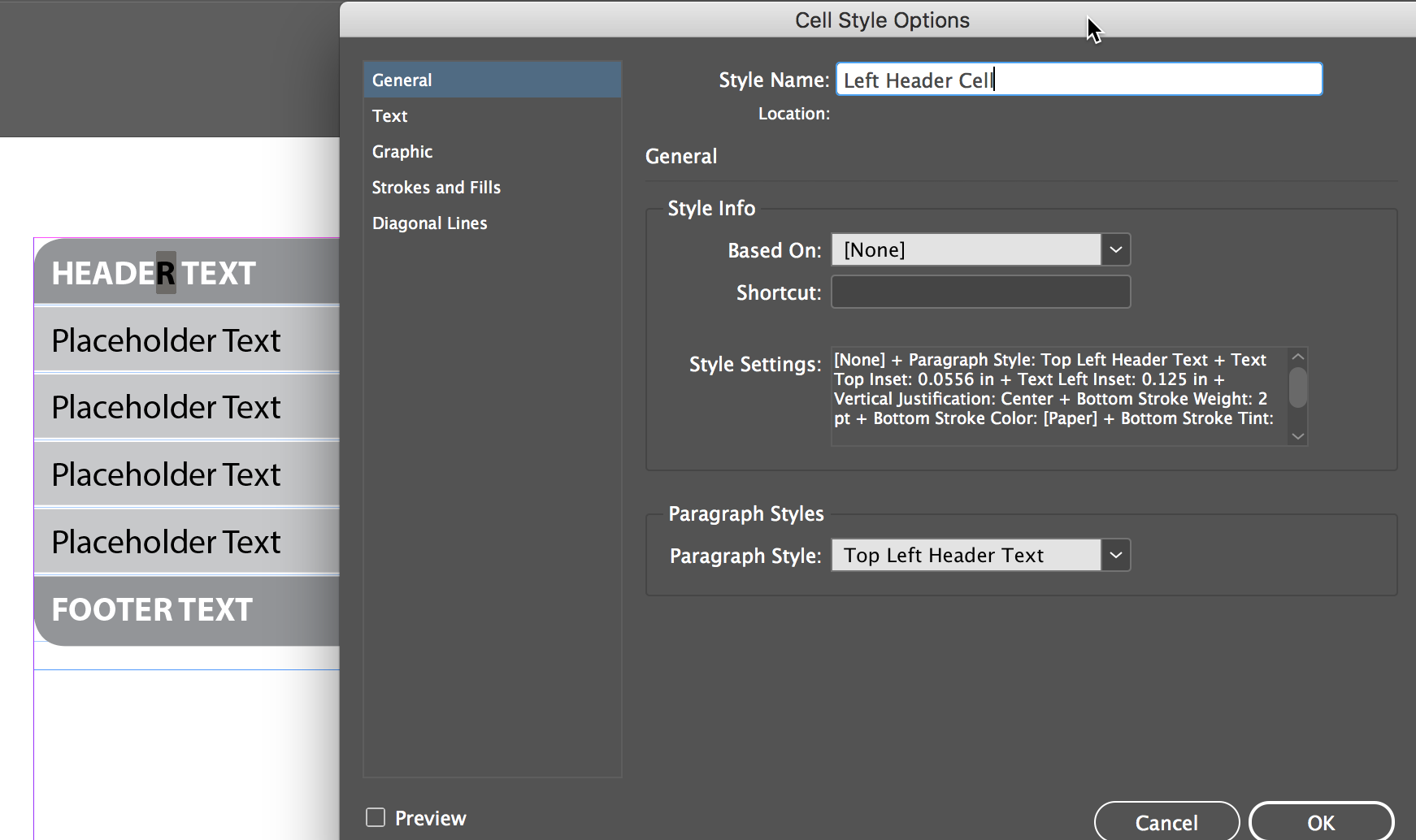Using Paragraph Shading to Create Corners in a Table
You can use this clever combination of paragraph styles and cell styles to create rounded table corners in InDesign.

One of the small and easy-to-miss updates in InDesign CC 2018 is the ability to add corner settings to the Paragraph Shading feature first introduced in CC 2015.
Uwe Laubender, a regular on the Adobe InDesign forum, replying to a user who wanted round corners on his table came up with a way to use that feature to apply it to a table. Below is the original question which was posted:
“I’m trying to style my tables and want some curved corners, I select the table, click the yellow ‘Edit Corners’ button, make the curve…then it throws the table outside the frame and when I click my frame to resize the table doesn’t have the curved corner although the frame visible does.”
Using the Paragraph Shading Feature to Create Rounded Table Corners
There is no interface in the Tables feature to apply paragraph shading—with or without round corners. But, with some cleverness and no small amount of adjusting, you can apply the paragraph shading with rounded corners to the text in the table cells at the corners of the table. Uwe’s answer: “So don’t use a fill color for the cells, just the shading for the text in the cell.”
When I first tried it, I was confused because I couldn’t see how to apply the shading effect. I first used the Paragraph panel to open up the Paragraph Borders and Shading dialog box. It’s tough to adjust the offsets on the top, left, bottom and and right to properly fit the shading to the cell. If you want four round corners, you need four sets of settings—one for each corner cell.
Uwe suggested it could also be done with paragraph styles included in cell styles. That makes it easier to edit and save the settings to re-use them again.
I created one paragraph style for each of the corner cells —Top Left Header Text, Top Right Header Text, Bottom Left Footer Text, and Bottom Right Footer Text, and a Body Text style. I included those paragraph styles in cell styles for the corner cells and the body cells—Left Header Cell, Right Header Cell, Left Footer Cell, Left Footer Cell and a Body Text cell.
It’s still a bit tedious and hard work but saving the styles makes it useful if you are using it in other tables. Figure 2 shows the Paragraph Shading in the Paragraph Styles dialog box for the upper left cell shown. (Notice that one letter of the text in that cell is selected so you can see the styles which are applied.)
Figure 3 shows the Cell Style dialog box with the paragraph style for the upper left cell.
This article was last modified on July 7, 2021
This article was first published on April 23, 2018