Using InDesign, Illustrator, and Photoshop Together: Moving Vectors
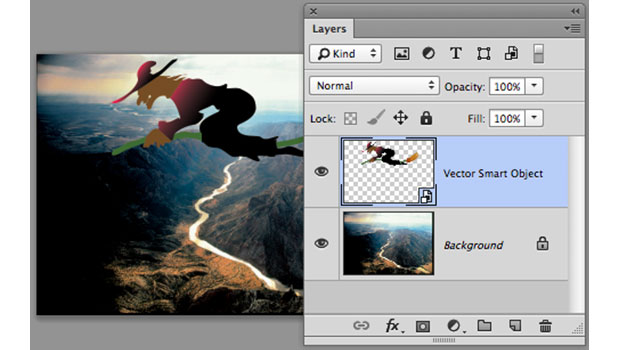
Moving vectors between InDesign and Illustrator
Why might you need to move vectors out of InDesign into Illustrator? There’s not much that you can do in InDesign that you can’t do in Illustrator. Why not just start in Illustrator?
Well there are some people (like my InDesign expert friend) who insist on working with the tools they know best. These people like using the drawing tools in their page layout program. But let’s say that you inherit an InDesign file from them where they’ve created a fantastic logo for your client. But you want to convert the logo into an Illustrator file that can be used and modified by those who don’t have InDesign. How do you get the vectors out of InDesign into Illustrator?
Copying and pasting from INDD to AI
It’s pretty simple to get the paths over to Illustrator from InDesign. Select the artwork, copy, move over to Illustrator, and paste. You can also drag and drop from one application to the other. Just make sure that Copy PDF to Clipboard is selected in InDesign’s preferences or Illustrator won’t be able to accept the path.
Watch out for the clipping path!
Once you get the path into Illustrator, you need to delete a clipping path (bounding box) that is automatically created around the art. You can select it in the Layers panel or with the Direction Selection tool.
Once the clipping path is deleted, the artwork behaves exactly like any other Illustrator path.
Moving from Photoshop into Illustrator or InDesign
I’ve only found one vital reason to bring paths from Photoshop into either Illustrator or InDesign—extricating Photoshop’s custom shapes from its shapes libraries. You may recognize these from sample symbols in Illustrator. But others are new to Photoshop. I especially like the custom arrows and special shapes from the Grime library. I use the Custom Shape Tool to drag the shape onto the InDesign or Illustrator canvas.
Note: One advantage Photoshop has in working with vectors is the “rubber band” feature for the Pen tool. With this option turned on, a line extends out from the previous point indicating how the next segment of the path will look. It’s a nuance that makes it easier to use the Pen tool.
From Photoshop to Illustrator
Once you’ve got a custom shape on the canvas, you can copy/paste or drag/drop it into Illustrator. It comes in without a fill or stroke, but that’s no problem. Just add whatever enhancements you want.
From Photoshop to InDesign
You would think it would be just as simple to copy and paste from Photoshop into InDesign, but it’s not. If you copy from Photoshop and paste into InDesign, you’ll get an error message. Since the error is undefined it’s hard to figure out how to fix it.
But remember there was no
problem pasting into Illustrator. So we can use Illustrator as the transitional program between Photoshop and InDesign. Copy the path in Photoshop and then paste it into Illustrator. Now, copy the path in Illustrator (you’ve got to actually copy the path) and paste it into InDesign. Whoops! There’s another error message.
At least this message gives us a clue as to why the paste didn’t work: “Scrap contains no visible objects.” What that means is you need to give the path either a fill or stroke in order for it to come into InDesign. When you add a visible element, the path pastes without any problems. It may seem cumbersome, but you might find those shapes very helpful in InDesign, as I do.
Exporting Paths to Illustrator
Another way to get paths out of Photoshop, is to use the Export > Paths to Illustrator command. This opens the Export Paths to File dialog box where you get a choice of which paths you want to export. When you save the export, it is saved as an Illustrator file. However, like the paths that are copied out of Photoshop, the exported paths have no fill or stroke. So in order to get them into InDesign, you’ll have to give them some sort of visible element.
Staying on the right path
Understanding how to move paths from one program to another can help you re-use artwork, enhance projects, and work better in the super-application, InDe-Illu-Shop.
This article was last modified on March 12, 2021
This article was first published on January 24, 2014



