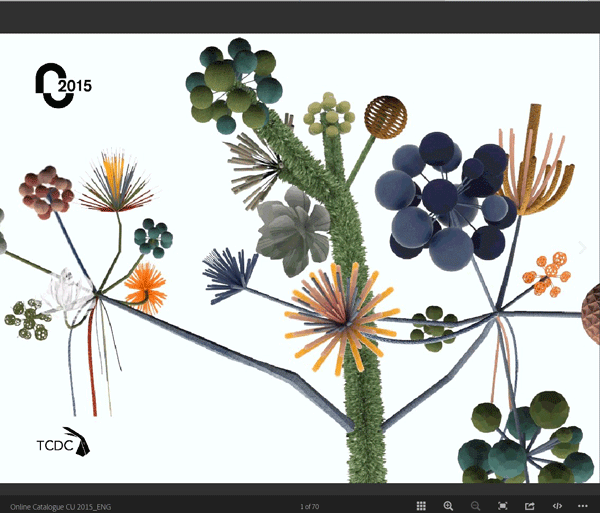Using Adobe Publish Online
Interactive publishing from InDesign to the web, made easy
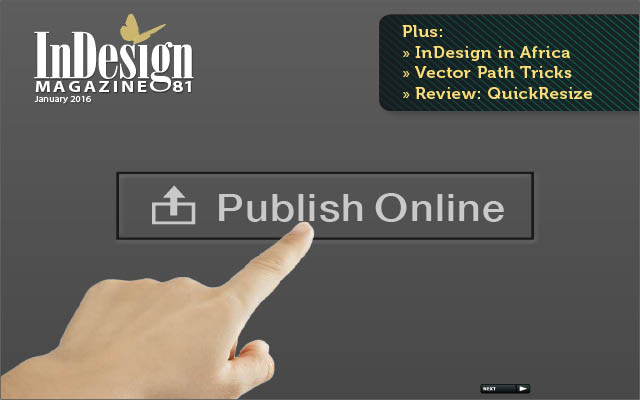
This article appears in Issue 81 of InDesign Magazine.
Once upon a time, a creative pro/publisher had a dream. She dreamt she could take her beautifully-designed InDesign print document, perhaps add some interactivity—buttons, slide shows, or animations—then publish that document out to the world, so that anyone with a browser, on any device, anywhere, could view and experience the document. With Publish Online, this dream becomes reality. This “technology preview” feature, first available in InDesign CC 2015, allows you to publish your InDesign document to the web, including interactivity, while keeping your layout intact. Using Publish Online, your InDesign document generates a unique URL when it is published to Adobe servers. The Adobe website provides an interface for users to navigate your document, zoom in or out, share the document, download a PDF of the document, or even embed the document on another website (Figure 1).  To view this document online, click or tap here.
To view this document online, click or tap here.

Figure 1: Publish Online documents can be viewed from any browser on any device. You can include interactive elements such as buttons and animations, as well as audio and video.
for many users and many types of documents, Publish Online offers a quick, easy, and low-cost/no-cost way to share your documents online. That most of InDesign’s interactive features, including animations, can be used is a big bonus. Contrast this with DPS, a solution that is expensive, requires significant resources, and doesn’t even support InDesign’s rich animation feature set!
Preparing Your Document
The good news about Publish Online is that no special preparation is required. Fonts in any format can be used, although it’s always a best practice these days to opt for OpenType or Typekit fonts when available. A Publish Online document is essentially like a fixed-layout EPUB that is published on Adobe servers. That means that your designed layout will remain intact. With CSS and HTML5 under the hood, you can use nearly all of InDesign’s interactive features in your document, too, and they will translate beautifully in the published document. You can include hyperlinks, buttons, object states (multi-state objects or MSOs), and animations, as well as audio and video files. The only exceptions are interactive features found in the Overlays panel—which are used primarily for DPS projects—as well as forms and bookmarks.
Setting the Options
Once you’re ready to publish your document, it’s as simple (literally!) as pushing a button. Click the Publish Online button in the upper right of your screen in the Application Bar (Figure 2).

Figure 2: Click the Publish Online button in the upper right corner to start the publishing process.
General Options
It’s important that you look through the General options (Figure 3) carefully.

Figure 3: General options let you update an existing document, set the title and description, a page range, and allow a PDF of the document to be downloaded.

Figure 4: When you choose Update Existing Document, you’ll see a list of your previously published documents.
Advanced Options
Under Advanced Options (Figure 5), you can choose a cover thumbnail for your document. This can be the first page of the document, an inside page from the document, or it can be a separate image.

Figure 5: Advanced options let you choose a cover thumbnail, image export settings, and a PDF preset (if you are allowing readers to download a PDF of the document).

Figure 6: If you check the General option to allow PDF downloads, you can use the Advanced option to choose one of your Print PDF presets.
Publishing the Document
Once you’ve set the General and Advanced options, you’re ready to click OK and publish your document. After you click OK, InDesign will take a moment to prepare the document; then the Publish Online dialog box will display (Figure 7) and show the progress of your document upload. My experience, and that of others, has been that the documents upload in a very reasonable amount of time.

Figure 7: Once your document has been uploaded, you can view or share your document, or copy the URL to the clipboard.
Sharing the Document
If you want to share your document on Facebook, Twitter, or in an email, click the appropriate icon in the dialog box. Sharing on Facebook will open your browser and allow you to add a comment. The cover page thumbnail, set in the Advanced options, along with the document title and description you set in the General options, will be posted on Facebook (Figure 8).

Figure 8: Facebook posts include the document cover image, along with the title and description.
 Sharing via email will open your default email application and create a new email with the document title as the subject, and the document description and URL in the body of the email. Click the Copy button to copy the URL to your clipboard. You can then post the URL in other social media or paste it into any other document.
Sharing via email will open your default email application and create a new email with the document title as the subject, and the document description and URL in the body of the email. Click the Copy button to copy the URL to your clipboard. You can then post the URL in other social media or paste it into any other document.
Using the Web Dashboard
Once you’ve published one or more documents to Publish Online, it’s important to be able to manage these documents. InDesign provides the Web Dashboard management tool for this purpose. Choose File > Web Dashboard to launch the Dashboard in your default browser (Figure 9). 

Figure 9: The Web Dashboard Publications page (left) lists all your published documents, which you can view or delete. The Analytics page (right) shows combined statistics for all your published documents.
 Figure 10: The Web Dashboard can be viewed from your phone or other mobile device.
Figure 10: The Web Dashboard can be viewed from your phone or other mobile device.
Viewing a Document
Once your document is published, the real fun begins: viewing the document. Publish Online documents will open a window in your default browser, and icons will display at the bottom of the window. After a few seconds, the icons will be hidden, but they can be displayed again by mousing over the bottom of the window (Figure 11). 

Figure 11: Several functions are available via icons at the bottom of the Publish Online document screen.
Viewing on Mobile Devices
On mobile devices, such as an iPad, there are some additional ways to interact with a Publish Online document by using various gestures. In order to see the Publish Online interface, tap on the screen. As on a computer, navigation arrows are available on either side of the document page, or at the bottom of the screen, depending on the device. You can toggle thumbnails and navigate by tapping on them. However, as you would expect on a mobile device, you can also swipe from page to page. Zoom in and out by pinching the page. Some functions, such as Full Screen mode, are not available on all mobile devices. This is often a limitation of the device. You cannot copy the embed code or download a PDF from mobile devices. Also, keep in mind that Publish Online pages are not responsive. That means, for example, that while most documents will look fabulous on an iPad, they may be too small to read easily on an iPhone without zooming in and out.
Embedding a Publish Online Document in a Website
While the ability to share Publish Online is useful, it’s not necessarily sufficient for engaging the target audience, especially if the document is related to a business or corporate enterprise. A document may need to be available directly from a website, and that’s where embedding a Publish Online document comes in. With embedding, you can display the document directly on a website page. To embed a document, it must first be published. Every published document has an embed icon, as shown in Figure 11. When you click the icon, the Embed On Your Site dialog box displays, showing a preview of your document as it will appear when it is embedded (Figure 12).

Figure 12: Embed options allow you to set the size and start page for the document as it will appear on your web page, along with the necessary embed code.

Figure 13: Add the embed code to your website to make the document available directly from your web page.
How to Remove the Read Now Button when Embedding Documents
When you embed a Publish Online document in a web page, a Read Now button displays over the first page of the document. You can remove this button by making a change to the URL of the document within the code before you add it to your website’s HTML. Here is an example of a standard embed code: <iframe style="border: 1px solid #777;" src="https://indd.adobe.com/embed/1dd285f0-92d2-494e-820a-d0eeb96c3312?startpage=1" width="650px" height="460px" frameborder="0" allowfullscreen="allowfullscreen"> </iframe> The URL of the document within this code (marked in red above) is: https://indd.adobe.com/embed/1dd285f0-92d2-494e-820a-d0eeb96c3312?startpage=1 Change the word embed to view and delete the start page information at the end of the URL. It will look like this within the embed code: https://indd.adobe.com/view/1dd285f0-92d2-494e-820a-d0eeb96c3312 This means your start page will always be page 1. But the document will otherwise function normally, and the Read Now button will not appear. When the embedded document is clicked on your website, it can be viewed within the frame in which it initially appears, using the navigation arrows. However, if the reader clicks anywhere on the page other than the navigation arrows, the document will change to full screen mode.
What’s It Good For?
So, who can use Publish Online, and for what kinds of documents? The answer yields a long list. Any type of document that doesn’t require password protection, or which isn’t directly for sale, is a candidate for Publish Online. If you think about it, one of the big problems today for digital distribution has to do with file format. If you have a document or publication—whether a book, catalog, or brochure—the challenge is how to make it available to the widest audience possible. Conversion to HTML for a website is not always a viable option, and PDF documents are limited, especially when it comes to engaging your audience with interactivity. Corporations want to extend the reach of their print collateral, and they can do so easily with Publish Online, while maintaining the look of their print products. Educational institutions have countless catalogs, brochures, and other information that they want to make available online. And almost every business that sells a product needs to find a cost-effective way to distribute sales and product information, often via both print and online. For these users and many others, Publish Online is an ideal solution. It offers the ability to create an online presence that’s finally “one-click,” and provides an opportunity to add rich media and interactivity, all while utilizing existing resources. It’s of no small significance that InDesign’s interactive features are accessible and relatively easy to learn for anyone who is familiar with InDesign, and no other application or coding skills are required. The possibilities are endless. You can see several examples of currently published documents on the previous pages: from magazine publishers, to universities, to manufacturers, Publish Online provides a great solution for making documents easily available anywhere.
Publish Online Examples (click to view)
Corporate Brochure Morisawa USA

This Japanese font vendor and Typekit partner converted their corporate print brochure to an interactive online version.

This slick, interactive product catalog for headphones includes a music video by Korean Gangnam Style star Psy.

This UK-based company created a magazine-inspired catalog that includes product links back to their website.

This Turkish publisher of a magazine that emphasizes photography embedded a photo essay book about Mt. Karaca on their website.

College football season is brought to life in this highly interactive guide that includes all the stats, sights, and sounds of the game.
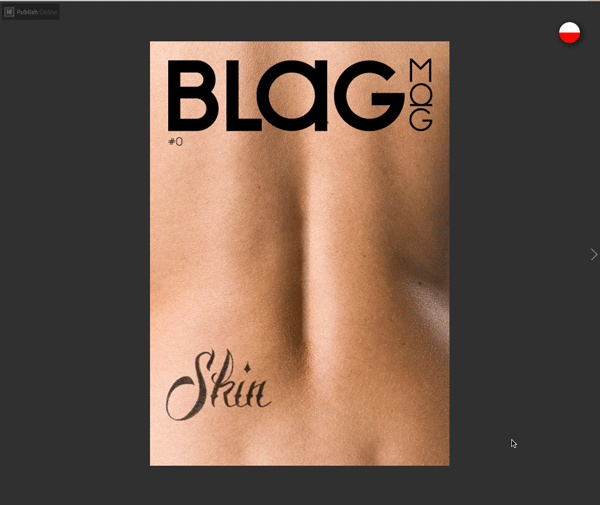
This glossy magazine, Skin, is embedded on the publisher’s website, so the entire site is the magazine, which is viewed full-screen.
Looking to the Future
Publish Online is a new technology, and very much in its infancy. And so there’s plenty of room to grow and improve. There are many features that need to be included in the future. Features we’d like to see down the road include:
- Searchable text
- Integration with InDesign’s Book panel
- The ability to choose a separate PDF to be downloaded (for example, one that doesn’t have interactive elements that might otherwise obscure content)
Perhaps more importantly, we believe that in order for Publish Online to remain an evolving, robust technology, Adobe is going to have to figure out a way to allow users to password protect or otherwise limit access and sharing of Publish Online documents. For many companies—no matter what Adobe does with Publish Online on Adobe servers, even if they can, for example, add some kind of password protection—the technology is not an option unless Publish Online can be run on their own corporate servers. Much of the content of corporate America cannot and will not be placed on Adobe servers. It would be interesting to see if Publish Online could be made available as some kind of SDK (software developer kit), where a company could license technology from Adobe, but run it on their own servers. There is certainly precedent for this, WordPress being just one example. Time will tell. In the meantime, Publish Online remains a very exciting option for publishing all kinds of documents. With just the click of a button, InDesign content, including interactivity, can be made available online for users of all kinds of devices, anywhere, to view, engage in, and enjoy.
Commenting is easier and faster when you're logged in!
Recommended for you

Learning After Effects
How to create attention-grabbing content with After Effects and InDesign