Use Find/Change to Delete in InDesign
Everyone knows how to use find/change to replace text, but what if you want to delete some text?

Douglas wrote:
I’m trying to delete a special character or a word using the Find/Change tool. I am able to find that character/word, but how can I delete that something automatically using find/change? There isn’t a “delete” command in find/change.
The Find/Change dialog box is full of all kinds of tricks, some less obvious than others. Here are a few tricks that you need to know:
- If you see a little “i” in a black circle above either the Find What or Change To fields, it indicates that text formatting has been assigned. You can clear that out by clicking the trash can icon button. (If you don’t see any formatting options, click the More Options button.)
- To find something and delete it: fill in the Find What field, leave the Change To field blank, and make sure no formatting is applied in the Change Format area.
- If the Find What field is filled with text, the Change To field is blank, and some formatting is applied to the Change To field then the text won’t be deleted; instead, it applies that formatting to the text.
- If the Find What field is blank and text formatting is applied in the Find Formatting section, InDesign will search for anything with that formatting.
So in the following image, the word “text” will be found and a color applied to it. To delete the text instead, click the trash icon next to Change Formatting and click Change All.
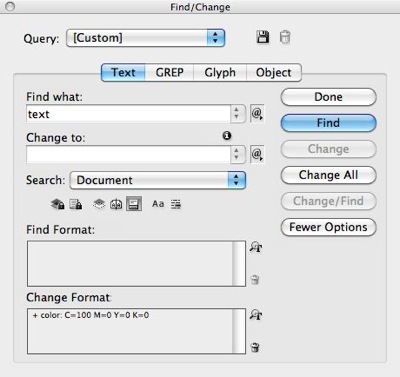
There are all kinds of other find/change tricks, but this should get you started!
This article was last modified on December 20, 2021
This article was first published on April 19, 2011




