Turn Off Image Embedding When Placing a Word File into InDesign
How to place text only from a Microsoft Word file into InDesign.

If you import a MS Word document into InDesign, and the document contains images, then InDesign usually imports all the images, too! Not only does it make them anchored (inline) objects in the text story, it also embeds them into the InDesign document.
While that’s sometimes okay, it’s often really annoying! Here’s how you can you bring the text of the story in and not the images:
After you choose File > Place (or press Command/Ctrl+D), turn on the Show Import Options checkbox and then click Open. (Or, bonus tip: leave the checkbox off, but hold down the Shift key when you click Open.)
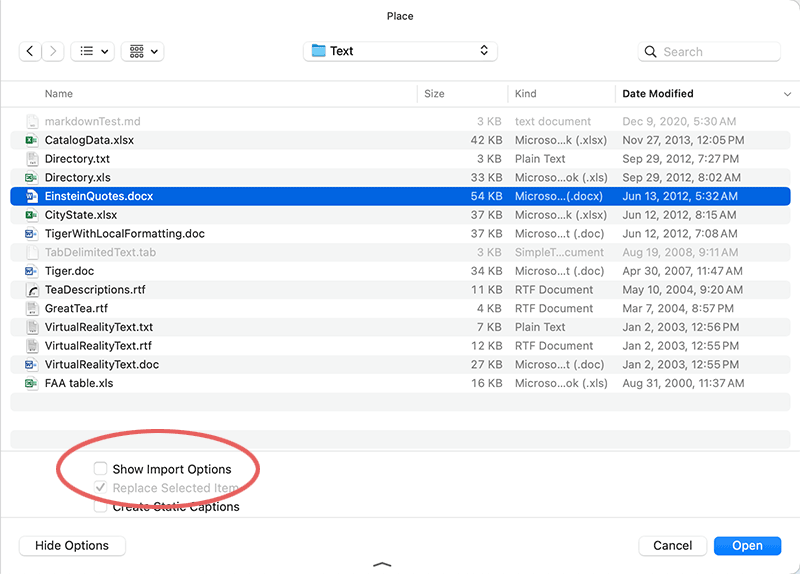
Now, turn off the Import Inline Graphics checkbox inside the Import Options dialog box:
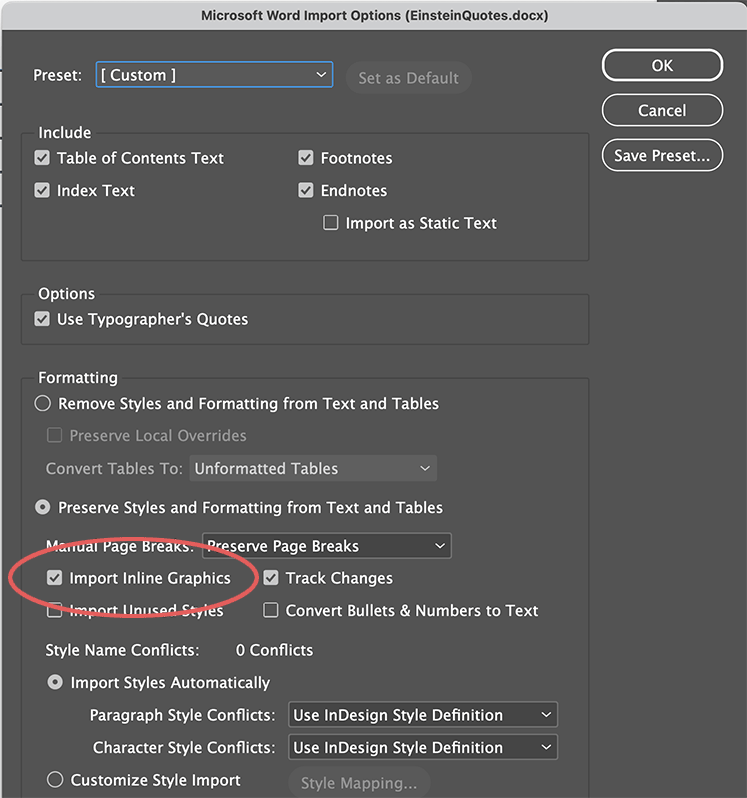
That’s it! When you import the document, InDesign leaves out the images.
Do you still need the images? It’s really easy to extract them from the Word document as individual files: read this article to see how!
This article was last modified on March 15, 2024
This article was first published on March 18, 2024




