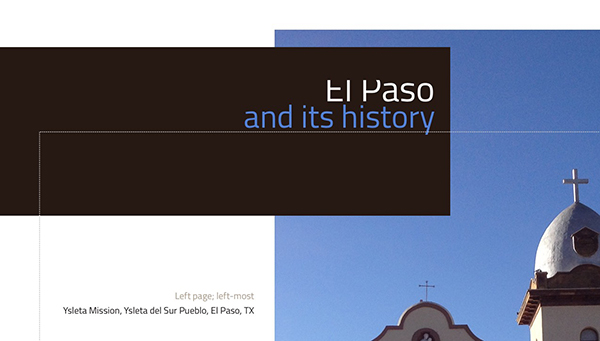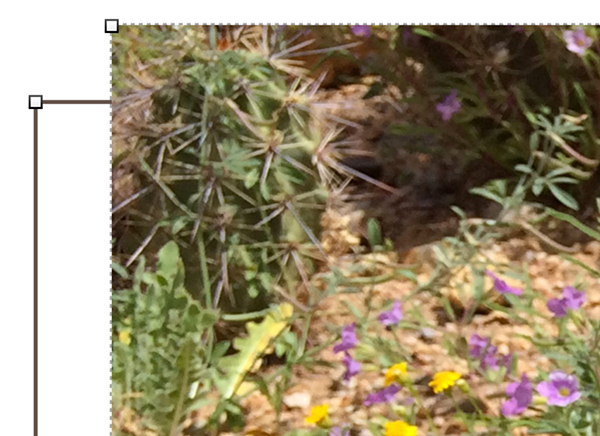Tips for Importing an InDesign File into iBooks Author

When translating a file from InDesign into Apple’s iBooks Author, keep these tips in mind for a smoother transition.
Change the page size in InDesign
- Either manually or by using Liquid Layouts, change the page size of your InDesign layout.
- The page size of a horizontal iBooks Author layout is 1024 × 748 (vertical is 768 × 1004).
- Make any adjustments to page elements so you have fewer adjustments to make inside iBooks Author.
- This is often an exercise in deciding which application will allow you to make changes quicker and more efficiently.
Make use of InDesign’s sections
- Each InDesign section becomes a separate section or chapter in the iBooks Author file.

InDesign pages with sections assigned.

The same book split into iBooks Author chapters.
- While you can always add pages to a section or chapter in iBooks Author, moving items from one section to another is tedious and not very intuitive.
Be aware of font usage
- Some fonts won’t make the trip from InDesign to iBooks Author, especially if you’re using a lot of Typekit fonts.
- Test out fonts before you’re in full production mode.
Making the transition
- Save the InDesign file as an IDML file.
- Create a new iBooks Author project using the blank template. Be sure to choose a layout with the same orientation as your InDesign file.
- Choose the option to import all styles and media, discarding unused styles.
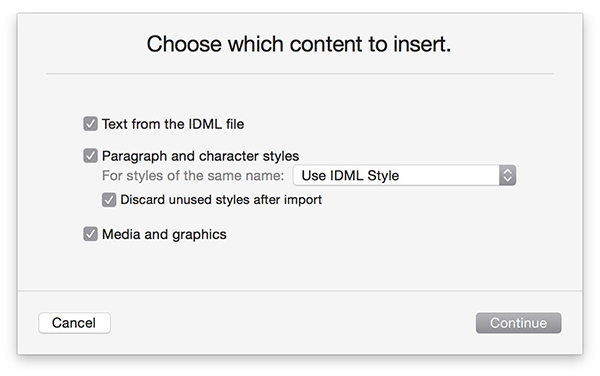
The import dialog box from iBooks Author.
- Remove any existing chapter or section and delete the placeholder items—such as chapter markers and linked text frames—from the master page.
Update the styles in the iBooks Author file
- Redefine paragraph and character styles, if necessary. You may need to apply the “none” character style first, then re-apply any needed character style to get the right formatting.
- Choosing a character style in iBooks Author shows as an override to the chosen paragraph style.
Other cleanup items
- Master page items from InDesign become regular page items in iBooks Author.
- Image frames (strokes) become separate items.
- Some fonts that come into iBooks Author won’t translate into the final book output (.ibooks) file.
See also: Is Apple’s eBook Tool Right for Graphic Designers?
This article was last modified on October 13, 2015
This article was first published on October 13, 2015